Adding to Cart…

Licensing Agreement | Terms of Service | Privacy Policy | EULA
© 2025 Daz Productions Inc. All Rights Reserved.You currently have no notifications.

Licensing Agreement | Terms of Service | Privacy Policy | EULA
© 2025 Daz Productions Inc. All Rights Reserved.
Comments
So I updated last night. I am on version 1.0.0.0 , but now, the gizmo is completely gone. As in, can't see it anywhere.
I used to have zero problems with the gizmo, but this is the first time. So whatever did it... I'll try to debug it further is possible, but just a heads up if others may experience it.
EDIT 1 : It seems to work fine on a figure, but on an object, a pillow...I see the selected faces, but no translate gizmo.
EDIT 2 : It's only this one pillow shape that doesn't show a gizmo. Makes no difference if it is in a group, out of a group or at 0,0. Other objects work fine.
Make sure you look around, see my attachment, it can be far away :(
Updating Mesh Grabber seems to be hard for DAZ. There was again a DIM update and it's stil V 1.0.0 *facepalm*
I just tested the update and it correctly updated to 2.0 for me here. Did you have Daz Studio running while you ran DIM? DIM can't update DLL files that are in use.
Ladies and gentlemen, Mesh Graber 2.0 has made it to the store and should be in your DIM as a free update.
For a list of things that have changed, please see the PDF I attached to my recent post. https://www.daz3d.com/forums/discussion/comment/5438501/#Comment_5438501 The changelog starts on page 9.
Thank you for your patience!
That's great. Will it be downloadable from our product library too?
Edit: and it is! Thank you so much :)
Good hint, thank you. Yes it's logically that you can't update DLLs and of course this was in my case the issue (DAZ was open). But I'm suprised that DIM don't show a warning message, seems for me a common error.
However, I fxed it through deinstalling Mesh Graber via DIM, closing DIM, starting DIM and reinstalling it. Now it's version 2.0.
Gizo is working fine, now. Thank you for the fix/update ;)
Thanks for your work ;)
Thank you for your support, and thanks to everybody who tested the beta versions! That was enormously helpful.
Recently I had to make a river inside a scene product, and Mesh Grabber pretty much allowed me to make an instant river by lowering some existing terrain.
Thanks @ManFriday !
I had seen the update, and before I could investigate it, I needed to use the tool to depress a seat under a character. It worked so much easier than a previous attempt. Thank you so much for the tool and the extra effort to help us after it was released. (Even this somewhat computer illiterate boomer is able to use it!)
The gizmo is still far away from the object if the object is away from World 0, was that not possible to fix automatically? I can manually fix it by ctrl and dragging the gizmo to closer to where its suppose to go but clicking the 4 gizmo options doesn't really change it that much.
Feature request : X Y Z positioning field
For some small tweaks it would be nice if you could move the gizmo by numbers in the tool settings. If it is a big deal to add, ignore my request :P
this is going to be a fun tool
----
in the picture attached
1) one of dzFires little objects|
2) that object scaled on Y
3) that object with the universal morpher applied and scaled up using the push up top morph
4) that object with the top selected and pulled up with the Mesh Grabber Tool
5) I took the original object and added #4 to it with morph loader and have a #1 that will raise and lower and still keep the same top shape.
and of course now we want more....
----
instead of deforming the mesh
----
is it possible to select some polys on the top of a cube and just have them extrude without pulling the other ones up?
and once we have the ability to extrude them,
did I remember to ask if it's possible to scale them in x and z imitanously?
you know you can edit your comment instead of writing 3x? :D
Upgrade to 2.0 seemed to work except for the following; ManFriday's Mesh Grabber is in the Installed Plugins list, but ManFriday’s Mesh Grabber Rotation Add-On is not. Also, the Rotate check box is grayed out on the Active Tool tab. The included PDF suggests returning to the product page for access to the Rotation Add-On, but I can't figure out how to download and add it to my Plugins. Can someone suggest how to correct this?
@Ghastly1, the Rotation Add-On was included with the beta files, but as a product it has not been released yet. It will be a paid Add-on for the Mesh Grabber, when it is complete. ManFriday is still working on it.
Thanks. I'm still finding my way around here - I'm ready to buy when the Add-on is available. I'll be waiting -
Me, too!
The rotations are in testing at daz and should be out soon. :-)
Is it possible to ONLY move the selection you made instead of grabbing everything under the influence sphere? So I select X number of vertices, only those move and change, not any other vertices or faces of the same object.
Set the value to 0.5 in the beta was it also possible to use 0.0 don't know if is now also aviable.
Yeah, that would definitely be ultra useful.
Right now, I want to move fibermesh eyebrows as they tend to never, of course, be aligned with the painted eyebrows on the face. I set every object on my scene to be not selectable. Only the eyebrows are selectable. I click on them (yellow on the tab scene), but Mesh grabber keeps puling the eyes, the face, anything really BUT the eyebrows. Really annoying.
Would be nice also if we could type the values for Falloff radius, etc manually. The slider is really unprecise for small objects.
Between the eye-icon and the name of an asset in your Scene tab, there's another icon showing an arrow (like your mouse arrow) and a little V. If you click it, the V will turn into an X, and that asset should then become unselectable in the viewport. So disable all the stuff in front and behind the eyebrows from being selectable. (This should work, at least, I never tried with fibermesh yet..)
@hansolocambo, The keyboard shortcut for the Geometry Editor tool is Alt+Shift+G; for the Mesh Grabber, it's Alt+Shift+E. Toggle between them using the Geometry Editor to select one or both eyebrows and the Mesh Grabber to move them.
The fibermesh eyebrows are a separate object and won't move the face if selected. I have noticed that the Mesh Grabber tool does not respect the Selectable in Viewport setting, so disabling it—either in the Parameters tab, or by clicking on the 'v' to the right of the eye icon on the Scene tab—won't help you.
Maybe we could have a (saved) selection / mask that defines what moves, and the influence of the gizmo defines the sphere of what moves. I believe the Blender grabber also works like this. Hopeful that such a thing is possible ofcourse.
@Paintbox If you set the "Fallof radius" to 0, only the selected faces/vertexis/edges will be moved. Mesh Grabber will only move the faces/vertexis/edges of the selected object in the scene tab. It does not move geometry that does not belong to the selected object.
Fibermesh brows have lots of vertexis that are very close together. Mesh Grabber is not great at selecting those. If you want to work on Fibermesh brows, select the Mesh Grabber tool and set the falloff radius to .5. Hide the character and then switch to the geometry editor to select all of the faces on the brows that you want to move and then switch to the Mesh Grabber tool and move the faces/vertexis.
I have a problem with the meshgrabber, I bought it a while ago, havent tested it yet, but I couldn't get it to show up in Daz Install manager. I downloaded it manually, I got a virus warning but installed it anyway since I obviously trust products bought here. I read in here that there's an update for this but since I couldn't install it throught the install manager the update doesn't show up there either. How do I know if I got the right version? can't see a version number anywhere in daz studio, here's what it looks like: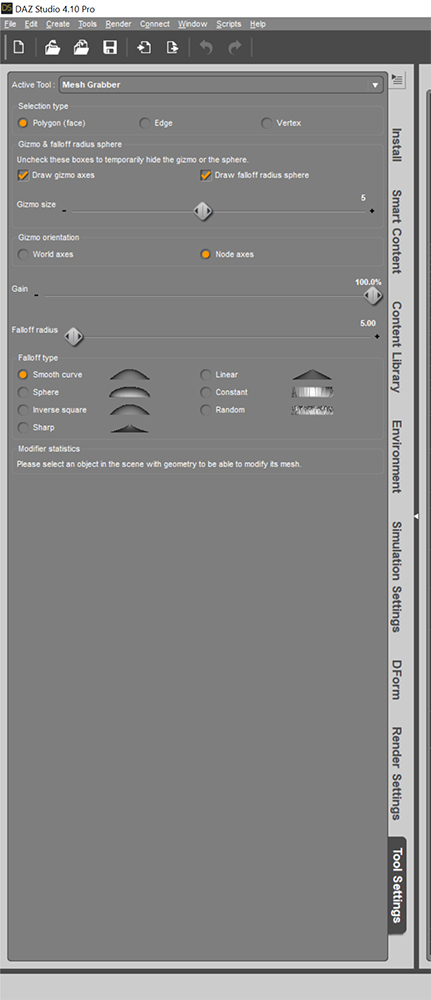
I would rather install it and get updates through the install manager, but if that's not possible, is the latest version avaliable somewhere? do I manually download it again?
'