Released : V3D FilaToon Converter, Manager and Tools (Commercial)
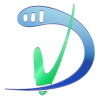 V3Digitimes
Posts: 3,216
V3Digitimes
Posts: 3,216
This thread is dedicated to questions, remarks or feedback concerning “V3D FilaToon Converter, Manager and Tools”. This first post is here to share main information (such as requirement, where to find it, key tips or updates), the next post being the product description.
You can find it here : https://www.daz3d.com/v3d-filatoon-converter-manager-and-tools
Required products. Make sure the two following free Daz products are up to date :
- Daz Default Resources (keyword “default” to find them more easily)
- Genesis 9 Starter Essentials (keyword “starter” which now have 3 installations parts where there were previously two). The product should anyway work 99% without these starter essential.
As usually, it is better if the product is installed with DIM or manually, even if it “should/could” work installed via the Smart Content.
Even if very intuitive, you have a pdf documentation loaded by script or in the ReadMe's, useful information is written on each tip of the scripts, and anyway I'll answer your questions here.


Comments
Here is the product description as well as a few images:
Boost your creativity and simplify your workflow with V3D FilaToon Converter, Manager, and Tools, a powerful and flexible set of utilities designed to make working with FilaToon shaders easier than ever. Whether you're a beginner or a seasoned professional, these tools save you time on repetitive tasks, so you can focus on what really matters: creating stunning art.
Main Features and Benefits
1. Effortless Conversion with Advanced Flexibility
The Converter and Base Tools script transforms all surfaces in your scene— using figures, props, or selected surfaces—with ease. Unlike other workflows, the Converter is smart enough to exclude outlines by default, ensuring they aren’t inadvertently included during conversions. Additionally, you retain full control:
2. Comprehensive Colors and Shadows Management
The Colors and Shadows Manager centralizes key shader parameters in one intuitive interface. Effortlessly adjust Base, Emissive, Overlay, Ambient, and RIM colors, as well as shadows and RIM effects, across selected nodes or surfaces.
3. Precise Outline Control – No More Manual Selections!
Managing outlines has never been easier. The Outline Manager eliminates the need to manually select outlines as child nodes, simply select the main prop and figure and with this tool, you can:
These tools ensure your outlines are perfectly integrated into your artistic vision, and you’ll never waste time hunting for them again.
4. Smart Opacity Management
Handle FilaToon's unique opacity system effortlessly with the Opacity Utilities. Adjust PBR Masked Threshold and Cutout Opacity in a single interface, and manage opacity maps with tools to:
5. Efficient Light and Environment Balancing
Lighting is critical to achieving the perfect render. The Light and Environment Utility simplifies balancing environment, distance, scene, and headlamp lighting for optimal results.
6. Additional Time-Saving Features
Why Choose V3D FilaToon Converter, Manager, and Tools?
Stop wasting time on tedious selections, manual tweaks, hunting down surface settings, and browsing through your content. With its smart design and user-friendly interfaces and scripts, this toolset simplifies your workflow without sacrificing creative control. Key advantages include:
Whether you're just starting with FilaToon or an advanced user looking to optimize your workflow, V3D FilaToon Converter, Manager, and Tools offers the perfect combination of automation, flexibility, and control to help you create faster and more intuitively. Unleash your creativity now and take your FilaToon experience to the next level!
It is released:
https://www.daz3d.com/v3d-filatoon-converter-manager-and-tools
As a big fan of FilaToon I have a big hopes for it.
Congrats on the release, @V3Digitimes
Hey Artini, thanks a lot!!!
Indeed I lacked of to mention the link in my first post, as I was busy trying to have the store page fixed (it should have been a nice page with clear bullet lists as in my previous post, and it is obviously not the case, but at least the text is ok). I'll fix this now.
I hope this will help you in your workflow. If you have remarks or suggestions, you can make them here. I tried to cover and optimize the maximum of repetitive or common tasks, and to solve when I could the current issues people mentioned on the forums (where I saw you a lot).
Looks pretty useful, and will definitely end up in my cart later.
Thanks a lot for your nice words and your support!
Though I'm not a big fan of Filatoon but I've been playing with it and I'm always fond of the time saver like these scripts ! Thank you very much !
In cart !
@V3Digitimes BTW, I was manipulating conversion with some SBHs but found it was really cumbersome especially the outline settings on the hairs with high Tessellations... Have you tried the sort of conversions on SBHs ? Any good solution or tricks ?
Thanks a lot for your feedback (sorry for the delay it was lunch time!). I tried SBHs during the tests and I found it also really not handy for filatoon, so I prefer other kind of hair, easier to handle. I have no tip or trick except with playing with Tesselation, outline remove or not, and if not removed, try different outline opacity, thickness and color(s), and at the end either the result can be "acceptable", or it is still bad, but this is no easy to predict before trying "till the end" if you'll manage to reach something acceptable or if it will remain ugly. Sorry, there is no miracle solution here except trying (but this goes faster with the tools now). I finally accepted that lots of sBHs were clearly not designed for filatoon. Finally I'm pretty happy having a collection of "old hair" now :)
Okay, no problem ! Thanks for the feedback !
You're welcome :) Happy rendering :)
I created and rendered this scene with Iray, then used the converter to convert to FilaToon shaders. Wow, that was fast and easy! I still have a lot to learn about the tool, I just jumped in and selected the Convert option. I merged in my own Filament Draw Settings and Distant Light from a DS subset I had created earlier. The Iray render uses a background image in the Environment pane, but that doesn't show up in Filament, so I added an AI cartoonish background with Photoshop after saving the Filament render as PNG with transparent background.
Excellent barbult! I love both images in their own style! I'm reaaaalllly happy that you found it fast and easy !!! Hurray !!! The idea of the product is that when you are a beginner or you don't want to "think too much" you can use it easily, but if you are a pro, you can go deeper to more customized options. So thank you so much for this first feedback, this is so good for the mood :)
You can change your thread title to say Released now, so people know to find it in the store already.
Ah! I knew I forgot something! Doing it right now!
A quick trial ! Thank you barbult !
Is there a way when you run the Convert script for it to NOT add a distant light to the scene? I'd rather use spotlights and when I run the script, it deletes the spotlights and adds in the script distant light.
Nevermind I found it under Conversion Options
Yes, the distant light addition is a conversion option checked by default so that it is easier to start for the complete beginners. But it remains an option so you can avoid it as you found it yourself (plus you have a button to save your preferences - such as this one unchecked - so that you don't have to do it at each session).
edit : time for me to sleep after a long day of work. I'll be back online in 8 hours max (in case of any question)!
Very cool.
Thank you :)
Not gonna buy it. Not gonna buy it. Not gonna buy it. Not gonna buy it. BOUGHT IT! Yay! Another V3D utility in my library!
lol ! At least you "tried" to resist :) Thanks for the support, and for the smile you put on my face!
Another conversion:
Another conversion. This time I used some of the additional tools to save and restore transmaps for the eyelashes, change outline width, etc. The hair conversion wasn't what I wanted, and the hair product came with a FilaToon version, so I just used that instead of trying to improve on the hair conversion. For the FilaToon render, I added a plane to the scene and put my background image on it. I converted it with the converter.
...so I looked at this, pretty interesting as it would save having to use 2D software to get similar results. however, a couple questions.
Does it work on other generations or just G9 ( all the Fila Toon content seems to be G9 based)
Does it require the Filament render engine?
Amazing ! I really like this one ! There's a style of painting in my country that originated from ancient time ... named 工笔画 aka fine brushwork. This converted work just has that style.
I still have no time to try it ~~ weekend !
Yes. It applies FilaToon shaders. Shaders can be applied to any surface. I have used it on G9, G3 (Aiko 7 attached) and props without any problem. It will save you HOURS.
Well, it you want the result to look as intended, yes, you must view and render your scene with Filament. You can still use the converter and apply the shaders and view or render with another draw style or render engine, but it won't look "right". I've sometimes forgotten to change my render engine from NVIDIA Iray to Viewport, and it happily renders in Iray, but doesn't look right. Then I have to kill the Iray render and change the render engine to Viewport (I have the viewport in Filament draw style for this, of course.)
Here is my Aiko 7 FilaToon scene "accidently" rendered in Iray, to demonstrate what happens if you don't render with Filament.
...the second one doesn't look all that bad except for the shadow on the background as you can't turn that off in Iray.
I never bothered with Filament as I felt I had enough to on my plate with Iray (particularly skins and lighting). Also, don't you need the other add-ons like for lighting and surfaces (or is that all included with the converter?).
This would be great for graphic novels without having tpo buy other third party software.
A lot of things here while I was sleeping ! I'm gonna try to gather all my answers in this single post.
@barbult, thank you so much for sharing your renders here ! I'm happy to see it keeps on saving you time so that you can have more fun or creativity :) That was the goal of it ! And thanks also for the answers/remarks you gave here which are what I would have answered :
- yes, filatoon looks like "real" filatoon only if you render it using Filament
- yes the conversion / customization is compatible with any generation since it works on surfaces and shading (ignoring what figure supports it, except during the conversion stage where it analysis a few stuff including the figures to identify what surface/shader types it should use)
- yes the hair conversion does not always provide good results, but this is not not because of the conversion itself, rather because some hair "geometries" are not or badly adapted to be rendered as toon.
@"kyoto kid" :
the converter "only" requires Daz Studio Default content (the free package coming with DS) to be installed, since it is where it picks the convenient shader for the convenient surfaces. I added a few optional LUT shaders and one optional "glass/water" shader. The conversion will (uncheckable option) load the filatoon draw option node required in the scene as well as a distant light to start with. If you want specific lights, you can set up your own spots/point lights as in Iray, or even use dedicated commercial light products, but the distant light included is enough to start with. If you want custom shaders, you can also use your own customized shaders or existing dedicated commercial shaders, but the "Daz Default Content" Filatoon shaders used by default by the converter are enough to start with.
Please note that Genesis 9 Starter essentials is also required for the checkable option to load the filatoon draw node to be loaded properly (otherwise you can load it via the main menu).
Oh and it also requires a version of Daz Studio compatible with Filatoon (4.22 min I think).
For now the only things which are really tempting for me in the store are hair or background images, because not all hair "geometry" is compatible with a good toon look, and background HDR (not working as HDR but used as backgrounds) are not "toony", but rather super realistic.
Amazing tool - it makes so much difference.
Used:
https://www.daz3d.com/blue-2-0
https://www.daz3d.com/aiko-5
https://www.daz3d.com/marcel-for-genesis-2-male-s
https://www.daz3d.com/the-girl-7
and
https://www.daz3d.com/the-mad-chemistry-lab-bundle