Normal Maps?
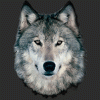 RAMWolff
Posts: 10,249
RAMWolff
Posts: 10,249
Hi,
How does one make a normal map?
I've got this nifty program called ShaderMap 2.0 and while it can generate the maps the surfaces look pretty odd when rendered in DAZ Studio. Like there are swirls all over the skin texture. Not exactly what I'm after. lol I'm saving the maps out at the default 5000 X 5000. Actually the program is doing that since the main texture maps for Bruno are at that size.
Also if I get this going in the right direction will I also need to use Bump and Displacement maps to?
Thanks for the help! :-)


Comments
If you use GIMP, there's a plugin for GIMP to create normal maps. (The one time I tried it, the map was offset enough to make a visible difference, and I wasn't sure why, and didn't try again. That said, it was mostly curiosity about what normal maps do.)
As for whether you'll need bump and displacement maps as well, signs point to Yes, if you want to cover most bases. According to that thread, it's highly dependent on the render engine, but it looks like normal maps replace one or the other, but not both, and which one gets replaced depends on source/composition program (Poser/Studio/etc) and render engine (3Delight/Luxrender and its importers/etc). As far as Studio goes, most shaders that you'd use for human surfaces except (maybe) Daz Studio Default have dedicated slots for normal maps.
Apart from the DAZ produced characters, I think I've only got one or two that use normal maps. The only one I can think of offhand is Nathy's Samir for Genesis, which was withdrawn from Renderosity after only a year or so on sale. His normal maps went into the bump channel by default; when I ubersurfaced him, I moved them to the normal map channel. (Also loaded his other maps, so heaven only knows if the normal maps were even doing much, especially since he was very smooth anyway.)
there is an android app
Normal Map Generator
its free
But to an even greater extent than bump or displacement maps, normal maps generated from the diffuse are going to be off -and they are much harder to fix than bump or displacement maps, which are purely grey-scale height maps where normal maps use the colour as a vector value. You also need to be sure you are generating the right kind of normal map - I can't recall if DS wants tangent space or object space.
Thanks all. I'm at work now so can't test out which it is I need (tangent or object space). If anyone knows please post!
Thanks again
Rich
It looks, overall, like Tangent Space is probably what Studio uses.
The PDF documentation for the AoA Subsurface shader says, "Normal Map - Accepts tangent space normal maps to perturb the surface's geometric normals and create the illusion of a more complex, displaced shape on the surface. This map is not affected by tile settings."
Public Beta 1 of 4.5 carries the note, "Fixed a possible crash when using Tangent Space Params, i.e. normal maps."
Back in 2007, Stonemason said that tangent space was what to use for Studio, but it was very early in Studio's normal map use, it seems.
On the other hand, this thread notes that Shader Mixer does NOT use tangent space for its Normal Map brick. Which would not seem to make any sense given the above, but Shader Mixer seems to have its own guiding principles, so.
Thanks so much. Home from work now so I'll see what's what. I heard back from the other forum where I got the program I mentioned in the first post and they said that the reason for the swirls in the map is that it needs to be set up to the 16 bit from 8 bit and that should take care of THAT issue.
Hmmm, getting allot of seams now so there was a shader brick mentioned. Is there a quick tutorial on how to set up such a brick for all of my Bruno maps???
Rammy, you already have a fantastic normal map maker in ZBrush. Very easy to use and quite effective.
well folks. writing y'all from my tablet. Computer finally bite the dust last night. Have a new one being delivered today at some point. I think the hard drive and most of the rest of the hardware is fine. I kept getting a message that the "Watch Dog Timing" was shot. not sure if I remembered that correctly but that's why I'm not doing much right now. I think the harddrive with the OS on it is still good so I might just swap out the new hard drive with this one and hope I can work off of it until late August when I'll have my 9 day vacation. Then I can spend the time reloading apps and setting things up properly.
What Slosh said. Sculpt the extra details in zbrush then bake as a normals map.
look on the brightside
well at least you can still download the android normal map maker from Google play and go photograph textures!
(i'd check those drives well for nasties though in case that message was a virus)
The normal maps created by ShaderMap work fine in both Studio and LuxRender. I use it to convert bump maps to normal maps for use in LuxRender all the time.
I don't much care for ShaderMap's displacement from diffuse node. It always tends to have a lot of ringing in it. Granted, you can use it as a first swipe at making a displacement map from diffuse, but then you'll want send it out to an external 2D painter to clean it up.
What I do, with stuff that already has bump maps, is load the bump map as a displacement map cell in ShaderMap (they're both height maps, after all). Then add a normal from displacement node. Now adjust the intensity value on the normal node. The default of 100 is pretty much always WAY, WAAAAAAYYYYY too high. Intensity of 5-15 is usually in the realm of what you want. Basically start low and increase intensity until the shader preview window 'snaps', and you're probably good. If not, then you usually only need to adjust +/-1 to get the desired effect. You can then use ShaderMap's normal painting tools to refine areas of the normal map if you need/want to.
But the comments about baking a normal map from a high resolution mesh projected onto a lower resolution mesh are obviously the best way to make normal maps. But that only works if you're the one modelling the object to begin with.
I found a free Normal Map plug-in for Photoshop once at Nvidia. It had too many settings I didnt understand, so I put off trying to figure it out for a bit, but it would be nice to be able to make Normal Maps for various textures. Here's a screen of the settings:
https://developer.nvidia.com/nvidia-texture-tools-adobe-photoshop
Here are the setting I normally use. What you need to really pay attention to is the Height Generation column. There are a few good tutorials on youtube
I've read that the Nvidia plugin tends to generate 'noisy' normal maps, such that you get artifacts when rendering. Have you had any problems with that?
Not that I've noticed.
...what options are there for those of us who don't have ZBrush or another Sculpting App?
...what options are there for those of us who don't have ZBrush or another Sculpting App?
You can do the job with Blender which is free
You can Sculpt with blender with a multiresolution modifier on the mesh so that you keep the low poly mesh and sculpt in Highres (plus blender now has a dynamic topology feature)
Googling gave me many tutorial examples
http://www.youtube.com/watch?v=ao7hfUC6eJM
http://www.youtube.com/watch?v=U7PQGgz1RII
http://www.youtube.com/watch?v=uVUWxLwGaps
http://www.katsbits.com/tutorials/blender/baking-normal-maps-from-models.php
@Slosh
Do you think you could release a YouTube video that shows how to sculpt the details and bake the normal map?
I have no problem loading Genesis2 into ZBrush and adding details, but I am unsure about the Geometry subdivisions.
It would be amazing to see the workflow.
Thank you.
Crazy Bump offers a free trial, and creates great normal maps, plus others. Relatively easy to use, and enough settings to get some great detail.
http://www.crazybump.com/
I can if he doesn't have time. I do that exact thing an awful lot lately.
@SickleYield That would be extremely cool! Thank you.
Okay, here's the video.
I did not cover the prep work you have to do for previous generations before you can properly export. Basically, that is:
Export Gen 4/G1/G2 from Daz Studio as an obj.
Import to your modeler.
Split into UV regions. There should only be 3 or four (face zone, torso zone, limbs zone, gens if using those, etc.). Delete the eyelashes, eyeballs and inner mouth.
Export again.
When you import to Zbrush you will need to polygroup by UVs. Sometimes this will result in it putting the ears on a separate polygroup from everything and the arms and legs separated, and you will have to use selection, masking and "group masked" to get things in their proper places. Always make sure this is done BEFORE YOU START SCULPTING if you're using these figures.
@SickleYield I thought I could simply click GOZ, and ZBrush opens up, I click "Divide", then sculpt details, then go back to Geometry level 1 and click "Create Normal Map". Is it necessary to split the UVs and to delete certain regions?
Not if you're fine with just deleting unwanted eye/mouth maps on export, and you're using G3. Then GoZ should be fine.
You don't need to go back to Geometry Level 1 to export the normal maps.
Ram I use this http://registry.gimp.org/node/69 for Gimp and use the settings attached and get good results if the grayscale is right.
here http://itiseyemeeszark.deviantart.com/art/Saba-a-AlKair-New-547416465 this one I did converting all the bump maps after making some adjustments in PS first, like drawing lines over the grouted areas to get better deeper results.
PS I believe the settings I use are NVIDIA standards
SickleYield, I would so much like to see a tutorial as well!
Doing video tutorials with voice is not so easy or fast that I'm likely to redo the whole thing for G2.
For G3 would be great, thank you. Can you explain why G3 is different from G2 in aspects of normal map creation?