Using Smoothing in DAZ Studio 4 or higher
Hi guys!
I was fiddling around last night in DAZ Studio with Victoria 4 and groaning about the evil joints when it occurred to me that *gasps* we have Smoothing in DS4+ so I went and wrote up a short tutorial on how to apply smoothing to figures and items that don't have it.
-----------------------------------------------------------------------------------------------------------------------
If you are tired of seeing the evil joints on your Figures (ahem ... V4's thighs and shoulders ... *shudders*) you can use the Smoothing in DAZ Studio 4+ to remedy this. It's quick and easy to use and pretty much ANYTHING can have smoothing applied to it!
First you need to load your figure into the scene. I'm using Victoria 4.2 for the purposes of this tutorial.
Once I have Victoria in the scene I make sure she is selected in the Scene Tab then go to:
"Edit>Figure>Geometry>Apply Smoothing Modifier"
If Figure doesn't work for you try "Object"
This will apply the modifier to your figure ... see it really is painless!
Now we are going to head over to the Smoothing section of the Parameters Tab:
"Parameters Tab>General>Mesh Smoothing"
You will see a few different settings and dials in this section here is the breakdown:
Enable Smoothing:
Turns it OFF or ON depending on your needs.
Smoothing Type -
Base Shape Matching - This will use your figures base shape as the model for how it will smooth. This is great for softer feeling figures/characters or figures you notice have hard edges where you want them smooth.
Generic - This will do minimal smoothing but is great for figures with morphs on them with lots of detail. An example would be the Morphs++ Muscular type morphs for V4, where Base Shape Matching will smooth them out some the Generic option will not but you will still get some joint smoothing just not as much as with the Base Shape Matching.
Smoothing Iterations:
This is what tells DAZ Studio just how much to smooth your figure/prop. The higher the Iteration the more smoothing you get BUT this will become resource intensive the higher you raise the number, especially if you have more than a few smoothed items in your scene!
Interactive Update:
This allows your smoothing to auto-correct as you pose or move your figure. It can be VERY VERY resource intensive so I leave this set to OFF. Your figure will still smooth without it on after you are done moving it so I don't' bother with this one at all.
Collision Item:
This is where you tell DAZ Studio exactly what you want your figure/prop to collide with. So if you have a layered outfit you can set the outer item like a jacket to collide with the shirt underneath it and not have to worry about Poke-Through.
Collision Iterations:
I don't notice much of a difference using this dial so I just leave it set to the default 3 iterations and call it done.
Now that you know what the dials do it should make it easier to use the Smoothing. For Victoria I am using her with the following settings:
Smoothing Type: Base Shape Matching
Smoothing Iterations: 10
Quick Tip:
If you notice your Smoothing is not working as it should, or not working at all, but your settings are all on and correct try turning Smoothing Off via the Enable Smoothing Section and then turning it back On and this should fix the problem! Another quick fix to this is to just to a quick Hide/Show of the figure or item via the "Eyeball" icon in your Scene Tab!
-----------------------------------------------------------------------------------------------------------------------
Hope you guys find this helpful!
Elli
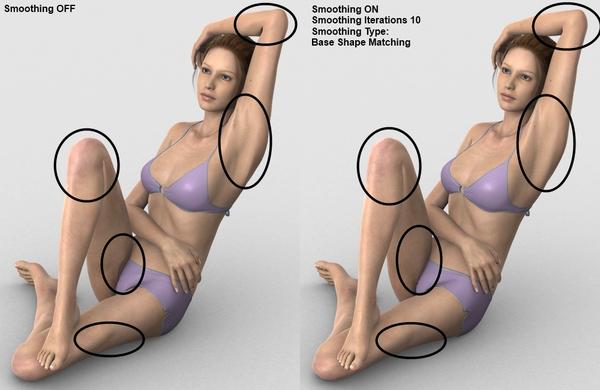
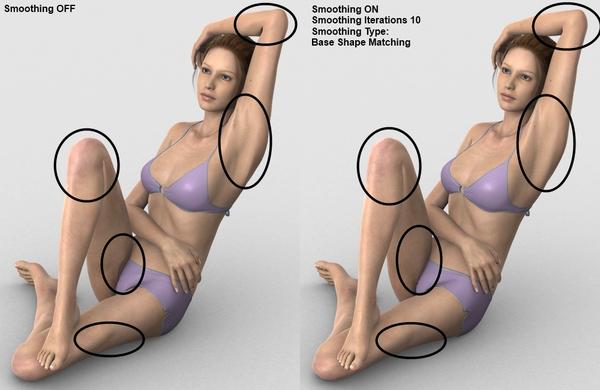
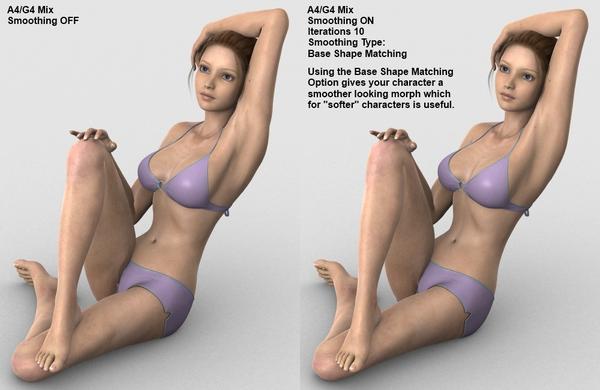
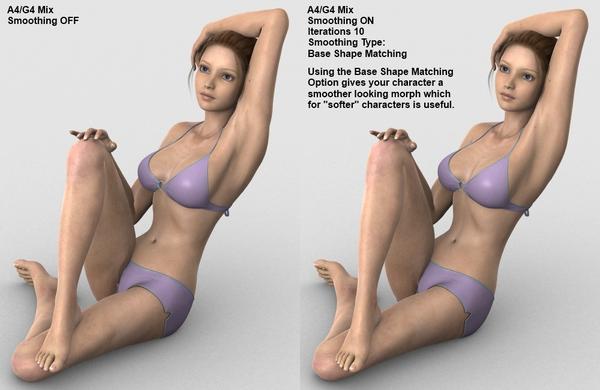
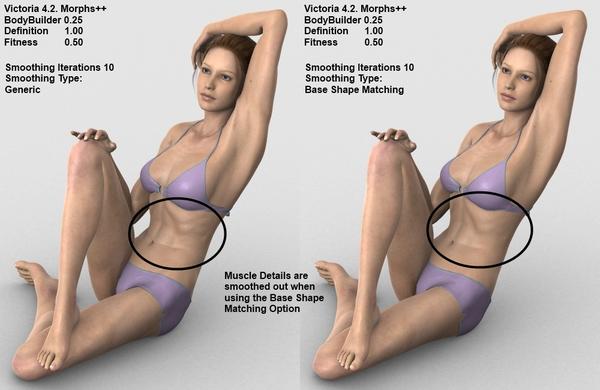
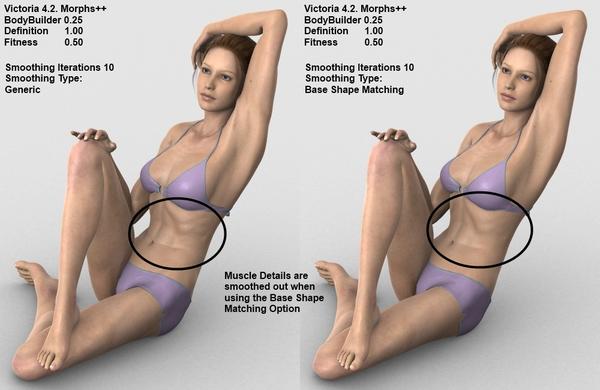



Comments
Thank you for this tutorial, Elliandra.
I can now check off "Learn something new" from today's todo-list. :-)
You're most welcome!
Elli
thank you elli
best wishes for you ,, and thanks for all your hard work, putting it together
still, ive have problems with stokings, tights, but ive posted it in other post.
Dear Elli, i know, you have done a lot of work in this aria, perhaps you know the answer to this question:
the Message i get "cannot locate file for runtime textures"
this message that comes up, " cannot locate file for runtime textures /alisa /alisa/ lips
each time i want to load any thing of " alisa" in Pose Menue
i must Locate it myself, It says " to avoid Seeing this message, make sure that the Poser content directorys are set up correctly
Oups , how do i do that?
it does go, but i have to do it . i have to select the Lips 2 times.. then it loads on the figure
but some things Don't go. even if i selct them over and over again.
It sounds like there is some pad pathing in the material files you are trying to load.
To correct this you will need a text editor.
Try to apply the material in DAZ Studio as it will give you the full path in the error window that pops up.
Navigate to the path the box shows you and check to see if the texture map is there and named correctly.
Usually the maps are located in the following place:
Runtime/Textures/PA or Vendor Name/Product Name/**Files are usually here**
From here it's just a matter of making sure that the texture map path for the material matches the actual path in the material file.
DAZ Studio Mats are in this format for Texture Map Pathing:
"/Runtime/Textures/the rest of the pathing here"
Poser Mats are in this format for Texture Map Pathing:
":Runtime:Textures:the rest of the pathing here"
If you can toss up a link to the product page I can take a look at the files if I have them on my system. Also if a product is throwing pathing errors for you a lot of times the vendors are really great about getting fixes for us!
If this doesn't help please let me know!
Elli
i wanted to say thank you for your kind offer to help.
i downloaded so many things, i was not sure where it came from, i was sure it was a DAZ item. it came from sharecg, it may work in poser quite well, but for some reason, DaZ has problems with it, it looks like something is not quite right with it.
and Deni who made it, also must know by now it's not right. in Daz.
: Deni deni67 at hotmail dot com
http://www.sharecg.com/v/24480/poser/Alisha-for-V4?division_id=11
she said she used : Tabbycat, Melite hair from Plus3d , Mairy from Renderosity. she said it works in Daz. but it looks like other DAZ users had the same problem like me.
files seem to be in the right places 1) Alisha folder mats pz2 files go in runtime the pose folder;
my location: C:\Users\Malmaoo\Documents\DAZ 3D\Studio\My Library\Runtime\libraries\Pose
2) Alisha folder bump jpeg files goes in the runtime textures folder;
C:\Users\Malmaoo\Documents\DAZ 3D\Studio\My Library\Runtime\textures\Alisha
The pz2 mats file there is a ( ! ) in front of the folder name example :
!alishaDefaultMat
i tried removing the ...... ! ........., but did not work.
i thought i should post this in the hope it will help anyone who has the same problems.
From: mal
PS: don't worry if you can't find the answer for me,
You need to make a new folder in Textures named !Alisha and copy the contents of the folder Alisha into it. Then the file will find the textures. That's what I have done and it works.
thanks
I simply renamed the folder with mark ( ! ) begining of the name.
ex: !Alisha
after all the searching through files checking and double checking
something so simple.
best wishes to everyone
from: mal
this is the result Elliandra, i'm so pleased i wanted to show you what i've been working on.
alisa body textures and eyes makup lips .
alysha Hair. and a few other things..
hope you like it
mal
full size picture
shaders all done
I have missed this tutorial ^^; thanks much Elliandra,,
then,,, I am exciting about Smoothing Type -Generic.
this smoothing type is so useful for me not only the actor figure,, it is very very useful for reform and adjust shape auto-fitted,
or used transfer utlity rigged clothings for genesis .
first pic is just wear skirt for V4 (left good shape) on genesis with auto -fit . it is not good at all,, feel messy,,
but now apply smoothing modifier on auto-fit clothing.
if you try by Smoothing type set "Base shape ", you may not remove these breaked mesh shape.
almost nothing,,,
but,,, change smoothing type, Generic,, then,, set smoothin iteration,, about 60 to 100,,,
wao?!
now ,, it is easy to adjust the shape by other modelor.
change " fit to >> none," in parameter tab, then export it as obj and reshape it by hexagon or etc,
(hexagon bridge may not export smoothed shape,, so need to export as obj,,
check,, only clothing which you want to export is visible,.)
then improt the obj again. after that use transfer utiltiy.
set auto fitted clothing or genesis, as source,, then set the improted obj as target.
( I often use with option check "replace souce with target ". then change auto fitted figure shape by good shape obj
it work for me without prolbem,, )
now it change more better fit clothing "without apply smooth modfier. so you can remove it, if you want (for pozing or animation etc)
then,, , save as new figure and prop. now the skirt for V4 change ,,skirt for genesis.
and try to arrange weight map more better fit to many pozing,,,
Thanks Elli, this is good information that should definitely come in handy. :-)
Glad I could help out guys!
Love the renders Mal!
Elli
Bumping an old topic here!
But, can I say this is perfect! I feel quite ashamed to admit that despite using DAZ for over a year now, I never considered applying smoothing to the actual M4 figure! Whether or not I assumed that DAZ was giving me the best finish already I cannot say.
I often mess around with the clothing, and am familiar with all the menus you mentioned, yet, for whatever reason, never bothered to apply any of them to the main figure! (How stupid do I feel!) It's even more frustrating to think, I spent quite a good few hours correcting these bumps and lumps in photoshop at the postwork stage >_<
However, I will need to go back to your little tutorial and experiment, because at present I do appear to be having an issue with the eyes both on or off? I will have to go away and have a mess about with dials!
Thanks again for this!
What issue are you having with the eyes?
Elli