Mirror Bones Problem
 Toyen
Posts: 1,888
Toyen
Posts: 1,888
Hey there guys, I have a rigging question about mirroring joints.
I am making custom bones for the bangs of a hairstyle I'm working on I have now created bones for the right side.
I was going to mirror them, then weight map one side and then mirror the waight maps to the other side since the bangs are symmetrical.
But when I select the first custom bangs bone in the chain (see pic) and try to mirror it, nothing happens.
What could be wrong here?
I tried naming the bones "rbangs" and "r bangs" which I guess should fulfil the prefix requirement? But nothing works.
I can of couse create the other half manually but I'd be glad if I could get this nice shortcut working : )
Will be glad for any help!
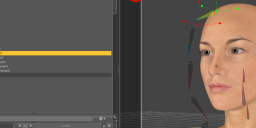
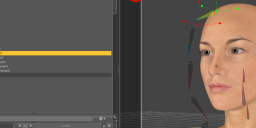
rigging.png
1554 x 587 - 371K


Comments
This is a super old bump, but I found this post when googling a solution to this myself. It's far too late to actually help your specific problem I fear, but I thought it needed an update with an answer for the sake of google results.
The trick is that the mirror joints function does NOT take existing bones and flip them to the other side, nor does it create new bones. It takes the selected bones settings and applies those settings to their named counterpart bones.
So what you do, while in the joint editor tool:
1) Set up your bone chain, make sure it's named using the correct conventions: rightBone, rightBone2, etc.
2) Select that bone chain, and right click > Create > Duplicate Bones
3) Rename all your duplicate bones from rightBone_1, rightBone2_1, etc to the correct counterparts: leftBone, leftBone2, etc.
4) Select the original top bone in the bone chain (in this example, "rightBone") and right click > Edit > Mirror Joints.
5) In the dialog that pops up, choose Selected Recursive (this will grab the child bones), make sure your prefixes are correct (eg, "left" and "right") and hit accept.
6) The original bone chain should not have changed. However if you go to your duplicated bone chain, you should see them correctly mirrored to the other side.
Again, this is too late to help OP, but hopefully it'll help for other people searching for the answer since this post kept showing up for my searches.
@E-Arkham Thanks for the detailed info - nice to know.
The riging tools of DS are quiet powerfull and easy to use if you know how.
This is the right approach - answering questions and spread knowledge to the people here in the forum - since there is no documentation of these functions.
Please let me corret one thing in step 2:
Since you are using the joint editor tool only one single bone can be selected at this time - so you have to click and dublicate every single one. I dont know if the dublicated bones will go into the right order of the mirrored bone chain hirarchy.
A good starting point for creating bone chains is to create a single bone as long as the chain should be and splitt this one and the resulting segments as often as you like with "right click>Create>Split Bone". Delete one segment if you like to have a uneven number. With this you get a evenly segmented bone chain as a starting point.
@Toyen
Actualy we all could use more bones in the hair to change the styling.
Seriously some of the hair is by default a bit oversized for my taste. Or maybe the bangs cover to much of the face. Recently I foud myself more often trying to reshape and style some hair with a bunch of defomers and more important adding a smoothing modifier to let the hair collide with the figure.
Here is what I did lately with my new GDN Claudia for Eva 7. The hair does have a bunch of helper bones to change the appearance allot. Also the hair comes with some styling options that manages the helper bones to do the behind sholders style. These are also usefull to let the hair move a bit in diffrent poses I think.
1. Original hair fitted to figure / 2. my hair style / 3. my setup screen:
Actually you can select and duplicate multiple bones at once. Use the Scene tab, click the top bone, hold shift, and click the bottom bone. You could also hold control down and click one at a time.
The duplicated bones will have the same hierachy if you do them all at once, but the names will be auto-incremented. So if you have "rightBoneA" as the parent, then "rightBoneB" as the first child, and "rightBoneC" as the last child, you select them all and duplicate them, you will end up with a second hierarchy tree consisting of "rightBoneA_2" with "rightBoneB_2" as the first child and "rightBoneC_2" as the last child. Just rename these to "leftBoneA" etc and you should be able to mirror them just fine
I know this is an old post, Just wnated to say thanks to the people that responded.
You saved me wasting time.
Yeah, a great advice. I was having the same trouble. Thanks!
Old but useful thread.
Let me add something that is not ultra obvious :
When you create child bones, you're asked to specify a Node Name and a Node Label, with a proper prefix (Right;right;r). None of those names are labeled properly by Daz whose Duplicate Bone(s) function adds a dumb suffix ("2" for the Node Name, " 2" (with a space this time, go figure... for the Node Label, which doesn't make much sense). Daz likes prefixes (Left;left;l), in a dream world it should auto-create duplicates with a prefix (Right;right;r).
Node Label is the name that appears in the Scene Tab and can easily be renamed from there. But the Node Name needs to be renamed with the Joint Editor Tool : right click > Edit > Rename Node.
If you duplicate your bone chain and "rename" all the new bones properly in the Scene Tab (Left/Right, left/right, l/r, etc. ) the mirror will NOT work. Most people I guess understand "renaming" bones the fact of selecting it in the viewport and renaming it in the scene tab. But this is the Node Label, useless for bone chain mirroring.
What one needs to do is rename bones' Node Name(s). This is what Mirror Joints takes into account.
It took me a good night's sleep to figure out why the f... mirror was working on some of my bones and not on others... even though they all had good Node Label names in the Scene Tab.
They had only good Node Labels but what Daz needs is good Node Names.
I hope this clarification will prevent others from tearing their hair out like I did yesterday over that problem.
http://docs.daz3d.com/doku.php/public/software/dazstudio/4/userguide/creating_content/rigging/tutorials/joint_editor/start