How does Daz Connect work?
I forced to deleted everything related to Daz Studio after I attempted move folders to another drive with DIM and everything goes south as hell. Once I reinstall DIM, DS and products on another drive. I am happy with how it is because all of products finally has thumbnails instead of no thumbnails. However I notice all of products has icon -- look like its trying to tell me download but I reinstalled them all in DIM. Only I find out they aren't installed in Daz Connect under product's info. I must did something wrong but don't know what it is. Here's the photos. I need a little help with Daz Connect.
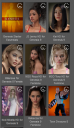
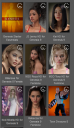
Screenshot 2025-02-07 023923.png
308 x 534 - 203K
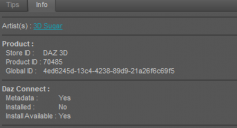
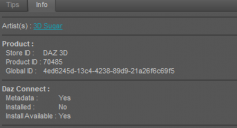
Screenshot 2025-02-07 024019.png
368 x 199 - 9K


Comments
If you install products with DIM, DO NOT also install them with Daz Connect. You would end up with two copies of every file on your hard drive, and your DIM installation and future updates would be completely ignored by Daz studio. That symbol means that the product is AVAILABLE to install with Daz Connect, not that you NEED to install it with Daz Connect. That symbol has misled numerous customers for years, ever since Daz Connect was introduced. Just stick with DIM.
If you checked Update Metadata option when Login to Daz Connect, you would get those white symbosy on some of your product thumbnails. Actually the symbol means: for the products you've already installed via DIM, you've not yet installed them via Daz Connect (i.e. not cloud-owned) and they have the up-to-date cloud metadata. If you DO need to login Connect with Updating Metadata, just ignore those symbols (do not install via Connect).... or you can modify product status by using a Daz Script or a DBA tool if you're very familiar with cms database as well as metadata ~~~)
Again, still suggest you just use DIM to install your products... only if you're a Premier member, you may have to use Connect to install exclusive Daz content.
But several of the new items, especially for the DAZ Premier, can only be loaded via DAZ Connect.
Sorry. I didn't see your post answering barbult. I'm also having problems as the OP because I'm not familiar with some of the terminology,
Can you please provide a sequence of screenshots to illustrate where and how to select just the Premier items? Thanks!
Note that the installable through Connect icon will go away - see http://docs.daz3d.com/doku.php/public/software/dazstudio/4/change_log_4_23_0_1#4_22_1_174
As for filtering Premier products / items, in Smart Content > Products or Files tab, type in key::dsp_exclusive, or choose Premier from the filter list ~~
Cool! Thanks!