What is going on?
 leo04
Posts: 334
leo04
Posts: 334
Why am I seeing this and how do I resolve it?

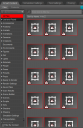
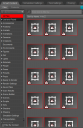
2023-05-31_045009.png
468 x 720 - 28K
Post edited by leo04 on
You currently have no notifications.
 leo04
Posts: 334
leo04
Posts: 334
Why am I seeing this and how do I resolve it?

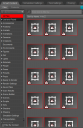
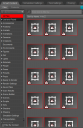

Licensing Agreement | Terms of Service | Privacy Policy | EULA
© 2024 Daz Productions Inc. All Rights Reserved.
Comments
The !s mean no thumbnail (the one in the frame) and no main file (the one at bottom right). The reference also appears to lack a name, which is unusual. If you look just under the elements in the screenshot theer should be a dark bit in the middle of the bar - click that to get an areas with tabs for Tips, Info, and tags. Select one of the bad file references, what is showing in the Info tab?
Checked it out and here is what I got...
Followed your directions selected space just below icon with "!" and clicked "Explore Product"
It opened a product...
Upon further investigation it appears that it is placing all those icons in the Lost and Found, which has now become a very long list.
What should I do?
Lost and Found are items thata re otherwise uncategorised - butt hat is not realted to the missing file/thumbnail issue. What you want to find is the supposed location of the files, which you can do in the Info tab.
https://www.dropbox.com/s/bb2v6b8224g5045/Smart Content Info tab.jpg?dl=0
They seem stubborn.. pls try: Go to the Categories in Content Library pane - Lost and Found or Save Files... If you can see them, RMB menu - Remove Orphanage References or Remove References...
the list is long (100's of assets) When I click the Right Mouse Button I dont see the options to Remove anything...
For some reason I cannot upload images.
Under Product it shows what the name is, the store ID and the product number ID and the Global ID but nothing else
For some reason I cannot upload images here.
FYI
In the Content Library tab under the Lost and Found Catagory the items have an icon that looks like a notebook with the letter or a symbol that looks like a "U".
I am unable to post images here.
Use an external host, as I did.
The U icon means User data - as oposed to Vendor data, set as part of the product by Daz.
I periodically have the same problem with removing stubborn references - as recently as tonight. Blowin in the Wind - an old Daz3D store item) that was installed via DIM had the "snow tool.cr2" file as well as a "snow tool P4.cr2" version of the file. I did not need both files but even though I deleted the "snow tool P4.cr2" file via the mapped folder in the Content Library, I could not remove the icon for the now deleted file from the Product list. There was no option to Remove Orphaned Reference or to Remove Reference.
This is my problem as well.
I also have hundreds of items listed in the Lost and Found. How would I get them, enmass, to list under the All Products files list?
Try this and follow the instructions to the letter.
[Daz Studio] Clean up your content database!
Let me know if it works. :)
It seems that you may have moved vital folders or changed a directory path in the install manager.
I have done this numerous times. I did it again and it seems to have fixed most of the issue.
Now, how do I fix the lost and found items?
Thanks.
@leo04 - Hello again. About two years ago or so, I was able to get rid of all but a few of the items with icons In Smart Content/Files like your first posted. A few resisted my deletion attempts and I just let them stay. I recently went through a major reinstall of a fair portion of my Daz Studio content and the cleanup that followed. Today, I went to Smart Content/Files and saw that I had five of those bad behaving icons there. Today, though, when I right-clicked on each icon and selected Show Asset in/Content Library > Products, I was taken to the Products list for each icon and was then able to right-click and select Remove Orphaned Reference to remove each one. At present, the fourm won't let me upload a screen capture of my Smart Content/Files. I currently have no bad-behaving icons left in Smart Content. [June 19 update - Finally able to add an image.]
Regarding the Lost and Found category, that will be a continuous struggle. Most, but not all, newer content installs via DIM well without leaving any Lost and Found items. Installing older Daz3D store items or Poser/other third party content has a greater likelihood of producing Lost and Found items. When you categorize items that were in Lost and Found subcategories, the subcategories remain until manually deleted.
I periodically clean up my Lost and Found library but as you have discovered, the list of items and subcategories in Lost and Found can quickly grow to be a long list.