How to get rid of old products?
 lou_harper
Posts: 1,163
lou_harper
Posts: 1,163
I have the new ghost light, so I wanted to delete the old ones. I uninstalled with DIM but these grayed out icons still show up in smart content. I right-click to "Show Content in Content Library," where I delete them. And they are gone, but only until I start up DAZ again, when they reappear. How do I nuke them from orbit?
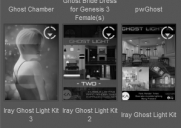
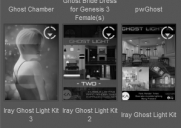
ghost.png
299 x 211 - 40K


Comments
Stop logging into DS. I'm pretty sure it only shows that icon when DS is logged into and it's indicating that you can install the item with Daz Connect.
If you don't log in then you can right-click on the unwanted product's cintainer and select Delete - which removes the database entries, not any files, so it isn't a substitte for uninstalling.
Sorry, if this isn't what you're looking for. I found those annoying too until I saw someone mention this feature.
If you're on the "Products" tab (rather than the "Files" tab) of the Smart Content pane, there should be a row of tabs at the bottom of the right-side icon area labeled "All", "Installed", "Available", "Updates", and "Pending". Mine was default on "All". If you switch to "Installed" it should only show what is installed. "Available" is what isn't. Etcetera.
That worked perfectly for me. They are not gone yet are completely out of the way.
edit: I've attached a pair of screenshot images with the tabs highlighted in red. I scrolled to the bottom of each version to display the difference.
Have to confess I don't use smart anything [if I can help it] and move old/redundant .duf files & icons to an 'Old' directory, or if it's even older it will already be segregated into <content>\runtime\libraries with all the elderly Poser stuff I have. I don't actually delete the stuff from my content drive because I have no idea when I'm likely to try & update the stuff.
Regards,
Richard.
I was going to suggest loading them and setting them on fire; sort of a symbolic way to rid yourself of them, if nothing else, would be fun to see in animation.
That's normal, esp. you ever logged in Ds ~ The grey thumbnail means it's not installed.. the icon in the upper right corner means it has could metadata (Daz Connect). If you don't wanna see them anymore, right click on the thumbnail - Show Product in Content Library, then right click on the item again - Delete..
Yeah, I just figured it out myself. :/