Trying and failing to import OBJ file into DAZ
 lou_harper
Posts: 1,163
lou_harper
Posts: 1,163
I bought this rose bouquet on CGTrader. It's very nice, so I knew there would be trouble but I was feeling reckless.
It comes with a number of files.
1. When I import the obj file into DAZ it's sort of there. The wireframe is visible when I hover over it, but there are not material zones.
2. When I import the fbx file, there are material zones but the whole thing is all jumbled up.
Btw, this happened before with different product and I could apply textures fine, but rearranging the part would take forever.
3. There was a Blender file included too, so I opened it and imported an obj file. When I import that into DAZ I get an invisible bouquet. Material zones are there in Surfaces, but nothing makes the thing visible.
Any advice?
UPDATE: I took a closer look at the second (from blender) obj, and apparently it is there but tiny. I exported again but at 5000% magnification.
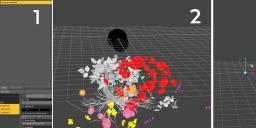
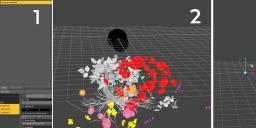


Comments
Possible reasons for things being not visible.
Check the parameters tab and see if it somehow have been turned visibility to off.
Check the cut-out oppacity channel, that it is not set to 0.
You said there was a blender file. Does it load correctly in blender?
It was my first time ever using blender, so no clue, but it looked fine. And the obj I exported from it worked fine once I upscaled it.
And I just checked, you were right, cutout opacity was turned to 0 with the original obj. However, turning it up doesn't help, since it still doesn't have material zones.
pretty as that is I reckon next time just look at Lisa's Botanicals at Renderosity
save yourself money (cheaper) as well as compatibility issues
Blender default scale is 1 m, while DS default scale is 1 cm, so in order to match is should be scaled 100 times, i.e. 10000%.
No offense to you or Lisa's Botanicals, but those products are pretty old and it shows. I'm needed these flowers for job for a client and they'll be front end center, so I wanted something really nice.
That would've been way too big. I think the PA made them huge.
Felis is 100% correct, but sometimes the modeler doesn't make even the original to scale because it won't matter until it is lit and rendered, or simulated in some way.
In Blender, if you select it, you will see it's real size in all three dimensions, in meters, on the Item tab. Scale to your needs. Hit ctrl-A, and apply the scale before exporting at 10000%, like felis said.
As for the materials, if you select it and click on the materials tab (the beach ball looking icon), are there no material zones showing? OBJ supports material groups, so it should. Anyway, in Blender you can make any you want in edit mode. Selecting a bunch of points and hitting ctrl-L to select all connected points will speed up the process.
But the materials that come in on an OBJ are never going to look as good as native DS materials. If you're intent is to render in DAZ Studio, you should probably just find your flowers native to DS...
There were no material zones in the downloaded obj. You can see it it in my screenshot. The blender exported one did and rendered very nicely in DAZ.
The sale page does say it's modelled in millimeters (mechanical engineering standard measurement over here).
1 cm is 10 millimeters and 1 inch is 25.4 millimeters
Sounds like you're there, but upon importing the OBJ is DS, did you check the box to "Read Surfaces"? If so, it looks like the modeler forgot to export the material slots when they made the OBJ...