Question regarding DAZ Install manager
 RKane_1
Posts: 3,037
RKane_1
Posts: 3,037
Okay, I loathe with every fiber of my being the DAZ Connect method of loading content. It's clunky and I have all the available space I need on my computer. I don't want it on my computer. I want all the little items like this...

I want it to install the old fashioned way but the only way I can think to do this is to go to Products -> Choose a letter -> find the file, then delete it individually which is a time consuming concept as I have several thousands of these files and you cannot delete them from your Content Library several at a time, just one at a time. Or is there? I want to start fresh and just use the old method, NOT DAZ Connect, which, as I have mentioned, I loathe.
Does someone know of a way to expediet the elimination of these type of files so that I can load them fresh with DAZ Install manager or does it HAVE TO BE eliminated one at a time?
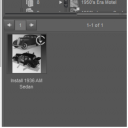
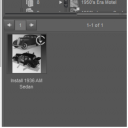


Comments
Okay, that type of icon is there because you log in, or have logged in, to DAZ from Studio. Connect is saying that it is available to install, because it knows you own it and have not installed it. Yes, it is a royal pain to remove products from the Product list in the Content Library, but you don't actually have to remove it, although Richard Haseltine will likely point out some script that does exactly that, I imagine.
You can just use DIM to install the "old-fashioned way" without any special action on your part, and that b&w icon will turn into a coloured icon like all other DIM-installed content (try one and see). The Connect flash will probably stay, but you can ignore it. I do not know of any way to clear Connect-related data (don't use it myself). Maybe clearing the database (export your USER DATA first to save any customization you have done) and re-importing the metadata (OFFLINE) will do that, but I have a hard time recommending the nuclear option. Someone...?
To avoid dealing any further with Connect, change your preferences (F2) to uncheck Startup -> Automatically Login with Remembered Credentials. Those credentials are accessible from the menu -> Connect -> Login. Clear all fields and uncheck all boxes, and Studio cannot login to give Connect any access.
When I try to load something using DIM, if there is already that icon there, it tells me it is installed but then I see that icon when I go look in Products. The only way I know how to get rid of it, is to delete that icon, iuninstall in DIM and delete the install, then reinstall making sure DAZ Studio is not open.
Does anyone know an easier/quicker way?
I think the quickest way is indeed to reset your database as that will purge all the data for the Connect-installed products. However, make sure you export your UserData first if you want to re-import that one file into your cleaned database. Also, make sure you logout of Daz inside studio and stay logged out else Connect will just mess things up again later.
You will still have to locate the folder where connect installed things and manually remove the folders.
After that you should be good to fire up DIM and re-install the products - or install them manually if you prefer.
Don't suppose you can walk me through that?
I can try, but it's been a while since I have done this myself so may miss a few things. Also, I am going to assume you have not done anything "advanced" in relation to the CMS/database as this process will remove things like custom Stores if you have added any yourself manually or via a plugin/script.
Note, after doing this, you may find that some products are missing thumbnails that were not missing before. This is because a few products are distributed without them and Daz Connect handles thumbnails differently. These can be manually created easily enough if you need to.
Hopefully, that all makes sense.
I don't follow that.