Iray Decal Node Bug | Multiple Light Sources Bleeding Issue
 Viper016
Posts: 158
Viper016
Posts: 158
There is a Daz Studio "Iray Decal Node" bug and I may have finally found 1 reason why it may be happening, even though there are still some other unknown outliers.
Sometimes the bug can still happen with just 1 light source, primarily when any random simple asset(no emissive properties applied to it) is added to the scene and even a single light source still bleeds through solid surfaces/models in the scene and towards the Decal Nodes location, no matter where it is located.
I sent in a Bug Ticket request or whatever, but I still feel I should make a post about it for others to see.
I have attached a visual example of the issue using a Dust Alpha map Decal Effect on a simple wood floor.
Please excuse any typos I have missed or any misuse of certain Daz Studio terminology.
Currently Using Daz Studio 4.21.0.5 on a Windows 10 | GTX 1080 Ti | 32Gb Ram, etc. system.
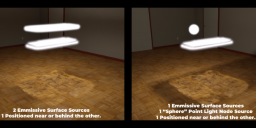
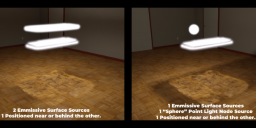


Comments
I see the halo on decals (milky area around the actual image that should be transparent) when any mesh lights are used. Spotlights, distant lights, point lights and environment lights are not a problem. If the supposedly transparent areas are not 100% black [0, 0, 0], any remaining opacity picks up the light.
Related: https://www.daz3d.com/forums/discussion/612441/iray-decals-will-only-accept-0-or-100-opacity-otherwise-interfere-with-shadows#latest
I did submit a bug for the issue i described in linked thread.
I think I can see what you mean with another test I did.
I made sure there were no "emissive surfaces" and removed the entire added "Emissive Mesh Light Prop" from the scene.
The Issue still persists with a single Point Light Node set to [Point] and not Sphere/etc. Light still shows through the block primitive I added and onto the Decal Node outer areas.
I used Photoshop on the second render of the Alpha Map that wasn't fully Black and White and turned up the contrast.
This destroys the details of the Alpha Map for the Cutout channel and doesn't fully stop the bug from happening.
Thank you for figuring out a part of the issue. I hope it gets adressed.
I couldn't find a thread on this issue! Thank you!
Still looking forward to a fix for this.
Edit: OK, the 0,0,0 image inpainting workaround suggested does indeed work, but allows for no tapering off of the decal effect.