Need to create a new child directory
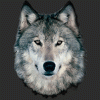 RAMWolff
Posts: 10,222
RAMWolff
Posts: 10,222
in The Commons
Need to create a new child directory under another one in a set of morphs to seperate them into their own category in DS. It's been so long I can't remember how to do that or it's changed and I don't know the new way..... See the image below.. I wanted to make that under the Style Morphs and then drag and drop my morphs there!
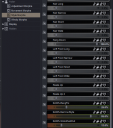
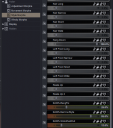
Directory under Style Morphs.png
501 x 568 - 63K


Comments
It's called a path, but the things along it are not called directories.
That said, just edit the path to add your new group name - use / as the separator. You can batch change if you put the Parameters pane in Edit mode (via right-click), select the properties, and right-click on any one of them,.
Hmmm, not finding anything that says "path" ... I see Set Property Group and bits like that when in Edit mode...
Yea, I'm at a loss here. Looked all over the place. DAZ should stop moving things around to the point where they are no longer in a simple to find and change where needed in this program. It's hard enough to keep up with all the new shiny toys but when you change things that were fine where they were and can't be found by an ordinary lookie loo... it's off putting!
Set Property Group is the one you want - I couldn't recall the exact label, but I did refer to group in my post. The names for this are not new, nor is the menu command.
If the DSF files have already been created then you don't even need to go into edit mode to make that change, in normal mode just left click the "cog" on the slider, and select "Parameter Settings" from the list.
Fourth line down in the new window is "Path", just click on the listed path to edit it, add a "/" to the end of what's already there and then add the group name you want, click Accept to confirm the change and to close the window.
Check the change has actually taken, then use "save modified assets" to add it to the DSF file.
Just one comment... Before using "Save modified assets", the figure should first be zeroed.
Edit mode was for changing mutliple sliders in one go - doing a lot one-by-one in regular mode would be a pain (though you could copy/paste the actual change of course).
TBH I don't use "save modified assets" at all any more, I'll make the files in DS, but any editing like this I'll do in notepad ++, no chance of corrupting the figures main asset file that way.
THANK YOU! Whew!