Genesis Starter Essentials Yellow triangle with exclamation point
 Serene Night
Posts: 17,673
Serene Night
Posts: 17,673
I have the new daz 4.5 installed. It came with an installer for genesis starter essentials. It installed ok, and my software starts up with genesis, but under products it has no icon for genesis, and then just the yellow triangle with exclamation point. I tried uninstalling it, and reinstalling but it is the same. The only way I can locate genesis now, is under files where she appears with the other materials like Lana and Jeremy, which used to be under the genesis icon.
When I explore it, under characters, all I have is basic child. I used to have standard genesis, and then the Jeremy and Lana texture there.
What is the correct way to launch new genesis in 4.5? Does she no longer have a product tab any longer?
Thanks,
wy
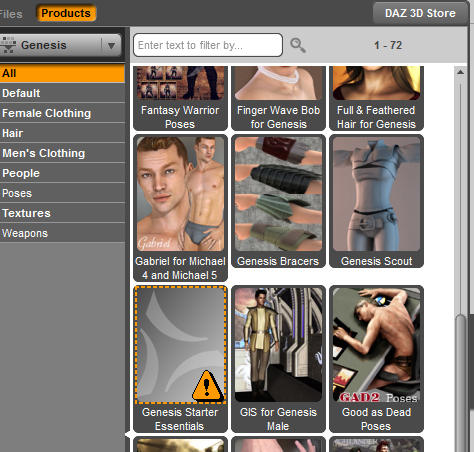
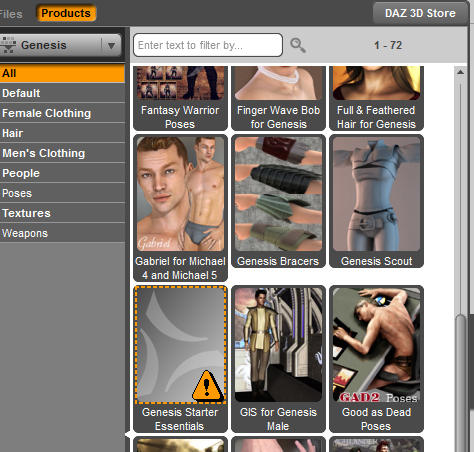


Comments
From what I can make out from other threads there is no Icon for this bundle therefore we get this Yellow Exclamation point. As for the others issues I haven't come across this one yet. I am in the middle of un-installing a ton of old content before installing the latest public release.
Yellow exclamation means bad reference - did you install the genesis content to the same folder as the old basic content?
au,, Szark sorry,,, >< it was my mistake,, actually there are products icon in runtime support folda,
as for me , I need tweak content directory editor . check off "fill auto" .option.
but Richard may give us good answer,, I hope.
it was strange , just one icon for the basic contents products can not shown in smart contents products .
but I could open the products and I could check all files categorized as genesis basic products
in smart contents product view. so I belived the icon image files are lost.
.
Yep Richard isn't often wrong. Nice that you got it sorted. I shall have to remember this one. :)
I had the same error happen with all of the pre-loaded content. So I did what the orig poster did and uninstalled and re-installed. On re-install I have zero content. No Genesis, no props, none of the spiffy animation movements. Nada.
Ideas/Assistance for this Daz-noob?
Nothing in Smart Content, or nothing in Content Library? If Smart Content is empty and Content Library > Categories is empty, then CMS isn't running or is being blocked. Exit DS4, "Start > Programs > DAZ 3D > DAZ Content Management Service > Start CMS" to restart it, then restart DS4.
AFAICT, the only problem with that missing icon is the icon itself, the content itself is fine.
I had the same problem, but with suggestions from kitakoredaz, and a bit of detective work I got it fix. Whether or not what I did was correct, I don't know. But when I finished there was a properly displayed Genesis Starter Essentials icon in Smart Content.
I made sure the CSM was running, I found where Genesis Starter Essentials had installed, and followed kitkoredaz's suggestions.
Where Genesis Starter Essentials installed. On my computer it's as follows with Win 7:
Local Disk (C:) -> User -> "My user name" -> My Documents -> DAZ3D -> Studio -> My Library -> Runtime -> Support -> and look for Genesis_Starter_Essentials JPEG
Once you find where Genesis Starter Essentials installed, start DAZ studio. Once studio has opened, left click on Content Library in the right hand pane. At the very top of that pane is another small window. Left click on: Products -> G -> Genesis Starter Essentials.
Now, either right click on the Content Library tab or at the top of that particular column left click on the small lined box. Left click on Content DB editor. For this to work you have to make sure Genesis Starter Essentials is highlighted in the small upper right hand window.
At the top of the Content DB Editor are two choices: Products/Assets. Choose Products. In the middle of that window on the left hand side is the word Support. To the far right of the word Support is a check box names Auto Fill. Uncheck that box. Once the box is unchecked, you should see: /Runtime/Support/DAZ_3D_14812_Genesis_Starter_Essentials.dsx to the right of the work Support.
Directly under Support is Files. To the right of Files is a gray open area. Right click on this area and a popup opens with three highlighted choices. Choose Add Support File(s). Once you choose this option you will be taken to your HD to choose the file to add.
Navigate to the location where Genesis Starter Essentials installed and look for the file as I stated above. Opening this file will load in into the open area to the right of File in the Content DB Editor. Click on Accept, and here I can't remember if everything automatically updated or if DAZ Studio had to be restarted. Which ever way it happens, once I did the above the Genesis Starter Essentials icon in Smart Content displayed properly.
As I said at the beginning of this post, what I did to correct the problem may not be correct. But it did fix the problem.Where Genesis Starter Essentials installed
Well, think I may have gotten it fixed.... Finally got some content in. I had tried importing some files I had for poser and such, including content I had gotten from DAZ and had no luck. That includes using the DAZ installer for the purchased products. Whelp, I found something spiffy. Right clicked Content Library, then selected Search Hard Drive/s for files. Searched and came up with all my nicely unzipped items folders, just included and viola! I haz items! Genesis is currently a bit wonky. Just loaded and went to apply the Fem Texture base and its kinda splotchy. Part of the face, parts of the arms, all of the legs, and the lady bits are textured, but about 40% of her is still meshy. Going to do a restart of DAZ and see what I get.
Upon reload looks to be working. Still not getting any files over in smart content, but, I'll live with it for now. Just happy to see content.
GusNemo: I tried what you did, unfortunately, I only get "Assets" as an option, no "Products"
Think I'll try again in the morning.
...
Spoke too soon... some stuff from DAZ isn't loading, but all my other stuff is... *sigh*
No need use the Import function to load Poser content best to make sure DS4 knows what folders to look in. You did that by Searching Hard Drives for the folders but you can do this manually at anytime.
Image one shows the Content Library Pane open Selecting the Options numbered as 1, then click on the Content Directory Manager highlighted in yellow.
You will then see a window like image two. This is where we can Add and Delete content folders.
I would advise to "Reset Database" first close Daz Studio, reopen and then re-import Metadata, close and then reopen to make sure all is well.
Failing that you will need to find out if CMS is running. I am using Vista and for me I have a Start and Stop command in my Start Menu as shown below.
elspathswd, before you start trying to bring in files from Poser, or anything else you got from DAZ, you first need to make sure to follow what Szark is saying so that the DAZ content is loading correctly when DAZ starts. One step at a time.
The Genesis content is now in a separate file that has to be installed before it will show up in DAZ. The installation file you needed to downloaded is: 14812_GenesisStarterEssentials_1.3_trx (it's part of the files available to you under your My Account downloads on DAZ when you downloaded DAZ Studio 4.5)
You should have also seen Content Management Service (CMS) install when you installed DAZ 4.5. It is my understand this program should start when you run DAZ Studio, but if it isn't you can go to the folder where it installed and manually start it. I'm using Win 7, but the CMS program installed just as Szark showed so it should be in the main folder and sub-folder that Szark has shown.
Also, follow Szark's direction in resetting the database. Right click on the Content Library tab, on the right hand side of the screen, and left click on Content DB Maintenance. You will then get another popup that says at the top Content Database Maintenance. Check the box at the bottom for Reset Database. Accept that, left click on the Accept button at the bottom, then open this popup again. This time check the box for Re-Import Metadata and Accept that. You will then see a small box open that shows the Metadata is being re-imported.
Thinking I'd done something wrong following these same instructions, I did the above a couple of time trying to get a properly displayed icon of Genesis Starter Essentials in the Smart Content pane; everything had re-imported just fine. But what I did to get the icon corrected in Smart Content involved working with the Content DB Editor--right click the Content Library and clicking on Content DB Editor.
To get both Products and Assets in the Content DB Editor window, you first must highlight Products then G then Genesis Starter Essentials in the Content Library. Do this before opening the Content DB Editor.
If you now have both Products and Assets showing at the top of the Content DB Editor, look down the window about mid-way and you'll see Support: on the left hand side. To the right of that word you'll either have a grayed out elongated box or something that looks like this: /Runtime/Support/Genesis_Starter_Essentials.dsx
Because my Genesis figure was not displayed when I opened DAZ, and following another poster's suggestions, I unchecked the Auto Fill box to the extreme right hand side from the word Support. When I uncheck that box, the above file path was displayed in the elongated box and restarting DAZ then had the Genesis figure properly displayed. If the Genesis figure isn't displaying when you open DAZ, elspathswd, then I'd uncheck the Auto Fill box and see in the file path I listed above doesn't appear.
If the file path I listed above is already in the elongated box next to Support, or the Auto Fill has to be unchecked to get it to appear, you then have to add a file in the area next to File: underneath Support: to get the Genesis Starter Essentials icon in Smart Content to display properly. This is providing there isn't a file already there that pertains to Genesis Starter Essentials JPEG.
If the file isn't in the File: area, right click on that area and choose Add Support File(s). You will then be taken to: Local Disk(C:) -> User -> "My user name" -> My Documents -> DAZ3D -> Studio -> My Library -> Runtime -> Support and see several files under Support. Scroll down until you find the Genesis Starter Essentials JPEG image file. Click on this file and click on Open. You will be taken back to the Content DB Editor and should now see: /Runtime/Support/Genesis_Starter_Essentials.jpg in the area next to File: Click Accept. Now I don't remember if everything goes automatically or you have to restart DAZ, but either way, this is what I did to get the Genesis Starter Essentials icon to display properly in the Smart Content pane.
As I've said before, whether or not what I did to fix the Genesis Starter Essentials icon in the Smart Content pane is correct, I don't know. But with kitakoredaz's help, and some investigating on my part, the Genesis Starter Essentials icon in the Smart Content pane now displays properly.
Big thank you to the guy who said to try resetting the content database! Now I have lost my database which I had nicely organized over the past year with all the freebie items I collected over the years. Now it only lists a few of the freebies that came directly from daz.
Installing DAZ should NOT be this hard! I've been a computer geek for over 20 years now and I have never run into difficulties like this!
Here's what I did:
I updated the Daz 3d install manager.
I downloaded and installed Daz 4.6
I could NOT find anything resembling Genesis... only a grey thumbnail that had an exclamation mark in it.
Then I used install manager to install Genesis Starter Essentials (eventhough, the daz website says it is included in 4.6... which seems impossible because Daz 4.6 is 120MB, while Starter Essentials is over 400MB)
I found something called Genesis Male, clicked on it and it complained it could not find /data/DAZ 3D/Genesis/Base/Genesis.dsf
I searched for the Genesis.dsf file and it is no where on my hard drive.
Last thing I tried was re-importing the meta data into the content database like was previously mentioned, and now I am worse off than before I stated this ordeal.
3 hours later I realized I had wasted my Saturday night on this. Thanks Daz.
"Big thank you to the guy who said to try resetting the content database! Now I have lost my database which I had nicely organized over the past year with all the freebie items I collected over the years. Now it only lists a few of the freebies that came directly from daz."
How is it his fault that YOU didn't mention you had it organized differently? You leave out important details/don't ask questions about if it will impact your special organization, and then blame someone else?
You can restore your CMS Database if you have a backup of database folder. In Win7/Win8 the default location is
C:\ProgramData\DAZ 3D\Content Management Service\databases
C:\ProgramData is hidden by default. The option to show hidden files/folders is on the Folder Options>View tab.
If you don't have a backup, you should schedule Windows Backup to backup just the one database folder at a minimum.
I don't know what the counterparts are on the MAC OS.
In D/S there are these little "?" marks ... if one doesn't know what is going to happen when clicking options, one first clicks the "?" and then the option and the program will tell one exactly what is going to happen.
Ok first off we are all just like you a user and customer, the difference is I volunteer my free time to help others and at that time many of us weren't aware of what Resetting the database did to home made categorisation etc we do now and why there is now a Save User Data Function in Daz Studio. But if you took the time to ask first this might have been avoided. Secondly we are all human and we all make mistakes, the trick is moving past that and learn from it. I can't go back and change every post I made as I don't have the time, but the latter posts about this I and others warn about losing the User Data.
That's allright. I've calmed down now.
Daz still has an overly complicated install process, and it shouldn't need to be this way. How hard would it be for Daz to make a directory like "C:\models" and install everything there with subdirectories for geometries, libraries, etc.
I tried their Install Manager, but it just managed to not work well (and others on other forum threads regret using it too)