How to create a pose control
 flare_dbd185b4ba
Posts: 69
flare_dbd185b4ba
Posts: 69
hello.
I am currently building a car model.
I was worried about how to provide each movable part such as doors, windows, wipers, etc. to the user, but I decided to make the prop of the car into a figure and add each movable Parts as a child bone.
The user selects the target node in the scene pane and selects the corresponding axis in the parameter pane to move the part.
However, with this method, there are so many moving parts that it can be cumbersome for the user to find the desired nodes.
Therefore, I want to display all movable parts at posing control pane.
However, unfortunately, I searched variously, but I did not understand how to make a posing control.
If you could teach me, it'll helps a lot.
I attached a conceptual diagram.
Thank you.
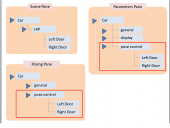
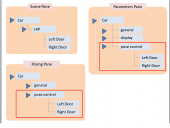


Comments
First, if this is a custom figure, make sure you memorise the rigging - otherwise it will link the rigging adjustments you made in set-up to the first pose control, which isn't desirable. That is, select the bones and use Edit>Figure>Rigging>Memorise>Memorise Selected Node(s) Rigging.
Now, right-click in the parameters pane and select Edit Mode, if it isn't already checked.
For each control:
If you need to adjust one of the controls after you have made it you first need to remove the existing links (otherwise you will get Duplicate Formulas errors) - set the value to 100% and then right-click on the slider and select ERC Bake (Delta Add...) which will put all the sliders back as they were before you did ERC Freeze, make your adjsutments, and redo the ERC Freeze.
Best shot probably for that would be to follow some of DarkEdgeDesign's tutorials. Probably the most advanced source of info for that.
Rigging Vehicles and Mechs in Daz Studio
Advanced Vehicle Rigging Techniques
Advanced Hierarchical Figure Concepts Tutorial
Those ones also have useful info on the subject.
Creating Content for Daz Studio
Creating Content for Daz Studio - Part Two
Thank you for your very detailed explanation.
I learned a lot.
Thank you.
Yes, I will study a lot.
Thank you.