Missing Product Icons in Smart Content
Recently I am missing more and more product icons in my Content view. Current example is the new Victoria 9 product. I have uninstalled and re-installed, and updated metadata to no avail. I assume the product icon is located in the Support Folder in My DAZ Connect Library/data/cloud/1_87472/runtime/support
I have attached both a screen shot of my Smart Content view and the JPG from the support folder. This product has been missing the icon since I originally downloaded the product the day it was released. I install everything via Smart Content, I have DIM but only use that to install/update programs and I do have DAZ Central.
The product works correctly.
Any help would be appreciated.
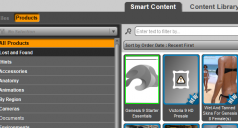
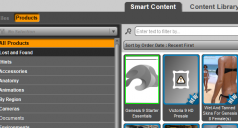
DAZ Icon Error.png
609 x 328 - 67K


daz_3d_87472_victoria_9_hd.jpg
114 x 148 - 14K


Comments
These need to be added on the store side - I expect there are already tickets reporting them,
Thanks for the response. Do I need to put in a ticket or will the fix be universal?
I have 23 products with this issue, some recent, but other products that I have had for years without this issue.
It should be a metadata update that will affect everyone, once installed.
Smart Content populates the product icons from My Daz Connect Library>Data>Cloud>meta folder. Fortunately, more than likely you can find a product icon in the product's Runtime>Support folder. Just copy that icon, rename it and move/overwrite the product icon file in the meta folder. Here are the steps:
1. Smart Content>Products, select Victoria 9 HD product icon, right click select "Browse to Folder Location"
2. Drill down to Runtime>Support and copy/paste the product icon "daz_3d_87472_victoria_9_hd.jpg"
3. Rename file to 1_87472.jpg
4. Move file to My Daz Connect Library>Data>Cloud>meta Overwrite the existing file 1_87472.jpg
5. Refresh the Smart Content>Products tab to display her new product icon.
On Windows, I created a Favorites shortcut to the Meta folder so I just drag the new product icon to it and the file get's moved automatically (see pic).
Edit: This only works for a product installed via DAZ Connect