Camera Problem / roatation around axis - Is it a bug or a feature?
Camera Problem- Is it a bug or a feature?
I have been using Daz Studio intensively for many years. It is an important programme in my workflow and I really love it:-)
However, since day one there have been a few things in its use that I find appalling.
First and foremost is the use and positioning of the camera in a scene.
Among other things, I use 3DS Max, where you set a camera with a target point. When you use the camera, the target point always stays at the same point and when I move the target point, the camera stays at the same position.
AND ABOVE ALL, THE CAMERA DOES NOT ROTATE THE HORIZON!
The camera always stays parallel to the horizon in these and other programs.
Not so in DAZ Studio....
For one thing, there is no real target point that you can move in all directions.
There is a point that can only be moved in one plane, but not in all directions.
> I then tried to work with dummies (a sphere, for example) to which I then apply "Point At".
Then I move this dummy to the direction I want. The problem is that the camera rotates around its own axis. So it does not stay parallel to the horizon.
> I then tried to correct these wrong rotations by hand, but this does not work with a "point at" link. If I deactivate the "Point At", the camera jumps back to the starting point.
(Picture: point_at_01 & 02)
Does anyone know a solution for this?
I have already spent hours with this problem and have not found a solution.
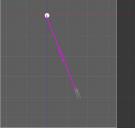
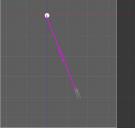
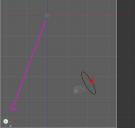
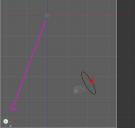


Comments
Perhaps you are unaware of the two rotation methods; the normal Left click-drag and the RIGHT click-drag?
don't use the mouse wheel for animation dolly zooming because it doesn't just move the camera forward,it yaw, pitches and rolls and changes all 3 axis and focal length
it will sommesault and do anything it can to interpolate to the shortest point all axis
instead use the parameters sliders
and yes, no other programs I use does this
I must oneday change what the scroll hotkey does to focal length
In this example I only moved the target dummy in one direction. Not up or down...only around on the same level.
No sliders used here...
But..regarding the parameter sliders....another lovely theme:-)
When I place a standard camera, I can rotate it with the y and z sliders on the corresponding, world axis. However, the rotation with the x roatet slider works in the local camera axis.
To make it even more chaotic, you can rotate the camera in the world axes with the handles on the camera itself. "x rotates on the camera" and "x rotates with the slider" does not correspond.
and
when changing the Tool Settings to "Local Cooardination" the sliders are still world coordination and handles on the camera are local:-(
"Perhaps you are unaware of the two rotation methods; the normal Left click-drag and the RIGHT click-drag?"
What do you mean with this...with "rmb" I can choose content relatet commands. Just tried it...doesn't solve my problems with the "point at" dummy.
Or am I missing something?
If you select an item and in the top right hand corner of the viewport, click at the square with a plus inside, the item will become the pivot point for that camera
Left-click will move the camera so it frames the object(s), right-click will not move but simply aim.
Ok...now I get it...no never used and yes..might be helpful...Thanx a lot.
I also checked some other buttons regardig "rmb" !
Doesn't unfortunately not solve the "rotation" Problem.
When you have first set an item as the pivot point for the camera and use the icon with a ball and and arrow going around the ball to rotate the camera, what should or should not the camera do?