Free Weights Gym lights give a black render in iRay
 comixfana
Posts: 264
comixfana
Posts: 264
Free Weights Gym lights give a black render in iRay, what setting do I have wrong? Here's an example...
I can get visibility by removing the lights and the ceiling, and then increasing the ISO, but that's kinda counter-intuitive...
Sparrin Session 1.png
763 x 657 - 3K


Sparrin Session no ceiling ISO 400.png
763 x 657 - 682K


Comments
You need to have light sources inside the room, the walls will block external sources.
Which product is this? Does it say it has Iray settings?
https://www.daz3d.com/free-weights-gym
"Poser lights set"...I guess that means no iRay? D'oh...
That's a really old set, and Poser lights have never imported that well into DS regardless. I don't have the set, but one thing you could try is selecting the lights on the ceiling with the Surface Selection Tool (with luck theya re one surface and a single click will do the job), then in the presets tab of the Surfaces pane find Shaders>Iray>Emissives (note the plural) and double click the Emissive preset. You may need to adjust the Tone Mapping values in render Settings, and even some of the Emission properties in the editor tab of the Surfaces pane, but that should give you a start. While you are at it you might want to seelct at least the metal areas in the scene with the Surface Selection tool and in the Presets tab of the Surfaces pane find some of the metal shaders 9there are several included with DS' default resourcs pack) and double-click to apply them.
Thx!