Iray Ghost Light Prop Kit fail
Hello,
since my primary problem with DAZ Studio is working with Iray lights, I try to work my way around this frustrating subject. Over the time, I bought several Iray Light kits/helpers/whatevers and found none of them really working well. My newest purchase is the Iray Ghost Light Prop Kit by Kindred Arts. And, since I really try to understand how it works, I not just clicked around a bit, but used the tutorial.
Which ended in step 4 of the 'How to use' section. It reads: "Look in GLK Materials and apply the “Ghost Setup” material." Bad thing, there is no such thing as GLK Materials (see attached screenshot).
With the tutorial not being helpful, I again relied to just clicking around. I applied all possible settings to the xxx Light as well as to the xxx Light Display - nothing worked, of course.
Where is the said folder GLK Materials to be found?
What do I need to do to get some working Iray light set?
Sorry, if this sounds all too negative, but you can't imagine how frustrated I am by now because all the money I spent on Iray lights and never got a single one of them to work properly.
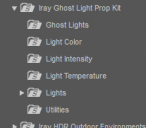
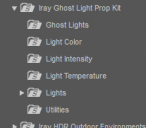


Comments
In DAZ you can light a scene using the Camera HeadLamp, using HDRI environments, using DAZ default lights (Distant, Spot, Point, etc.). But also using ANY geometry as an object emitting light. The latter is what Ghost Light Prop Kit is all about.
You could create your own cylinders, planes, spheres, anything really. Go into the Surface Tab. Change the default (Iray Uber) Emission color from black to anything, let's say white. Then you have access to new entries (sliders) in the Surfaces Tab : Emission Temperature, Luminance, etc. Those values will change the temperature of the color (blue to red), its entensity and so on.
The "Ghost Light" creates those Emissive objects for you : Light Presets > Iray Ghost Light Prop Kit > Ghost Lights. The vendor called them "Ghosts" simply because he changed the default Opacity value (1) into the minimum opacity value for any object (0.0000001). This way the object is barely visible but can still emit light (Luminance will need to be set ultra high, as the more transparent an object, the less light it emits).
If you select this "Ghost Light", this primitive geometry invisible but emitting light, you can then (without having to change values manually...) change light color, temperature, luminance, etc. using thumbnails from the product you bought rather than the sliders in the Surface Tab.
- Light Presets > Iray Ghost Light Prop Kit > Light Color
- Light Presets > Iray Ghost Light Prop Kit > Light Intensity, etc.
Pretty self-explanatory.
-----------------------------------------
Then you have props. A prop in DAZ is an object (unparented, unrigged) that appears (should) at the center X,Y,Z (0,0,0) of the scene. This prop has textures applied to it (Surface Tab). One of them having emission color turned on.
- Double click a prop from Light Presets > Iray Ghost Light Prop Kit > Lights
- Place it in your scene the way you want.
- Then from the surface tab You can see all shaders applied to this prop. Named something like Plastic, Metal, etc. One of them will always have the word emissive in its name. Select this one in the Surface Tab. Change its values manually using the sliders. OR change values using the thumbnails provided with the bundle you bought.
- Light Presets > Iray Ghost Light Prop Kit > Light Color, etc.
It's pretty simple and it all works properly.
If I may advise one thing : try to understand how DAZ (lights or anything else) works before buying tons of bundles or you'll soon be lost in hundreds of thumbnails in your library without having a clue about what they actually do.
Cheers.
EDIT :
in Light Presets > Iray Ghost Light Prop Kit > Lights
you can load a prop (the actual 3D model of a lamp) and you'll always have a second icon with "GL" on it. I just noticed that. So :
The icon without GL loads the lamp prop alone. It will eventually have an emissive surface already (light bulb, flame of a candle, etc.) But in 3D it's better to fake lights to make them look more real. For that you can use the second option :
The icon with GL on it, loads the lamp prop + a "Ghost Light" that will make its lighting more intense/believable. You can then (careful what's selected in the Scene Tab) move around both the prop lamp and its "Ghost light".
I would like to jump in and ask a relevant question: did the DAZ 4.20 version fixed the problem on ghost light?
Few months before when 4.20 was first published, many complaines on the ghost light problem, sounds like 4.20 changed the basic theory of ghost light, for that reason I didn't upgrade my 4.16, what's going on now?
Can I ask, what tutorial are you using? There doesn't seem to be one included in the product, and there isn't one on the product page.
I think what's happened, from what I can see, is that you're using the tutorial from the previous version of this product, which was called "Iray Ghost Light Kit 2". That product DID have a "GLK Materials" folder and a materials setup. Those no longer exist in "Iray Ghost Light Props Kit", the updated version that was designed to work with Studio version 4.20, after nVidia fixed the Iray bug that allowed the previous version to work. I think the idea is that the new set is meant to be simpler to use.
I can't imagine where you even found the tutorial for the earlier version of the product, but it's not useful for this version.
I hope @KindredArts can step in to clear things up for you.
I initially held off on upgrading from version 4.15 to 4.20 earlier this year when the "ghost light" issue arose. As I understand it, the change in the way ghost lights behave in DS was because Nvidia fixed a “bug” in the Iray render engine and that change came at about the same time as DS 4.20 was released. So, the makers of Das Studio can’t fix the “problem” with ghost lights. Many PAs had created products over the years before the Nvidia bug fix that used ghost lights that relied on the Iray render engine as it existed and many individual users had also created their own ghost lights based on the existing Iray render engine. Once the Nvidia Iray change was released, those “old” ghost lights no longer performed as expected in DS 4.20; the luminous value and the opacity value of a ghost light were now connected. Lower the opacity and you now have to increase the luminous value for the ghost light to function as desired.
OK, so is it safe to upgrade to version 4.20 now, or wait for a new edition or some scripts that can be published to fix the ghost lights issue? or just simply increase the luminous is enough?
I upgraded to version 4.20 in April and have had no issues with it. I don't know that there will be/can be any script to "fix" ghost lights since Nvidia apparently changed coding in the Iray engine. It's not difficult to make the necessary change to ghost lights that you create so that they operate as intended.. I presume that ghost lights created by PAs can be changed in the same manner.