How do I find a lost Content Library folder in the Categories section?
How do I find a lost Content Library folder in the Categories section?
I organize my content in the Categories section of the Content Library into many custom folders, as each artist puts things in different categories (sometimes an artist even does this with their own content). So I file things in folders and sub-folders within the Categories section. It works great when I'm trying different items for the same character.
My problem is that when I am working, sometimes I will accidentally pick up a folder and drop it somewhere. For instance (see attached) I had my Outfits folder subdivided into -
Outfits --> G8F --> Contemporary and then several sub-categories under Contemporary such as Sports, Dress, Everyday, etc.
I seem to have dragged and dropped the folder into computer Limbo within my Content Library. It is somewhere in there, but how do I find it without manually looking in each and every folder and subfolder?
Is there a way to expand all the folders within the Content Library at once, or is there somewhere that Daz stores the locations of all the folders within the CL that I could search or sort? As there doesn't seem to be a way to prevent the drag and drop behavior, the only way I can fix dropping the folders I painstakingly made at the present is to look in each and every one of them, which is a HUGE chore.
Thanks in advance for your help!
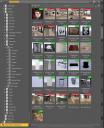
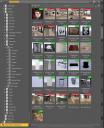
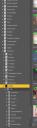
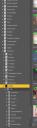


Comments
Yeah, I've done that. I might find it days or weeks later when I stumble across it. "Hey, what's this doing here? Oh, ri-i-ight..." If you know the category or folder name, or a particular filename, you could search your UserData to see where it ended up. Still a daunting task if you have a dozen UserData files...
If you can find any of the misplaced the files in the Content Library under Daz Studio Formats you can right-click>Show Asset In>either Smart Content option and see the current category tree there.
Mr. Haseltine I owe you a render! I knew there had to be a way to sort that! Thank you so very much -- you saved me hours of poking through my subdirectories to find one folder.
Northof45 -- when you say search your UserData are you talking about looking for a specific item? I had no issue finding the items - it was folders where groups of similar items were located I was having trouble with. I freely admit that my work flow with new scenes is somewhat
paper dollish" in nature as I normally look through several similar items to find the one that has the right look and then shade appropriately.
If you are creating custom categories, you should be exporting your user data, you don't want to lose that (Content DB Maintenance - Export User Data). You can search those files (they get up to 30 MB each, if you have added a lot of customization) for something you remember about the "lost " folder. The data file will have the category path so that you can easily track it down. Might not always be the most efficient way, since you would have to export the user data after the incident, then try to remember something about it, if it isn't fresh in your mind.
North, where is the Content DB Maintenance function? Does this save my directories and such? My biggest fear is losing the carefully crafted directories (for instance I accidentally deleted a directory and had to rebuild it)!
Right-click on the Content Library tab, or click the pane's context menu (hamburger).
Ty, North! I just love that there are 25 different places for menu items LOL!
That saves the Content file directory and not the Smart Content DB I assume? If not, please let me know.
It saves any metadata that you add or modify, including custom categories, which makes a reference to the assets. The Content Library is basically the actual folder structure on disk, relative to the library root folder, and doesn't need to be saved. Smart Content is entirely driven by metadata, both vendor and user. Vendor data comes with the product, user data is what you change or add. Together they can rebuild the database.