Can't Locate Scene Lights for Modification
 MrRogerSmith
Posts: 88
MrRogerSmith
Posts: 88
I'm using this very nice City Hall asset to create a courthouse hallway scene:
https://www.daz3d.com/city-hall
However, the lighting is a bit too bright for my scene and I'm trying to turn down the lights that are pre-built into the scene. The problem is that I can't figure out how to select them in the Scene pane.
Please see my attached screenshots. The specific light I'm trying to adjust is circled in red in the second screenshot. I've tried clicking the light itself but it can't be selected. In the Scene pane, I've clicked on everything and checked the Surfaces pane to see if something has emissive lighting, but I still can't find the light. The Surfaces pane does have a "Bulb" surface with emissive lighting, but that corresponds to the chandelier hanging over the characters' heads.
Any suggestions?
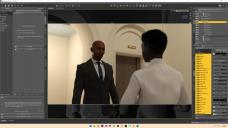
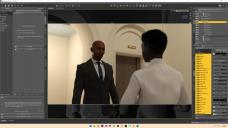




Comments
What happens if you use the surface selection tool and click on the lamp?
Then I would expect the item to become highlighted in the scene tab.
It can't be selected even with the surface selection tool, which I am just so puzzled by.
To clarify, when I try to click on the lamp(s), the surface that is behind the lamp is selected. It's as if the lamp isn't really there.
Several of the nodes are set to Selectable Off - to turn that back on, click in the Scene pane, ctrl(Win)/cmd(Mac) A, then in the Parameters pane in the Display group click the Selectable (In Viewport) button - which will have the multiple value symbol - once to make everything unstlectable and then a second time to make everything selectable; you should then be able to find and adjust the bulb surface on the lights.
Thank you, Richard. I did follow your instructions, everything is now selectable, but I'm still not able to locate the bulbs in the Scene pane and when I hover over the bulb it still selects the object behind (see attached screenshot).
They are surfaces on the building parts, not nodes. You need to select the object, then go to the Editor tab of the Surfaces pane and adjust the Luminance of the Bulb surface.
So the issue I'm facing is that that light (and the other ones like it in the scene) don't show up on the Surfaces tab. The "Bulb" surface shown in the Surfaces pane is for a chandelier that is hanging over the heads of my characters. In the attached screenshot, you can see that luminance on the Bulb surface is turned to 0, and the scene has become darker on the right side of the render preview, but the bulb I'm trying to diminish is still shining brightly on the left side of the preview. I've looked at every other surface to find something that corresponds with the other lights but I can't find anything--nothing else is emitting light.
There are multiple separate lights, you need to adjust all those thata re affecting the view - some of which may not be in direct line of site (behind the camera or off to one side)
But I can't find them. :(
I can see the lights in the Viewport, but I can't select them by clicking on them in the Viewport--they are not clickable, even with "Selectable in the Viewport" turned on for all nodes.
I can't see them at all in either the Scene pane (as nodes) or the Surfaces pane (as surfaces). At this point I've literallly clicked through every surface of every node and turned off any lights or emissive surfaces in the entire scene. Still these stupid things mock me, shining just as bright as ever.
Are they perhaps parented to the Wall Bones? In your screenshot each wall has a little down arrow next to the name which usually means there are either sub-bones or something parented to that specefic bone. If this makes sense. Or maybe is there one single lamp and then a bunch of instances of it?
Negative, unfortunately. I've checked all of surfaces for each of these sub-bones and none of them are emissive.
If there is one single lamp it's incredibly well-hidden.
I'm about to give up, I think. I'll just have to make some magic with Photoshop. I appreciate all of the suggestions.
Which area are you trying to get relit - is it one of the supplied cameras?
The area I'm trying to make less bright is the space at the left of the image, in the first attachment. The light creating that brightness is circled in red in the second attachment and shown in Iray preview in the third attachment.
There is a camera near that light, although it doesn't appear that the camera is emitting any brightness. I've got the headlamp turned off.
I was asking to see if I could help with some settings, but I need to know where you are to do that.
Like which camera I'm rendering from? It would be the screen featured in my first attachment, with the face of the suited man speaking and the bright area behind his right shoulder.
Download script at https://www.daz3d.com/forums/discussion/548061/iray-ghost-light-fix-dse-for-daz-studio-4-20-o-later/p1 , it will list all emissive surfaces by node as well intensity, do not click Repair button, just use it to incpect light in the scene.
HTH
Thanks, Jag! I systemically went through every surface your script pulled up and found that I had missed a few emissive surfaces, including the one I needed. Turns out that the lights which brighten the 3rd floor are actually the "Bulb" emissive surface for the 4th floor (I guess because they are attached to and hanging down from the 4th floor). Man, I was going nuts trying to figure that out.
Thanks to everyone who made suggestions, really a great community!