UltraScenery seems to be broken
[UltraScenery] It was working fine until I installed the most recent Studio release but now a number of the plant instance groups are generating in a small, hot-air balloon shaped clump about 300m below the ground plane. Some of the trees generated as they should but all of the grass, debris, etc and the smaller saplings are in this cluster below the UltraScenery prop. This is the first time I've tried to use UltraScenery since installing the most recent version on Studio. It would seem there's an incompatibility glitch with the newest Studio version.
Kinda hard to record images of this because of the scale differences and the distance between the instances clump and the rest of the prop but I've given it a shot.
And I'm gonna head this off before it gets started. I've used UltraScenery successfully for years with various Studio versions. I know what I'm doing and I'm not doing anything differently than I have in the past when UltraScenery environments generated properly. Yes, I've confirmed that these items are enabled (little eye icon is showing active for all these items in the build scene menu) And yes, I've tried uninstalling and reinstalling UltraScenery. Yes I've purged Studio's memory, multiple times. Yes I've even tried uninstalling and reinstalling studio and rebooting and yes, I've used UltraScenery with several previous versions of Studio and had no issues.
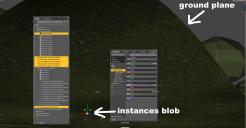
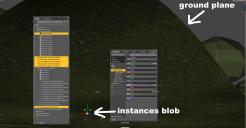






Comments
It might help to post a screen shot of your settings.
I addressed that here: "Yes, I've confirmed that these items are enabled (little eye icon is showing active for all these items in the build scene menu)"
I've been seeing "glitches" with 4.16 in a couple of products, here's one with UltraScene this morning. I rebuilt, changed water presets, nothing remedied. I started fresh with the same Features & Environment and the problem was gone.
Intermittant issues are always the worse.
UltraScenery is working correctly for me in 4.16.0.3. Are those of you have trouble with "4.16" using a later Beta version? It is not clear enough to say "4.16" or "latest". Please specify the entire version number. The version number is available inside Daz Studio in menu Help/About Daz Studio, or you can see it on the splash screen when you start Daz Studio.
Figured it out. Ground Plane got turned ON. Public release of 4.16.
Posting a screen shot will help others to be sure that no other setting has gone astray. Otherwise anything offered is going to be guesswork.
I'm using the public release of Studio, 4.16.0.3 and all the settings for UltraScenery are the defaults. Fresh scene, no other props, cameras or figures, just default selections for US (meaning that I just scroll through the various options tabs and leave them all as is) and I get this every time.
Try moving the camera up as the ground for Ultrascenery is above the default ground level.
Thank but there is no camera.
You must be looking through something so move the view up.
Perspective view and it hasn't been moved from its default possition. Freshly cleared, blank scene, default render environment, start the Ultra script, let Ultra create the scene prop. This is exactly how I've always started any scene in which I'm usuing UltraScenery. Once the scenery prop has been created, only then do I move the perspective view to see where I want to place my props/figures. Once I've done that, I create a camera, rerun the UltraScenery script with extend forest/restrict plants to camera view if needed. I don't know how many times I've started this way and have never before had this issue.
My thoughts:
Those screen shots were the only way I could capture what the scene looked like as it was created. That camera was created after the UltraScene prop was created. It wasn't there when then the script wasn't started. The UltraScene script was run in a fresh, empty scene, no other props or figures, no camera, no applied environment settings. As I said in my original post, it was difficult to capture in screen shots what I'm seeing with the ability to pan around in my scene window.
I'm getting the idea, as is so often the case when I bring something like this up in these forums that the responders assume that I'm an idiot and don't know what I'm doing and it's because of that the problem is occurring. I have used UltraScenery many times prior to the release of the latest public Studio version without issues. I haven't changed anything that I normally have done when running the UltraScene script.
You are looking below the ground with the perspective view and that blob is always there. Move the screen view above the ground and render and see the instances as they are invisible before rendering, but you already know that.
Built a new computer back in late Oct. (AMD Ryzen 5800x, RTX2060 super, 500Gb M.2 Boot, 1Tb M.2 data, 32Gb Ram, Win. 10, Daz 4.15.0.30, all up to date. when ever I include UltraScenery in the scene the computer
slows down to a point that it is unusable. UltraScenery worked fine on my old computer. Any thoughts?
Thanks
Slows down when you are doing what? Navigating in the viewport? Rendering?
barbult, the slowdown starta as soon as I include an UltraScene element to the image and stays that way till I remove said element or close Daz3d
Are you using Iray preview in the viewport? That is not recommended for UltraScenery, because Iray preview will not use the Instancing Optimization mode of Memory. Speed optimization will kill performance with UltraScenery. If you have Iray preview for your viewport draw style, change it to Texture Shadded or something like that.
Check your Daz Studio Preferences (F2 keyboard shortcut). How do you have Display Optimization set? Mine is set to Best, and that has worked well with a GPU less powerful than yours.
viewport is set to texture shaded and display optimiztion is set to best
It sounds like you are configured correctly. Look on the UltraScenery build tab. Does it say Script version 1.3.3.1? That is the latest. Do you have the accelerator plugin? if so, the Build tab should say Accelerator version 1.0.2.4.
You didn't install UltraScenery from inside Daz Studio (i.e. using Daz Connect) did you? That is known to cause problems. It is recommended to install UltraScenery and related products with Daz Install Manager (DIM). If you did install from inside Daz Studio, you MUST uninstall it from inside Daz Studio before installing with DIM. Otherwise the DIM installation will be completely ignored by Daz Studio.
Are there any errors related to UltraScenery in the log file? (Help>Troubleshooting>View Log File)
What happens if you select _No Features and Grassland 1, and then go the the UltraScenery build tab and turn OFF the visibility (eye) icon for all 4 layers? UltraScenery should build just the terrain. Do you still experience the slow down?
Another thought: You don't have the Aux Viewport tab loaded and set to Iray preview, do you?
Do you have Octane Render installed? Here are some comments from HowieFarkes trouble shooting tips in the first post of this thread: