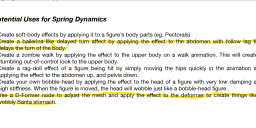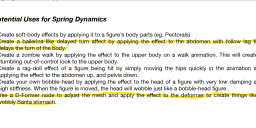SPRING DYNAMICS ON LEGS/GLUTES HOW?
 takezo_3001
Posts: 1,997
takezo_3001
Posts: 1,997
I want to specifically make a realistic walking/running animation so I bought spring dynamics, I tried the geo editor and dformers to no avail, if I cannot find a solution I'm going to have to refund it as I cannot use it otherwise.
When I check the pelvis and even using dforce/geo editor I get the legs wobbling all over the place yet the glutes are stationary!
I'm looking for specific body parts such as the glutes/thighs to animate, not the boobs... Thanks in advance.
EDIT: I mean it advertises the many ways to animate the body parts with genesis characters yet doesn't even attempt to explain how, so you're forced to scour the internet for dozens of dead-ends instead of just HOW you animate using Dformer!
Update!
I finally found a proper tutorial on how to animate parts of the body that are not the breasts or mice tails, no thanks to the lazy PA!
From this youtube video in the comment section, the guy's name is Crusty:
GEOMETRY EDITOR
JOINT EDITOR
NODE WEIGHT MAP BRUSH
1 -GEOMETRY EDITOR
- Use Polygon Selector Tool to select the area on your figure you want to influence with Spring Dynamics. It will be highlighted.
- After you are done create/name your face group...
- Options/ Geometry Assignment / Create Face Group From Selected --> Enter a Unique name in the pop up box.
2- JOINT EDITOR
- You will now see your figures bones. Select a bone that is nearest to the face group you just created....then
- Right click on bone / Create / Create Child Bone - - > Enter same name you used for your face group for consistency.
- In the <Selection Group> Drop down box select the face group you created earlier to assign to this child bone you just created.
- * Use < Rotation Order> to orient your child bone to point towards your face group.
- * Use RED and YELLOW arrows to fine tune position and size of your child bone.
- RED= Size
- YELL= Translate
- Play around with these until bone is to your liking....Do not let bone poke out of the figure mesh.
3- NODE WEIGHT MAP BRUSH
- You will now see your new bone in parameters tab..select it.
- In <Weight Maps> Tab select General Weights under Maps column..
- Use Shift P - To paint your weight map over the face group you created....This will assign the bones influence over this part of the figures mesh.
- Use Shift S - To smooth the influence of the bones movement over the vertices so as to look more flesh like....
- Like everything you will need to tweak until it looks decent....
- After all this you will be able to select your bone and move the face group with X Y Z parameters....
- You will also be able to influence with Spring Dynamics....
GOOD LUCK...