Thickener Plugin not active after purchase and installation
 endlessloving
Posts: 71
endlessloving
Posts: 71
Hi there,
I just purchased a plugin called Thickener here in the DAZ store and after installing it, it shows up in the list of plugins but is not active and when I click on the item in the list, there is a note saying that it needs to be registered. I am quite annoyed by this because I have paid for it and in the product details and also in the order confirmation I can't find anything about a necessary registration.
SOLUTION FOUND (you can read in my comment below)
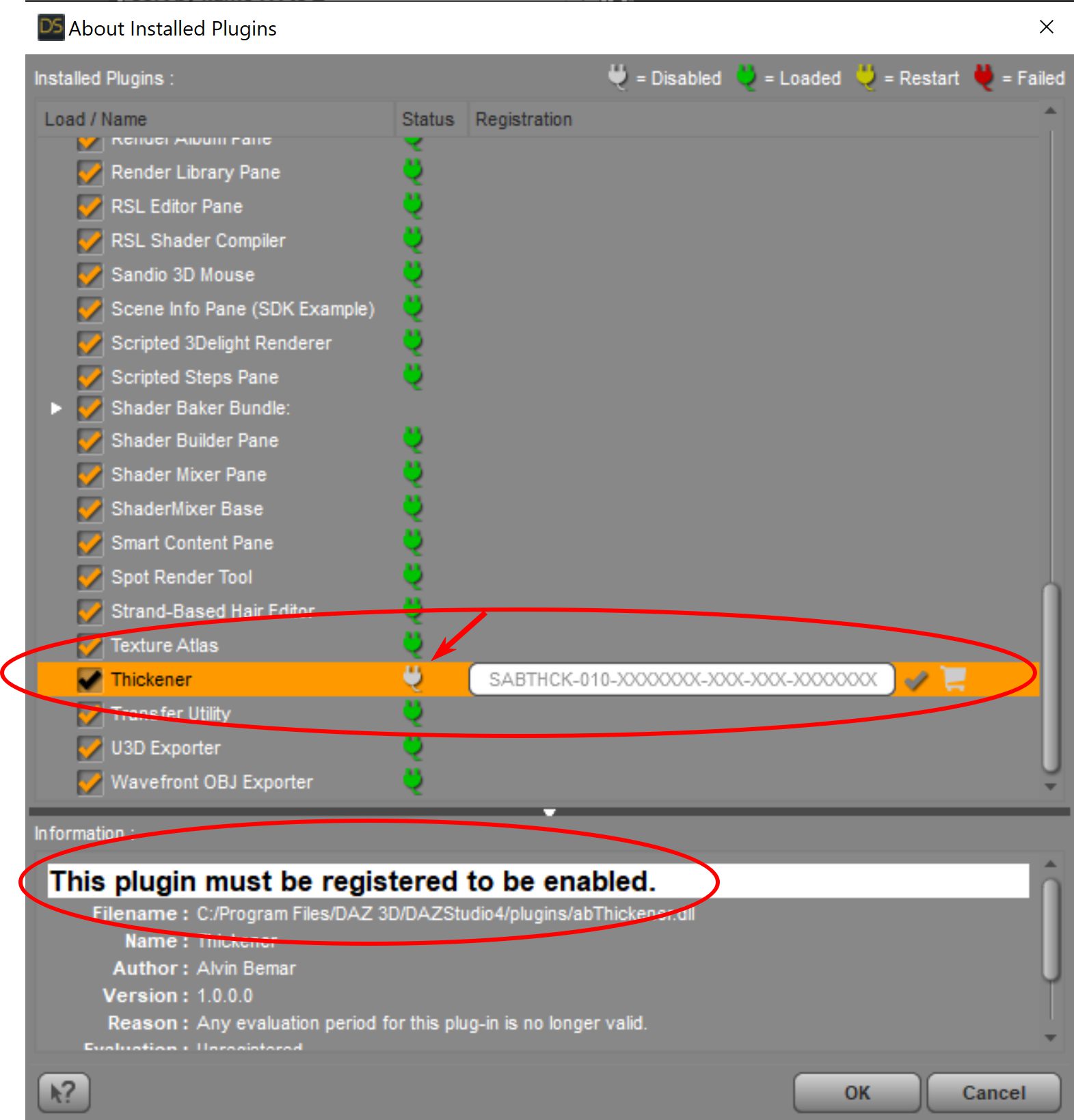
I also find it quite frustrating that contacting the tech support about issues with DAZ products can take weeks until one gets a response, so this is another example of some of the low quality documentation about the actual use of some of the products sold in the DAZ store. This could be way more transparent and user-friendly.
I have also downloaded the product manually and ran the exe file but it did not help with this issue.
I am running DAZ Studio 4.15 and am logged into my account and the plugin still shows up greyed out.
Does anybody know what I can do about this besides contacting the support?
Any help is appreciated!


Comments
SOLUTION FOUND
I added the serial number for this plugin (which I found in my DAZ account) manually and it did the trick. The plugin is now active!
This is really good to know! Thank you!