Products Downloaded into Computer - Not Showing in Smart Content
 Write Idea
Posts: 316
Write Idea
Posts: 316
I've had this problem for a couple of months, but I'm just now getting around to it fixing it. Products that I've purchased in the past are physically on my computer, but Smart Content won't allow me to load them. I download all of my products through Smart Content. When I open a certain product in the smart content panel, all I get is pictures of exclamations. And when I double click, I just get a popup that says, "Please see log". I look at the log and the only thing I can find is, "Syntax error - expected". I know there is a trick to fixing this, but I can't remeber what exactly to look up.
Any help would be greatly appreciated!
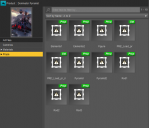
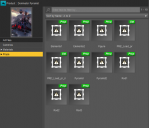
A01.png
637 x 548 - 53K


Comments
Some items do not decrypt properly. Try uninstalling, then find the product in the Products list in the Content Library, right-cliuck ion the container (the folder) and select Delete; restart DS, connect, and try reinstalling. If that doesn't work please report it to Daz, in the meantime you can fix it by using the zip to replace the encrypted files with plain ones - right-click on the product icon and select Browse to Folder Location, open the downloaded zip from Daz and the Content folder within that, and copy the folders from the zip into the /data/cloud/1_12345/ folder where they should replace the existing files and folder (12345 will be the actual SKU of the product).
Sadly, the first trick didn't work, but the manually installing them did. Thanks for the nifty work around. And I'll open up a ticket on it.
Thanks again!