Opening Renderosity Files
Hello All,
I am attempting to upload some content that i downloaded from Renderosity. However, I am not having any luck. I attempted to put the files in my Install Manager under Manifest Files, but that didn't do anything. Do you have any advice on how I can open these files in Daz? Also my operating system is Windows.
Thanks!
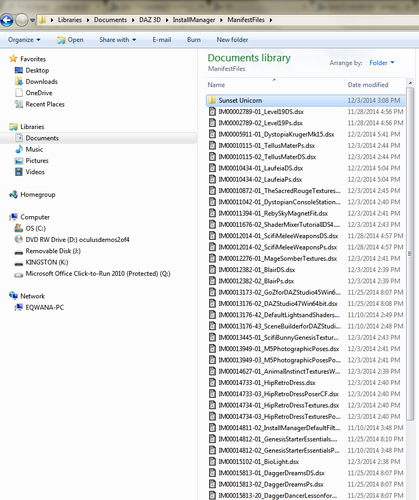
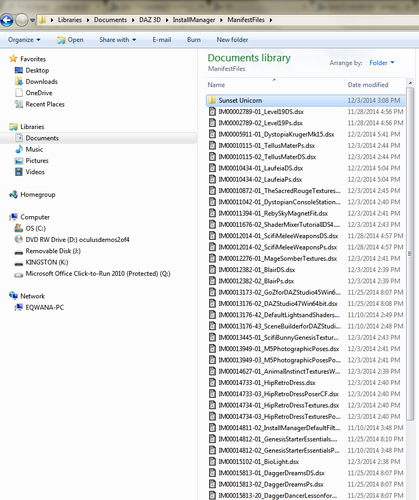
SC1.png
779 x 930 - 137K


Comments
Here's the set of instructions I copy into all my Rendo products now:
"The important thing to realize is that, if you let DAZ Studio 4.6+ install itself to the default location, you have two DS install locations. One is probably located in Program Files/DAZ 3d, and the other is in Documents/Public Documents/My DAZ3d Library. This second location is where you should copy the files from this product.
Unzipping to a separate location first is recommended. You must then copy the files from this folder INTO the folder called My Daz3D Library. You will know if you've found the right place to copy the files if you see a data, People and Runtime folder among the others visible there.
-If you do not get a "yes to merge" prompt from Windows, you are NOT copying this product to the right location.
-If you get an error message when trying to load these items from the library, you did NOT copy this product to the right location.
Please double-check these issues before messaging the artist on Renderosity for support. It is sometimes possible for issues to occur and be missed in testing, but this is seldom the case with "missing file" or "missing texture" errors."
I just followed your instructions. I put it in my Daz 3D Library. However, I didn't get the prompt. Also, the file is a zip file. I opened up the zip, and just copied that folder (I think it had 90+ files in it). Was this done correctly?
Looks like it is correct.
Try open it inside DAZ Studio; if it works you have installed everything correct... if it doesn`t work something isn`t installed in the right place.
I was afraid of that. I didn't have any luck. I'm not sure what to try next. I might take a break and try again later. Thanks anyway.
If you post a pic of the contents of the Sunset Unicorn folder you have pictured it may be possible to tell which level it needs to be placed at in your runtime.
From there it can go into a rather lengthy train of files especially if you open the one marked "Animals".
Okay it looks like its all been placed in a wrapper folder for some reason.
What you should do is move the Sunset Unicorn folder to your desktop.
Then change the name of the folder from "Sunset Unicorn" to "My Daz 3D Library" (The same as your content libraries main folder as pictured above)
Then merge the two folders together. (Product ---> Content Library)
If you look in your content library as pictured above you will see matching folders for Animals and Runtime this is where the content needs to go. I suspect the Promo's folder will just have supporting artwork and is not essential.
That didn't work either. Now I just have 2 files with identical names. Is there another way to trigger the merge process? I looked online, but they only suggest what you just did.
open DAZ Studio,
go to the Content Library,
open the Content Directory Manager,
choose Poser Formats,
use Directory: Add
choose the Path to the Folder in wich you copyed the Files, and Accept
then you have a new Folder in your Content Library wich should contain all you need
There is probably one in the account you are logged in as and one in the Public folders -- DIM default is to install to the Public folders.
Libraries is Windows equivalent to DAZ Studio's Smart Content. To work with the actual files and folders on your computer you need to working under Computer and a specific drive naturally.
Thanks for all of your help everybody. However, I'm starting to think this is a lost cause. I guess I'll just have to stick to content purchased from the Daz store for now. Thanks again.
You could simply go into the Sunset Unicorn folder and grab the Animals and Runtime folders, copy them and go into the correct My Daz Library folder and paste the folders there, it should then ask to merge the Animals folder (plus any sub folders) and the Runtime folder (and it's sub folders)
The easiest thing I have found to do is to create a new folder and call it Renderosity. Unzip all Rendo files into it. Create a link to it in the Content Library tab. You will not have anything show up in Smart Content, but you will have access to all your Rendo stuff. When you get new stuff just unzip it into that folder and it will show up the next time you get into DS.
You will have to create 2 links, 1 under Daz Studio Formats and 1 under Poser Formats. Anything Genesis will show up under the DS Formats and anything for Gen 4 will show up under the Poser Formats.
My Renerosity folder is completely separate from my Daz stuff. I have had no issues doing it this way.
Simply unzipping to a "Rendo" library won't fix the problem of many Renderosity zips having unnecessary top level folders. I have seen zips where the useful files and folders were buried under a vendor vanity folder that contain a Content folder that in turn contained a My Library folder. You have to drill down until you see either one or both a "data" and/or "Runtime" folder, you then extract the files and folders from this level of the zip to your library folder of choice.
What Jestmart said. I learned many years ago never to just unzip straight into my live content location — there are too many things that can go wrong, from an extra top-level folder you'll never know was there because you never looked before unzipping, to a zip archive built by someone who doesn't entirely understand how to do it right. If you're installing something that isn't from DAZ, which means DIM can't handle it, this is what I do. Unzip the archive to your desktop, open both the unzipped folder and your content location in separate windows, and simply move the files and folders from one to the other. As a side-benefit, this gives you an opportunity to fix dud installations if you spot something obviously wrong, or change folder/file names if there are any misspellings.
One more reason to do as Spotted Kitty et al have said is that sometimes the readme files are simply named "readme". I've run into this on numerous occasions. If you copy them to a runtime they'll replace any others with the same name there or result in a popup asking to if you want to replace or include, differentiating merely with a cryptic suffix. I always add the product name to such files when I spot them prior to transferring them.
This is why I like 7Zip, when it encounters a file with the same name it asks if you want to replace it or rename the file it is unzipping.