@davidjones8418 I missed your comment last time I came in, thank you so much. I am saving all of these comments in particular as I seem to have a "thing" for creating large scenes. I am rendering in Iray as I recently got a computer with an nvidia card. I guess it is time to get more familiar with things like the log file...I have avoided it for sure but learning leads you where you need to learn :- ) Thanks again and hopefully I will have something to show sometime soon or at least a much better understanding of what I and my computer can do with Daz.
OriginalSamhain, I am struggling myself to work out what to do here. I spend so much of my time trying to work around tricky stuff like this!
You could use a dformer to pull down the skin under the fingers. Apply the d-former to the body part, manouver the field into the right spot, fiddle with the x/y/z scale of the field and then use the d-former control to push/pull the skin. It's time consuming and I was doing this for everything nefore I discovered clothing helper etc. What was I thinking!?
Not sure how much it should dig in anyway. Real shoulders just aren't very fleshy. Compared to other squishier body parts. Maybe move the arm up so the wrist is bending higher?
That's basically what I did, I think. I essentially just followed the video tutorial in the first post and it was just a matter of setting the brush to a very narrow size, then looking at where his finger was clipping, bending that finger back and painting in the dip - super tedious and probably completely the wrong way of doing it!
If you get the intended result then it is never the wrong way. That said, the look of that would be subtle (it wouldnt be very pronounced or firm - to know you could always stand in a mirror and grab your own shoulder as sometimes that helps to see what you need) Personally I think it looks really good and nicely done. If you wanted it more pronounced you could try taking limits off the dial for that perticular morph. To do that, go to the dial you made (like the KickRipple dial in the video) and then click on the little cog wheel on the right hand side of that dial and then see what limits are set on your dial. You can uncheck limits and completely shut them off to get more depth or you can change the minimum and maximum numbers. That said, occasionally as you make the morph/depth more pronounced it can start to look odd so you want to strike a balance between accentuating the look and going "too far". Hope that helps
First shot at working with props. Feedback appreciated!
Masks
Beginner
I really love this, its a very cool concept. I would be interested to see what happens if you play around some more with lighting angles. I think you could get a lot of fun shadow casting depending on where the light is. If you felt like experimenting, I would keep this but then Save the scene as another file and play and see what else you can get. I love it as is but I wonder if experimenting with the light could add even more to it. Either way, really nice work
(EDITED TO ADD: I really like the second version. I think the lighting there really adds something - though I would keep playing and experimenting. If you have the time, look up Rim Lighting as I think that could add one more bit of punch to the image though IDK if that would be moving away from what you were envisioning, I just think it could add a nice bit of contrast to the props and accentuate them a bit more without changing your general lighting too much)
Version B here, with some texture work, and some more props to help tell what is going on here somewhat better.
I really like version B. I wonder, if you added a bit of bright blue rim lighting to the guy in shadows hiding if that could add to his visibility and impact while still leaving him to be "hidden in the shadows". Really love the update to it. I think the glowing in the back part is very effective in relating the danger/scenario.
I need help. Like, seriously. I've been struggling with this render for about 5 hours. I was very thrilled with the deformer I ended up doing (thank you for the tutorial, it was amazing!!!!) on the chaise. It actually looks like she's making a dent in the sofa. But two things I need a little help with:
Hand holding a glass. I can't get this right. I don't know why but it looks deformed. I've tried like four different poses and tried dial spinning and staring at my own hand with a (full) wine glass in it and it STILL looks weird. I've turned off limits for the thumb parameters and it just makes her hand look messed up.
Can someone recommend a good tutorial on environmental lighting options? I have tried about 5 different environment settings, spinning all sorts of environment lighting, turning it off and turning on just distant lights, turning on spotlight only, and it STILL looks ugly. In particular, I dislike the glare on the woodwork behind her. I know it's not an Iray texture, but the carpet and the wallpaper don't look bad, so what gives?
TIA!
Im using a different set and pose since I dont think I have what you are using here but the steps should still be fairly the same:
1. I would try clicking the top joint closest to the hand in the thumb and playing with those dials (I believe side to side is what you want) If it wont seem to move, try unlocking the dial following the steps I posted here: https://www.daz3d.com/forums/discussion/comment/6733371/#Comment_6733371
2. On the lighting there are a lot of different ways to resolve/experiment with that. Specifically on the gloss on the panels, you could try editing the materials/surfaces on that prop/room/piece to lesson the affect light has on it. The likely areas to look at I have circled below. To see which material zone is controlling it, you can use the Surface Selection Tool and then click on the surface in question. Once you do that, the surface you need to adjust will be selected in the surfaces tab and then you can try adjusting values I have circled - depending which are being used - if you run into trouble just post a screenshot of the surfaces tabe for that material and I can better help) That said, often if you up the Glossy Roughness (or remove a map that may be on that channel and then raise/lower that value) it should help control the shine/light. That said, be sure before doing so that you save your image as a new scene just in case you change things and don't like it so you can go back to what you had. If you need a video for this, let me know.
As for overall lighting, sometimes it takes a combination of things to get a scene lit as you would like. You could try going into render settings - environment and then playing with the Environment Intensity. You can also try going into Render Settings - Tone Mapping and then playing with the Exposure Value or Film ISO. You can also try adding in a spotlight and then going to the Lights Panel and adjusting the Luminous Flux (Lumen). For more information on lighting, you could also see this thread which has links to various tutorials: https://www.daz3d.com/forums/discussion/470096/february-2021-daz-3d-new-user-challenge-lighting-and-light-effects/p1
@vamok thanks for the tips, it is so disheartning to work on something and then not be able to render. I will try your suggestions. I have 8 gigs ram and was hoping this would be enough until I can afford something better. Thanks again!
Step one to troubleshooting this is to open your scene and then take a look at the Scene Info. If its not up then go to the top menu and go to Window - Panes - Scene Info. There you will find useful information about the scene. See how high those numbers are. If they are super high (generally way over a million), you could try using some lighter props or lighter hair/clothing or minimizing how many people are in the scene etc to get it back within reason. If you click on a specific item, you can see the polycount for that one item under Primary Selection and you can see the information for the entire scene under Scene Geometry. You can also fill a scene out using "billboard people" (you can find various sets in the store) to also lower poly for rendering while still having the scene look full.
Another solution is to render the scene in parts (like background, midground, then forground and then put it together in an application like GIMP, Photoshop, or PSP.)
I need help. Like, seriously. I've been struggling with this render for about 5 hours. I was very thrilled with the deformer I ended up doing (thank you for the tutorial, it was amazing!!!!) on the chaise. It actually looks like she's making a dent in the sofa. But two things I need a little help with:
Hand holding a glass. I can't get this right. I don't know why but it looks deformed. I've tried like four different poses and tried dial spinning and staring at my own hand with a (full) wine glass in it and it STILL looks weird. I've turned off limits for the thumb parameters and it just makes her hand look messed up.
Can someone recommend a good tutorial on environmental lighting options? I have tried about 5 different environment settings, spinning all sorts of environment lighting, turning it off and turning on just distant lights, turning on spotlight only, and it STILL looks ugly. In particular, I dislike the glare on the woodwork behind her. I know it's not an Iray texture, but the carpet and the wallpaper don't look bad, so what gives?
TIA!
Im using a different set and pose since I dont think I have what you are using here but the steps should still be fairly the same:
1. I would try clicking the top joint closest to the hand in the thumb and playing with those dials (I believe side to side is what you want) If it wont seem to move, try unlocking the dial following the steps I posted here: https://www.daz3d.com/forums/discussion/comment/6733371/#Comment_6733371
2. On the lighting there are a lot of different ways to resolve/experiment with that. Specifically on the gloss on the panels, you could try editing the materials/surfaces on that prop/room/piece to lesson the affect light has on it. The likely areas to look at I have circled below. To see which material zone is controlling it, you can use the Surface Selection Tool and then click on the surface in question. Once you do that, the surface you need to adjust will be selected in the surfaces tab and then you can try adjusting values I have circled - depending which are being used - if you run into trouble just post a screenshot of the surfaces tabe for that material and I can better help) That said, often if you up the Glossy Roughness (or remove a map that may be on that channel and then raise/lower that value) it should help control the shine/light. That said, be sure before doing so that you save your image as a new scene just in case you change things and don't like it so you can go back to what you had. If you need a video for this, let me know.
As for overall lighting, sometimes it takes a combination of things to get a scene lit as you would like. You could try going into render settings - environment and then playing with the Environment Intensity. You can also try going into Render Settings - Tone Mapping and then playing with the Exposure Value or Film ISO. You can also try adding in a spotlight and then going to the Lights Panel and adjusting the Luminous Flux (Lumen). For more information on lighting, you could also see this thread which has links to various tutorials: https://www.daz3d.com/forums/discussion/470096/february-2021-daz-3d-new-user-challenge-lighting-and-light-effects/p1
This is absolutely amazing feedback. I've been doing some lighting tests messing around with tone mapping and ISO. Also, this screenshot is perfect. I'm so Poser-ified, I have no idea how to affect half this stuff, so this is extremely helpful!!!!
This is absolutely amazing feedback. I've been doing some lighting tests messing around with tone mapping and ISO. Also, this screenshot is perfect. I'm so Poser-ified, I have no idea how to affect half this stuff, so this is extremely helpful!!!!
Glad you found something useful in there Please let me know if you have any other questions.
Added depth of field, because I always forget that is a thing...
Very fun and nice job on the bumper! And LOL on forgetting DOF. Will it make you feel better if I say I to this day will forget it sometimes? Nicely done
Here's my modification after DAZ_ann's helpful hints... No PW. I think it looks way better. Thank you so much!!!
Very nice. I see you got the thumb changed and the gloss off places where you didn't want it.
The only additional suggestion I would give is to maybe add a soft spotlight aimed at her face. Just to make her pop just a tinge. When you add a spotlight, if you look at your camera views, you will see one listed as spotlight. You can use that to help you direct and aim it at the exact area you want to point at and then adjust the Spread Angle under the Lights Tab and/or the Luminous Flux (Lumen) to soften it a bit. Granted, its not necessary just something you may want to play with depending on what you want the feeling of the render to be.
Sometimes moving in iRay Preview mode can be tough when doing Spotlight view so if you run into trouble, try using Texture Shaded or the Filament PBR view while you adjust the lights. Also, when aiming pay special attention to where the middle circle is pointed as that will be the area receiving the most light. The outside circle shows how far it will taper off so to speak.
Thanks for the tips, @DAZ_ann0314. I tried a few different rim lights, although I don't seem to be able to get the ones around the table to show up at all... think the one around her head turned out pretty well, though!
@DAZ_ann0314 this month has been a weard one, so I just saw your comment last night, and tried by changing the setting on one of the lightsources to see if I could get something like what you suggested.
First entry for the intermediate challenge... this was definitely a challenge. I used smoothing modifier and ran into several issues:
- The entire character was altered once I added the modifier. The worst culprits were the hands (they turned into thin shapeless sausages or flattened where there was collision) and face (the eyeslids and eyeashes were no longer in place).
- There's no precision with the modifier; move a finger 0.1 in a direction and you get a heavy indentation or tear, move it in the other direction and it's gone completely. But the weirdest bit was closing the eyes or opening the mouth had an effect on the waist indents.
- While the indentation is clearly visible in texture shaded, it needs very specific lighting to be visible in rendered mode.
I should have probably used a different modifier, but after fiddling around with it for quite some time I just had to push through and get a result. Any result. :)) There are probably better solutions, but what I did was:
- Bump subd all the way to get the indent as close to the fingers as possible.
- Loaded 2 characters in the scene, then hid the upper chest up for the smoothed one and the lower chest down for the non smoothed one. That solved the hands and face issues. One thing I didn't notice before was that I couldn't hide the nails, is that not possible or did I miss them?
@aprilshowers2065 The only thing I can think of to add rim light to the table is to render it as a separate layer.
@perlk I hate posing thumbs as well, they always end up looking so unnatural. I really like the scene, it just needs a little something to make the character stand out a bit. If you don't want to add more lights, you could use a more vivid hair color that would stand out from the background.
@vamok Oh man, I love the expressions here, especially on the girl. The impact worked out really nice, I'll try to figure out how to use deformers for my other entry, I have no idea how they work yet. Regarding the dof, I'm in the other camp, I usually go overboard with it and either add it where it's not needed or make the background too blurry.
@katywhite The perspective is very nice, excellent scene. What I'd do is change the cropping, to make sure no parts of the fairy or the horse piece are cut out.
@Shinji Ikari 9th Great action scene, those burnt bits on the ground are awesome.
Thanks for the suggestion, Alewis478. Version 2, I've added a flower garden so the view outside the window is a little more interesting. Also fixed the texture on the cat so it's not so weirdly shiny.
Here's my modification after DAZ_ann's helpful hints... No PW. I think it looks way better. Thank you so much!!!
Very nice. I see you got the thumb changed and the gloss off places where you didn't want it.
The only additional suggestion I would give is to maybe add a soft spotlight aimed at her face. Just to make her pop just a tinge. When you add a spotlight, if you look at your camera views, you will see one listed as spotlight. You can use that to help you direct and aim it at the exact area you want to point at and then adjust the Spread Angle under the Lights Tab and/or the Luminous Flux (Lumen) to soften it a bit. Granted, its not necessary just something you may want to play with depending on what you want the feeling of the render to be.
Sometimes moving in iRay Preview mode can be tough when doing Spotlight view so if you run into trouble, try using Texture Shaded or the Filament PBR view while you adjust the lights. Also, when aiming pay special attention to where the middle circle is pointed as that will be the area receiving the most light. The outside circle shows how far it will taper off so to speak.
Oh, I like this idea, yes! I'll play with it some more!
Thanks for the tips, @DAZ_ann0314. I tried a few different rim lights, although I don't seem to be able to get the ones around the table to show up at all... think the one around her head turned out pretty well, though!
The one around the head is very pretty As for one on the table, since the props are at different distances it may be tough. You could try getting close and aiming one at the most important items. Generally the closer you get to the items, the stronger/more harsh it will get. Granted I really like it now so not a necessity. Just if you are having fun playing (I tend to tinker with lights etc a lot LOL)
That is a very fun image. I like the POV on it. I think you did a really nice job with the props. You could play with some lighting if you felt like doing so (rim lighting etc) but either way it is very cute!
Comments
@davidjones8418 I missed your comment last time I came in, thank you so much. I am saving all of these comments in particular as I seem to have a "thing" for creating large scenes. I am rendering in Iray as I recently got a computer with an nvidia card. I guess it is time to get more familiar with things like the log file...I have avoided it for sure but learning leads you where you need to learn :- ) Thanks again and hopefully I will have something to show sometime soon or at least a much better understanding of what I and my computer can do with Daz.
Yes, log file is really useful! Scene Optimizer is here
https://www.daz3d.com/scene-optimizer
You have the same vrm as me (8gb) and the most figures I can squeeze into a scene is about 4. Depends on the environment, optimizing etc.
If you get the intended result then it is never the wrong way. That said, the look of that would be subtle (it wouldnt be very pronounced or firm - to know you could always stand in a mirror and grab your own shoulder as sometimes that helps to see what you need) Personally I think it looks really good and nicely done. If you wanted it more pronounced you could try taking limits off the dial for that perticular morph. To do that, go to the dial you made (like the KickRipple dial in the video) and then click on the little cog wheel on the right hand side of that dial and then see what limits are set on your dial. You can uncheck limits and completely shut them off to get more depth or you can change the minimum and maximum numbers. That said, occasionally as you make the morph/depth more pronounced it can start to look odd so you want to strike a balance between accentuating the look and going "too far". Hope that helps
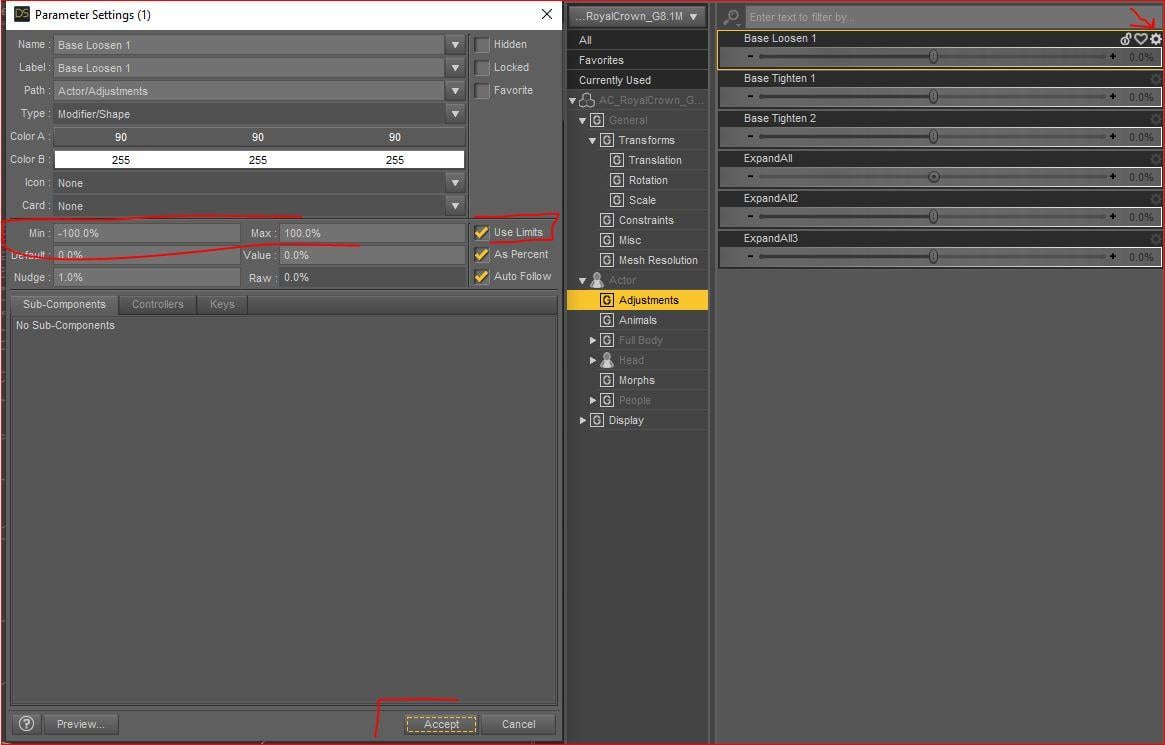
I really love this, its a very cool concept. I would be interested to see what happens if you play around some more with lighting angles. I think you could get a lot of fun shadow casting depending on where the light is. If you felt like experimenting, I would keep this but then Save the scene as another file and play and see what else you can get. I love it as is but I wonder if experimenting with the light could add even more to it. Either way, really nice work
(EDITED TO ADD: I really like the second version. I think the lighting there really adds something - though I would keep playing and experimenting. If you have the time, look up Rim Lighting as I think that could add one more bit of punch to the image though IDK if that would be moving away from what you were envisioning, I just think it could add a nice bit of contrast to the props and accentuate them a bit more without changing your general lighting too much)
I really like version B. I wonder, if you added a bit of bright blue rim lighting to the guy in shadows hiding if that could add to his visibility and impact while still leaving him to be "hidden in the shadows". Really love the update to it. I think the glowing in the back part is very effective in relating the danger/scenario.
Im using a different set and pose since I dont think I have what you are using here but the steps should still be fairly the same:
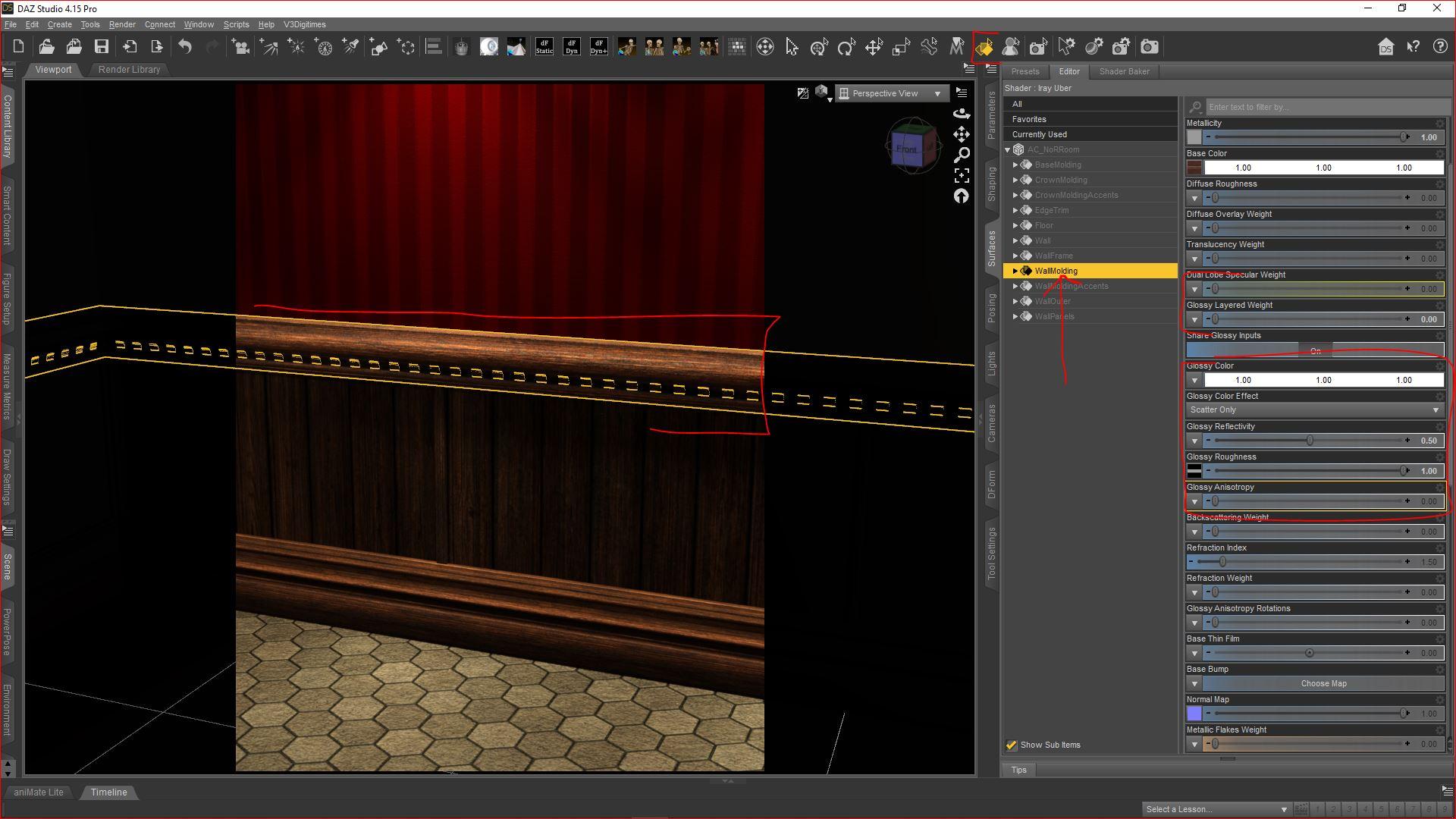
1. I would try clicking the top joint closest to the hand in the thumb and playing with those dials (I believe side to side is what you want) If it wont seem to move, try unlocking the dial following the steps I posted here: https://www.daz3d.com/forums/discussion/comment/6733371/#Comment_6733371
2. On the lighting there are a lot of different ways to resolve/experiment with that. Specifically on the gloss on the panels, you could try editing the materials/surfaces on that prop/room/piece to lesson the affect light has on it. The likely areas to look at I have circled below. To see which material zone is controlling it, you can use the Surface Selection Tool and then click on the surface in question. Once you do that, the surface you need to adjust will be selected in the surfaces tab and then you can try adjusting values I have circled - depending which are being used - if you run into trouble just post a screenshot of the surfaces tabe for that material and I can better help) That said, often if you up the Glossy Roughness (or remove a map that may be on that channel and then raise/lower that value) it should help control the shine/light. That said, be sure before doing so that you save your image as a new scene just in case you change things and don't like it so you can go back to what you had. If you need a video for this, let me know.
As for overall lighting, sometimes it takes a combination of things to get a scene lit as you would like. You could try going into render settings - environment and then playing with the Environment Intensity. You can also try going into Render Settings - Tone Mapping and then playing with the Exposure Value or Film ISO. You can also try adding in a spotlight and then going to the Lights Panel and adjusting the Luminous Flux (Lumen). For more information on lighting, you could also see this thread which has links to various tutorials: https://www.daz3d.com/forums/discussion/470096/february-2021-daz-3d-new-user-challenge-lighting-and-light-effects/p1
Step one to troubleshooting this is to open your scene and then take a look at the Scene Info. If its not up then go to the top menu and go to Window - Panes - Scene Info. There you will find useful information about the scene. See how high those numbers are. If they are super high (generally way over a million), you could try using some lighter props or lighter hair/clothing or minimizing how many people are in the scene etc to get it back within reason. If you click on a specific item, you can see the polycount for that one item under Primary Selection and you can see the information for the entire scene under Scene Geometry. You can also fill a scene out using "billboard people" (you can find various sets in the store) to also lower poly for rendering while still having the scene look full.
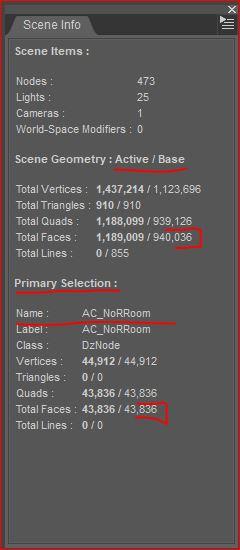
Another solution is to render the scene in parts (like background, midground, then forground and then put it together in an application like GIMP, Photoshop, or PSP.)
This is absolutely amazing feedback. I've been doing some lighting tests messing around with tone mapping and ISO. Also, this screenshot is perfect. I'm so Poser-ified, I have no idea how to affect half this stuff, so this is extremely helpful!!!!
What Ever!
Intermediate Entry - Deformer used on front bumper/grill area
Postwork - lighting, color shift, firefly removal in Adobe Elements
What a busy month this has been! I'd usually have two entries and several versions up by now...
Here's my modification after DAZ_ann's helpful hints... No PW. I think it looks way better. Thank you so much!!!
What Ever!
Intermediate Challenge Version B
Added depth of field, because I always forget that is a thing...
Glad you found something useful in there Please let me know if you have any other questions.
Please let me know if you have any other questions. 
Very fun and nice job on the bumper! And LOL on forgetting DOF. Will it make you feel better if I say I to this day will forget it sometimes? Nicely done
Very nice. I see you got the thumb changed and the gloss off places where you didn't want it.
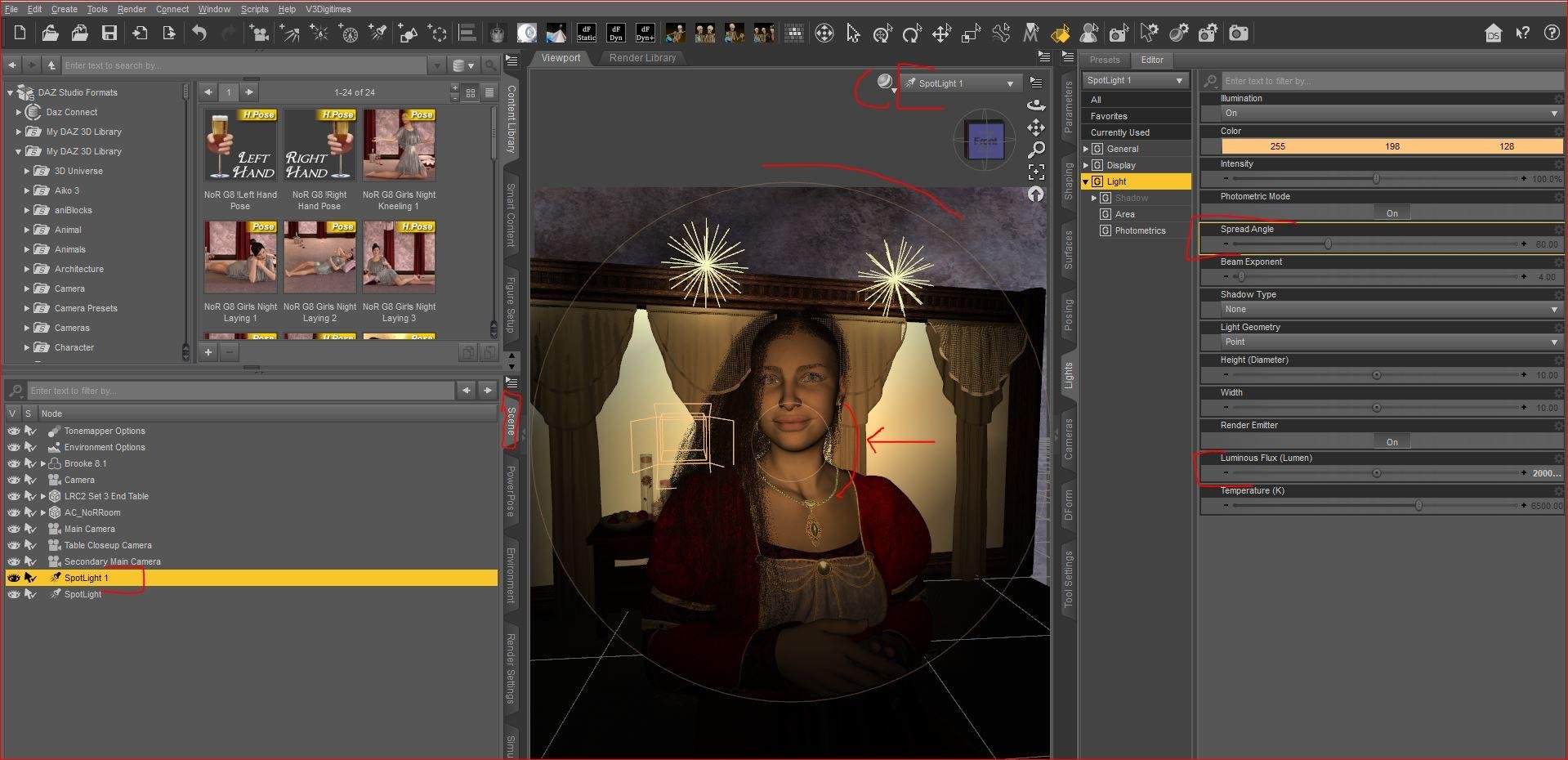
The only additional suggestion I would give is to maybe add a soft spotlight aimed at her face. Just to make her pop just a tinge. When you add a spotlight, if you look at your camera views, you will see one listed as spotlight. You can use that to help you direct and aim it at the exact area you want to point at and then adjust the Spread Angle under the Lights Tab and/or the Luminous Flux (Lumen) to soften it a bit. Granted, its not necessary just something you may want to play with depending on what you want the feeling of the render to be.
Sometimes moving in iRay Preview mode can be tough when doing Spotlight view so if you run into trouble, try using Texture Shaded or the Filament PBR view while you adjust the lights. Also, when aiming pay special attention to where the middle circle is pointed as that will be the area receiving the most light. The outside circle shows how far it will taper off so to speak.
Thanks for the tips, @DAZ_ann0314. I tried a few different rim lights, although I don't seem to be able to get the ones around the table to show up at all... think the one around her head turned out pretty well, though!
Haha. Yes, actually I do feel better. Thank you for your comments!
Title: Game of Cat and Mouse
Software: Daz 3D
Challenge: Beginner
Feedback is welcome!
@DAZ_ann0314 this month has been a weard one, so I just saw your comment last night, and tried by changing the setting on one of the lightsources to see if I could get something like what you suggested.
Version C here is the result.
The Artist
Beginner: Props
Second entry for this month. Feedback appreciated!
Very cool! Turtle as a chair is a great idea.
I'm not qualified to give feedback, and this has nothing to do with using props, but I'd maybe change the view out the windows?
First entry for the intermediate challenge... this was definitely a challenge. I used smoothing modifier and ran into several issues:
- The entire character was altered once I added the modifier. The worst culprits were the hands (they turned into thin shapeless sausages or flattened where there was collision) and face (the eyeslids and eyeashes were no longer in place).
- There's no precision with the modifier; move a finger 0.1 in a direction and you get a heavy indentation or tear, move it in the other direction and it's gone completely. But the weirdest bit was closing the eyes or opening the mouth had an effect on the waist indents.
- While the indentation is clearly visible in texture shaded, it needs very specific lighting to be visible in rendered mode.
I should have probably used a different modifier, but after fiddling around with it for quite some time I just had to push through and get a result. Any result. :)) There are probably better solutions, but what I did was:
- Bump subd all the way to get the indent as close to the fingers as possible.
- Loaded 2 characters in the scene, then hid the upper chest up for the smoothed one and the lower chest down for the non smoothed one. That solved the hands and face issues. One thing I didn't notice before was that I couldn't hide the nails, is that not possible or did I miss them?
@aprilshowers2065 The only thing I can think of to add rim light to the table is to render it as a separate layer.
@perlk I hate posing thumbs as well, they always end up looking so unnatural. I really like the scene, it just needs a little something to make the character stand out a bit. If you don't want to add more lights, you could use a more vivid hair color that would stand out from the background.
@vamok Oh man, I love the expressions here, especially on the girl. The impact worked out really nice, I'll try to figure out how to use deformers for my other entry, I have no idea how they work yet. Regarding the dof, I'm in the other camp, I usually go overboard with it and either add it where it's not needed or make the background too blurry.
@katywhite The perspective is very nice, excellent scene. What I'd do is change the cropping, to make sure no parts of the fairy or the horse piece are cut out.
@Shinji Ikari 9th Great action scene, those burnt bits on the ground are awesome.
Thanks for the suggestion, Alewis478. Version 2, I've added a flower garden so the view outside the window is a little more interesting. Also fixed the texture on the cat so it's not so weirdly shiny.
@ioonrxoon Thanks for the suggestion. I'm not sure that will quite create the effect I want but I'll give it a shot!
Oh, I like this idea, yes! I'll play with it some more!
Title: Indoor Challenge
Software: Daz 3D
Challenge: Beginner
Second Entry. Feedback is welcome!
Version 3; fixed the jaguar since I noticed its paws were going through the floor a little bit.
I think it is improving.
And here's the progression, three being the most recent:
The one around the head is very pretty As for one on the table, since the props are at different distances it may be tough. You could try getting close and aiming one at the most important items. Generally the closer you get to the items, the stronger/more harsh it will get. Granted I really like it now so not a necessity. Just if you are having fun playing (I tend to tinker with lights etc a lot LOL)
As for one on the table, since the props are at different distances it may be tough. You could try getting close and aiming one at the most important items. Generally the closer you get to the items, the stronger/more harsh it will get. Granted I really like it now so not a necessity. Just if you are having fun playing (I tend to tinker with lights etc a lot LOL)
That is a very fun image. I like the POV on it. I think you did a really nice job with the props. You could play with some lighting if you felt like doing so (rim lighting etc) but either way it is very cute!
I think you did a really nice job with the props. You could play with some lighting if you felt like doing so (rim lighting etc) but either way it is very cute!