Misaligned Pixel Line Running Through Rendered Image
I'm a very new DAZ 3D Studio user and I've rendered my first couple of images.
On every single completed render, I have a faint but obvious line running vertically through the image from the very top to the very bottom, and this line always appears in the exact horizontal half of the image. This line seems to be misaligned pixels due to an offset between the left and right halves of the rendered image.
My render settings are Subdivision Level 3 on figure/hair/objects, Render Quality 3 at Convergence 98%, Noise Degrain Filter and Post-Denoiser all OFF, reached 100% completion at a couple of thousand samples. Rendered using iRay.
Rendered image resolution 1:1, 2000x2000 pixels.
My PC is Windows 10, Core i7-10700KF, 16GB RAM, Nvidia GeForce GTX 1660 SUPER 6GB VRAM.
The figure I'm using is Gen 8 Ruo Xi.
I am unable to see the line in the rendered image in DAZ 3D Studio because it is too faint (or I didn't check hard enough), but when I save the images as PNG format and zoom in, I am able to see the distortion. I tried various figures, lighting and scenes but the line still appears.
I've been unable to find any solutions online. Other similar threads I checked did not have an answer.
Please help me! Thank you very much!
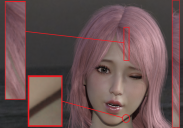
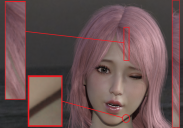


Comments
I feel as though this could be down to your camera settings when you're running your render. Are you creating custom cameras when you attempt to render?
I had an issue once when attempting to just render directly from the interface window (and not from a camera) I would get strangely square shadows, every time. Created an actual camera (using the same settings as the perspective view, just a quick camera, nothing fancy) and they all went away.
After rendering a few more images, I now noticed that there is also an additional line, this one going horizontally across the image.
So there are at least 2 lines now going across every render.
The vertical line always appears at the halfway mark between left and right halves of the image.
The horizontal line always appears 1/4 of the way from the top of the image and goes from the left to the right edge of the image.
Hello, I am currently using Perspective View to render, because I came across another thread here and that user said using a Camera (in his case) created the lines when rendering but the lines weren't there when he used Perspective mode to render. But I will try using Cameras the next time I render. Thanks for the tip. I hope someone can explain why Perspective Mode causes lines to appear? Are they the hidden grid lines from the viewport appearing in the render?
did you zoom in greater than actual size, where the pixels you're trying to display are larger than your screen resolution?
I've been using Perspective View to render, but I just now tried using Camera and I still get the vertical line in the same location.
if you don't have artifacts at 100%, and zoom in closer than actual size and see artifacts, your artifact is coming from that.
I am using a 1920x1080 monitor and resolution. My renders are 2000x2000. Yes I zoom in to the maximum, but the lines start appearing some time before.
At first I was not sure if the artifact (line) was appearing because of the difference in resolution as you mentioned or if the artifacts are already in the image itself, since if I zoom out the line would be too faint to notice anyway.
So after reading your comment, I did a different test.
This time, instead of zooming in on the image itself, I took a screenshot of the image at no zoom and zoomed in on that screenshot instead.
And there were no lines! I think you have the answer.
I found it strange the lines were appearing because in Daz Studio render there were no lines, so I thought maybe the saving of the image caused the lines to appear.
Thank you, it appears the artifacts are caused by the zooming in of the image.
But do you know why this happens when the image is larger than the resolution of my monitor?
When you display the image at a size that is not 1 image pixel per 1 monitor pixel, software has to interpolate the ireal mage pixels to create pixels that fit the monitor area. You are no longer looking at "real" image pixels. Different image display software will interpolate differently. If it bothers you, evaluate your images at 100%; don't force fit them to the monitor resolution.
This is where I am still confused, because if I don't zoom in, I can't be sure if there is a line or not, since it would be too faint to notice without zooming. But if I zoom in and the line appears, how can I be sure the line is a result of the zooming in (artifact created by zooming) or if the line was always there but only became visible when viewed closer since it is so faint that I would not be able to see it unzoomed? Actually even if I take a screenshot and zoom in, the image would be quite blurry and not easily confirmed if the line is just being blended into the other pixels due to the blur or if there is no line at all.
Ok thanks everyone, I have tried a few different viewing programs and also viewed through zooming in on Chrome after uploading to an image host. Indeed there is no line and it appears that the default photo viewer I am using on this new PC created the artifact. This has been making me so stressed over the past few days but everything is fine now. This thread can be closed now!
It could also be the app you're viewing the image in. I get odd lines in photoshop2021 at some zoom settings but they aren't they above or below this zoom and don't ge the same issue in a different app.