Editing the content type for smart content
I'm attempting to organise my DAZ studio content in a more helpful way and I've recently found that it is possible to show content within the "smart content" view simply by dragging it into the required folder when the associated parent object is selected in a scene. I have some renderosity content which is not "smart" and includes a number of genesis 8 characters. I thought I'd try making them "smart" by creating an empty scene with a genesis 8 model, selecting "filter by content" then dragging the icons from the ordinary content pane into the smart content pane as "real world" genesis 8 figures. When I do this, a dialog box pops up as shown on the attached image asking me to specify the content type for the selected asset. I've realised that if I leave it as the default "Actor" then after confirming I want it associated with genesis 8, it gets stamped with a new little green icon as per the two examples at the bottom right of the image, and I understand that means that when double clicking a new figure will be created. This is all good so far. I've also realised that if instead, I select from the drop down to choose character, I get a blue "Actor" icon instead, like the one shown on the top left of the rows of content at the bottom of the screen shot and that this means it will modify an existing genesis 8 figure (if selected) rather than creating a new one. I have a few questions about this....
(1) Suppose I want to change my mind about the content type (e.g. i'd like to go from the blue to green label or visa versa) how do I do this? I can't seem to find a way to undo or edit the content type selection once I've created it.
(2) Where does the yellow "character" label fit in this scheme of things? I have one of those in my library and I understand that it just modifies an existing object and will never create a new one. Can I make my smart content act like that as well (given that in this case it is character information)?
(3) Is there any merit in creating a product for the non-smart content? I'm not really sure what this does for me.
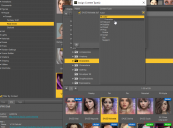
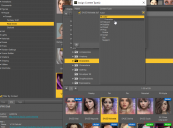


Comments
The metadata doesn't determine the action that the script takes, it indicates (among other things) what type of script it is. What it actually does depends on how it was saved; a character preset, a scene-subset, a wearable preset, etc. Your choice of tags should represent what it actually is, not what you want it to be.
You can edit metadata from the Product view (updates database and exports a new .dsx file, optional) or from the Content Library (database only). Be sure to check the "Sync Product and Local Database" box to save your changes.
There are many discussions about metadata and how to add or change it. You should get more familiar with it if you want to delve into that world.
Ok, thanks, I am near the beginning of a learning curve with this and I am doing plenty of reading, I just couldn't figure this one out. Your suggestion about editing from the Product view made me realise that DAZ had actually grouped the assets I assigned to "Smart Content" into a notional product called "Local User". If I elect to change the meta data there, I get a list that picks up all the non-smart assets I've worked with and from that list I can change the content category of each one. That's let me switch the type from Actor/Character to just Actor which I believe is what I want (I get a green label and clicking the icon creates a genesis 8 figure and the character for it in one hit). I take the point that the underlying files can only do what they do, so by adding this tag, you are (in some sense) just describing that behaviour, but I don't yet fully understand what controls the way that loading an asset may sometimes change an existing figure or sometimes create a new one (except that a dialog box can pop up asking which is required). I'm going to have to play around with this some more (and try to create a product as well) to get to grips with it properly but it all looks potentially very useful and at least I know I can now undo my mistakes when I need to.
The LOCAL USER product is where all unassigned assets go. Typically, all assets in a package are included in the Product (in the context of the CMS database), if not, you can create a new Product to include said assets. If anything, it helps keep the relevant assets in one place, and makes it easier to play with the metadata, since they would most likely be interdependent.
The only real way to know what an asset will actually do is to try it. For characters, or actors, a base figure is loaded, morphs are activated, maybe some attachments are added, and materials are applied before you see it appear in the viewport. You can later add or change the morphs, or change materials, but you can't change the base. If you explore the Save As.. options, you will get an idea of what aspects can be saved for each. (I don't recommend playing with the the Save As... Support Asset yet, that is for more advanced use).
You should quickly notice how the filename will give a good idea as to what it does. Also note that the metadata has Content Type (functionality, like Actor, or Material Preset), and default Categories (topics, like People, or Environments, or Poses), sort of related, sometimes the same, but global in scope, grouping similar assets from all Products together. You can browse by Category to find the Type you want.