Shrinking a Shader
 Gemini Queen
Posts: 263
Gemini Queen
Posts: 263
I'm trying to create this effect that the walls are continuing from one wall to another. Luckily I was able to find a forum that explained that it could be rotated (Thank you MS Paint). But now my issue is that it's massive compared to the other walls. I tried to shrink it to half the size in MS Paint, and then reloaded it, but that didn't do anything. And it didn't look like there were any other settings in the Surfaces Tab that I was missing, so I just broke down and decided to post it here. Thanks for any assistance with this!
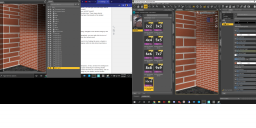
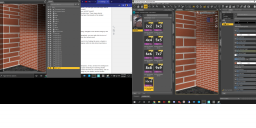
Working.png
2640 x 1264 - 2M


Comments
You are showing the tiling presets. They don't resize the bricks when applying them to the surface in question? They are shader presets, so you must have the surface selected, and it might not show until you render or preview in Iray. You can set the tiling manually in the surface settings with Horizontal and Vertical tiling values if the presets don't go high enough.
No, for the standard bricks they resize them. But with the image that I have selected, I had to rotate it in MS Paint, so the resizing presets don't work.
You can modify horizontal and vertical tiling and offsets in the Geometry section of the Surface for the item selected. The only thing is there appear to be irregular spacings in the bricks on the left.
you can also rotate the textures in DAZ with the layered image editor
True, but with something like a brick shader there are usually bump maps, normal maps, etc, so it's trickier.
It shouldn't matter what you do to the bitmap. Any bitmap used in a surface setting will get tiled, even if there is only one division.
you are better off using the original pic and rotating it 90 degrees in the layered image editor that way whatever tiling settings you use will match up. you can turn every map on any selected mesh not just the diffuse. typically on wood for example you turn: base color/glossy roughness/normals/even displacement if it has a map turn it.
if after turning them they don't line up but are the same size use offset vert or horizontal if the size is a bit off you can play with the tiles (don't be affraid to use 2-3 digits beyond 0 even 4 works if you get that picky about line up) you can size from 0.0001(some default min to no smaller than 0.01) to (depending on the item default max can be 10-25-50-100 all can be changed in Parameter settings)
one question: both walls have different mesh entries right? examp: north wall. east wall...etc or Brick Left Brick Right but in different lines under the main items heading?
You're absolutely right, I did try to do that. But only one side matched up with what it should have looked like to match the rest of the room. The one wall that isn't visible ended up with half the bricks looking all wonky.
I do not have nearly as many options as you do, where do I find the ones that you're looking at? I tried clicking on the image editor from the Surfaces tab and this is all I have.
Yes, each wall is it's own prop with it's own surface. I just lined them all up to meet together. However, the wall in question that's having an issue isn't a part of the original pack. I took it from another product cause I needed a doorway.
Yes, each wall is it's own prop with it's own surface. I just lined them all up to meet together. However, the wall in question that's having an issue isn't a part of the original pack. I took it from another product cause I needed a doorway.
That's Image Editor, not Layered Image Editor, go back and choose the right one.
What.
Image editor is the upper choice. Layered Image editor is the lower choice sellect this one. then click on the "Rotate" drop bar you will be given a few choices first is 90 degrees (the one you need) do this process for all the Map for that brick surface/mesh(shame you can't leave it open to do each map as a group). being you said this is a wall from another set you may run into other issues because of sub divisions or other mesh layout changes. (not everyone models the same way) you will most likely have to play with tiling to get the same scale (may never line up perfect).
Oh Nuts! I was afraid of what I just noticed in your image editor Screen shot. the modeling of that wall was stretched the mesh is not evenly applied to the entire face any paterned texture will be distorted on it. you may need to find a better modeled wall with a door in it if you want a brick finish or revert it back to just a painted/color wall. looks like the person who made the wall started with a shorter wall and just dragged the one side out to fit the original use.
Thank you for pointing that out to me! I think I was just really tired, and that's why I didn't see it that first time around, but I did find it eventually. And you're absolutely right. It's so stretched out and bent out of shape that I don't think I'll ever be able to get it to sit right. I'll keep looking around to see if I have any other doorways, off to kitbashing some more!
you can always use an entire room with a outside door if it comes to that as long as the mesh is even just back the wall you need into the scene you're working. (yes it ads useless mesh but whatever works!)