HowTo: Create missing Genesis 8.1 Head skin maps from Genesis 8/3 skin maps
 markusmatern
Posts: 561
markusmatern
Posts: 561
HowTo: Create missing Genesis 8.1 Head skin maps from Genesis 8/3 skin maps
The new Genesis 8.1 base figure has an additional material zone called Head that also is a separate UV layout compared to Genesis8/Genesis3 skin materials. This is problematic when trying to mix these skins with new skin assets designed only for Genesis 8.1. I am experimenting with converting existing skin maps with a tool included in DAZ Studio that is called Map Transfer. For a basic introduction to Map Transfer see an amazing tutorial of L'Adair here: https://www.daz3d.com/forums/discussion/184696/tutorial-from-map-transfer-to-material-presets
Here is my working process so far tested with Millawa 8. Base Mixing settings for all surfaces from Millawa 8 are PBR Metallicity/Roughness. The process seems to fail for some maps, when it is PBR Specular/Glossiness instead! However you can manually plug the required maps into the Diffuse image slot one at a time and repeat the process multiple times as a workaround.
1) Load Genesis 8.1 Female Base Character
2) Select it in your Scene tab
3) Apply any Genesis 8 (or even Genesis 3) material settings
4) Open the Surfaces pane and start the Map Transfer tool (you do this by right clicking on the Surfaces pane and selecting it)
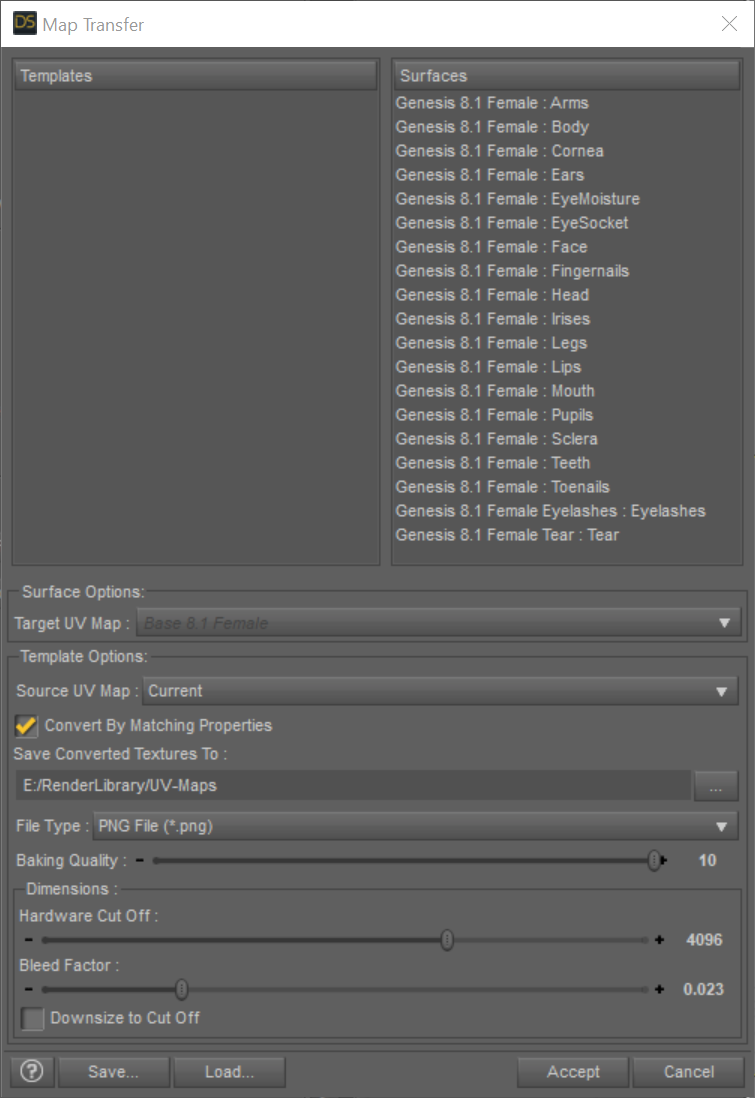
4a) Right click in the Templates area and select New Template
4b) Drag and Drop the Genesis 8.1 Female : Head from the Surfaces area on the right to the left Template1 you just created
4c) On the left select the new surface under Template1 and make sure the Surface Options: Target UV Map: say Base 8.1 Female
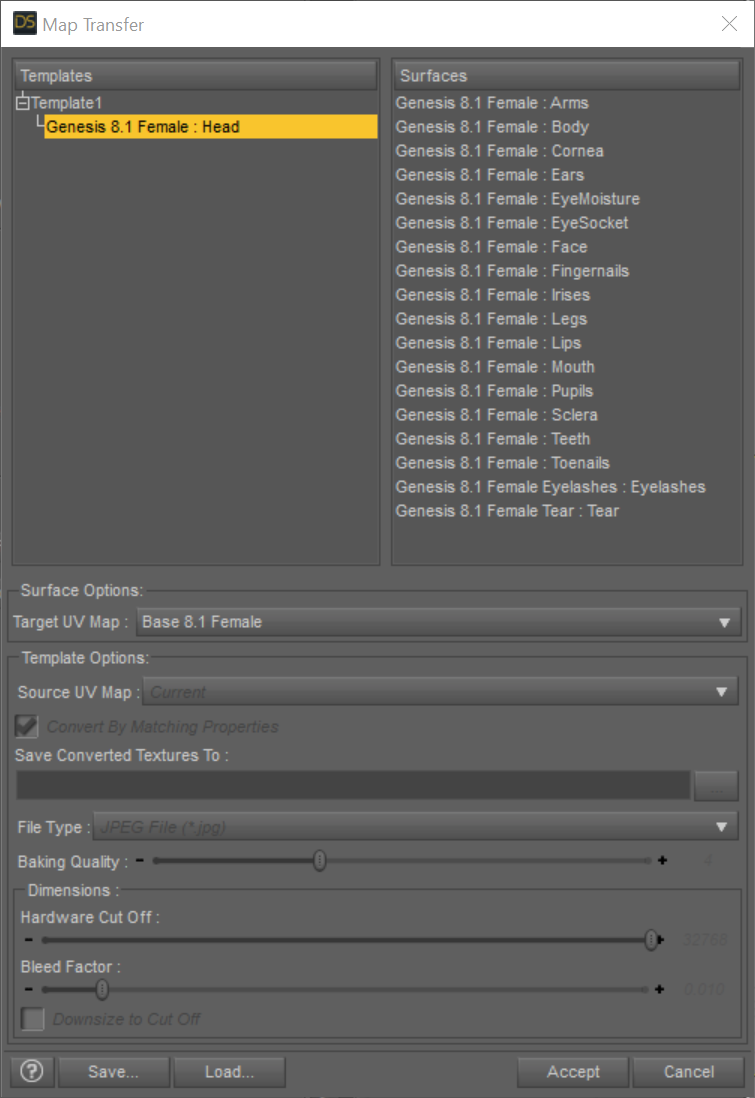
4d) On the left select Template1 and check the settings in the lower part of the dialog where it says Template Options. I used these:
- Source UV Map: Current
- Convert by Matching Properties: Selected
- Choose a path where you find the generated textures later on
- File Type: PNG
- Baking Quality: 10
- Dimensions: Harware Cut Off: 4096 and Bleed Factor: 0.01
- Downsize to Cut Off: Not selected
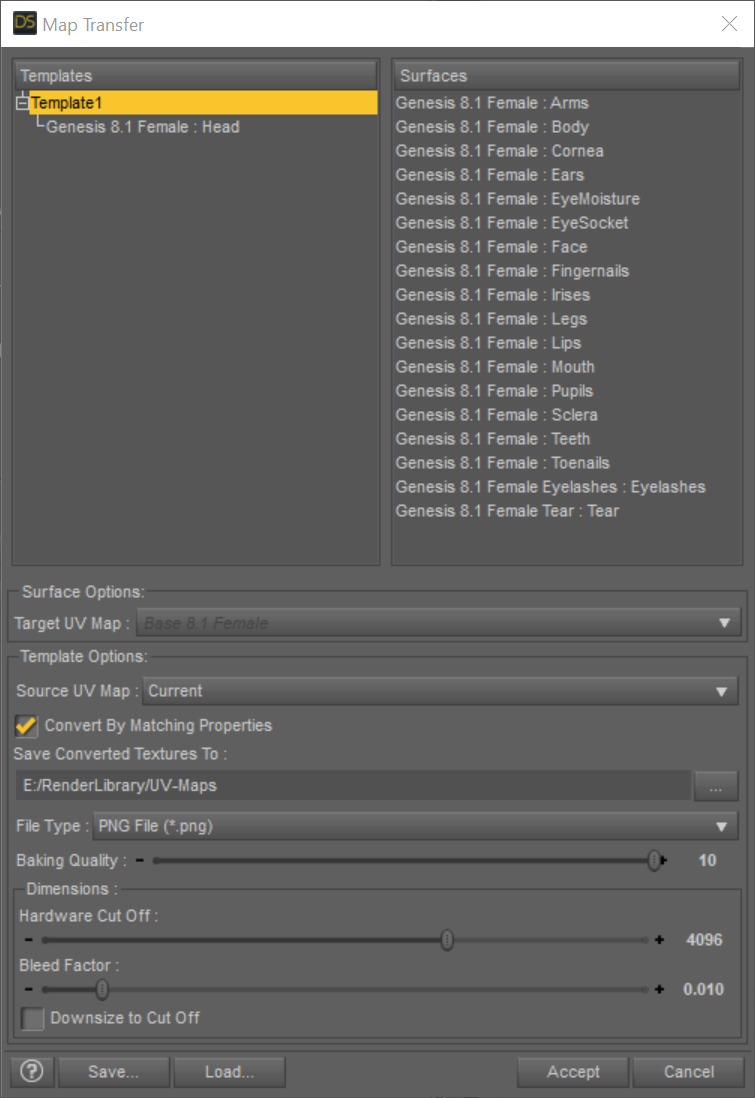
5) Optional: I saved the settings for later reuse using the Save... button
6) Hit Accept and the conversion process should start.
7) Open the Surfaces tab and open Head→Geometry. Change the UV Maps→UV Set from Base Female to Base 8.1 Female
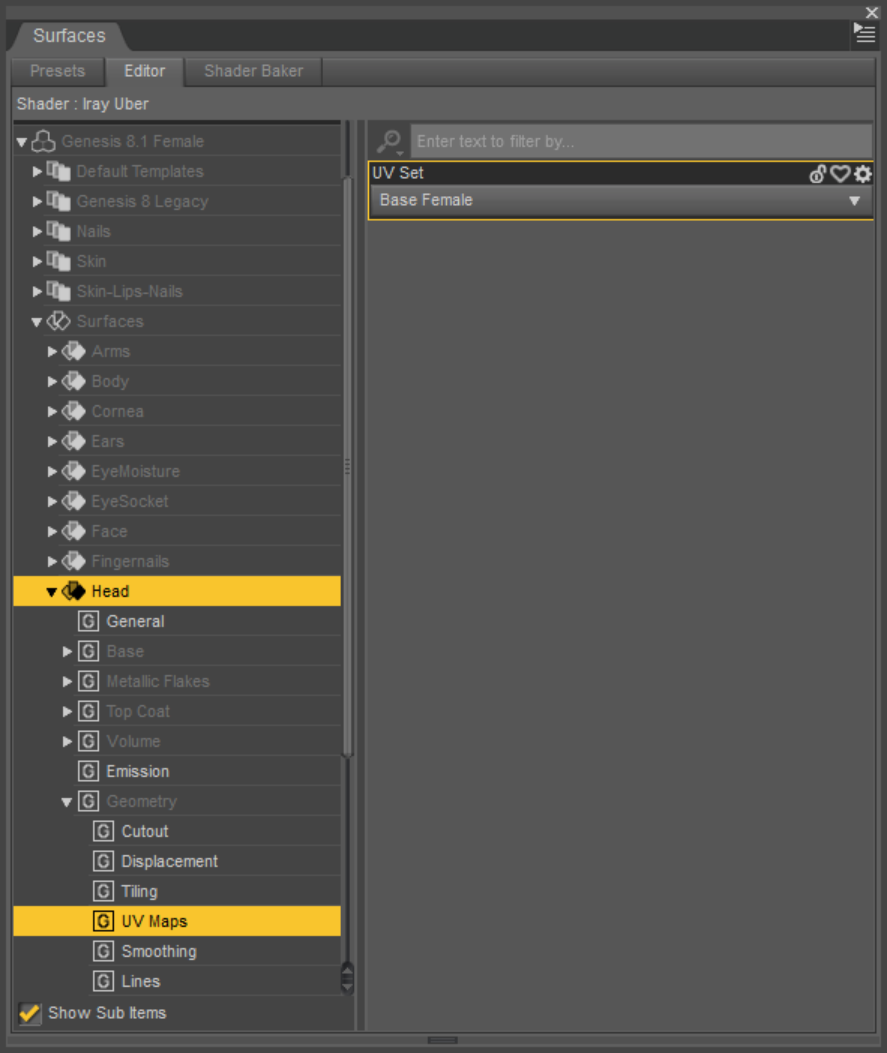
8) Apply the newly created maps to their appropriate slots
NOTE: This still uses the original shader!!!
But you are using the new UV layout and can apply LIE settings designed for the new 8.1 UV layout like the tattoos from Victoria 8.1
The following post shows the opposite process:




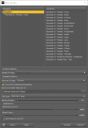
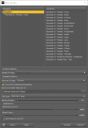
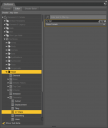
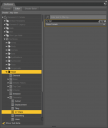


Comments
Hello! Thanks that is very helpful. I ran into one small issue. Not sure sure if this is a bug or user error.
When I follow the procedure you posted, only the Diffuse and Normal map get transferred correctly. All the other ones are simply black (correct layout but black). Any idea what causes this?
I can work around it by putting the other maps one at a time into the diffuse channel and then running map transfer again. That works, but is a bit of a hassle...
Ciao
TD
My test was done using the materials from Millawa 8
The maps that got transferred were Bump Strength, Diffuse Color, Dual Lobe Specular Reflectivity, Normal Map and Translucency Color
I don't know how these names are generated, because in some cases the properties are named differently!
Millawa in fact has more shader properies used, but they don't have unique images. They are shared with other properies:
Image name after Map Transfer ⇔ Properties Names Iray Shader
Diffuse Color ⇔ Base Color
Translucency Color ⇔ Translucency Color
Dual Lobe Specular Reflectivity ⇔ Dual Lobe Specular Reflectivity, Top Coat Color, Top Coat Roughness
Bump Strength ⇔ Base Bump, Top Coat Bump
Normal Map ⇔ Normal Map
So there are some properties sharing a map and they were not genereated under their own name, but I renamed them anyway.
Which character's maps are you using?
Mine was Emmeline from Sangiart (Rendo). It's not big problem. Map transfer did produce maps for the other channels, but they were simply the correct layoput filled with black rather than the source texture. However, any of those textures plugged into the diffuse channel get converted correctly, go figure...
Anyway, I got the diffuse and SSS maps transferred in two rounds and that's all I need as I find using the Victoria maps for the rest gives nicer results.
Thanks again for the nice writeup!
Ciao
TD
I checked it with Emmeline Adult from Sangriart and had the same problems you described. During the exporting process I saw a progress bar with Rendering in 3Delight. I never saw this with Millawa.
The Base Mixing settings for all surfaces from Millawa 8 are PBR Metallicity/Roughness. I don't see the 3Delight rendering stuff there.
The Base Mixing settings for the Body and Head surfaces from Emmeline are PBR Specular/Glossiness. I think this is the problem here. But your solution as a work around is fine if you don't have to convert a lot of characters.
Ah, yes. Mystery solved. Thanks, again! That explains the outcome. In any case, I am happy with my result.
Ciao
TD
This worked like a charm, markusmatern. Thank you!!! Now I can easily transfer all my Gen 8 characeters to 8.1.
Will try, thanks, not sure I can make it (newb inside ^^) haha
Is that the same process to get Mickael 8 to Mickael 8.1 char ?
Yes, I just did a couple of characters. It works the same way.
Ciao
TD
Thanks so much.
A question :)
Is that possible to just create, in my case, a mickael 8.1, apply the actor save (Mickael 8) and then to apply the material / all maps Mickael 8.1 on it as well ?
Could you clarify what you mean?
To get a "full" character in "8.1", is it possible to :
- Load Mickael 8.1
- Load the material "all map Mickael 8.1" to get the skin and all new stuf
- "Apply" a chararacter preset saved base on Mickael 8 (to get back skin tone, shape, etc.)
Sorry, english is not my primary language (and I'm pretty new here ^^)
Hi there,
I had the same issue. Try this:
Make sure the render engine in Render Settings is set to 3Delight. I even did a quick render first although I'm not sure it's necessary but I did so as it forced the maps to load and optimize. The map transfer tool appears to use 3Delight to perform the rendering. After I did this it went off lwithout a hitch.
Here's an example render of a geograft project I'm working on., left is G8F with Base Female UV's, right is G8.1F with Base 8.1 Female UVs. I also added the PBRSkin shader so that's why it looks different...
Hope this helps.
Thank you, Markus. I followed this step by step to create the new templates and have now used these successfully in moving my own G8 character onto a G8.1 base so that I can also play around with the PBR skin settings but still use original G8 textures.
Thank you markusmatern, this saved me some headaches today!
I wrote a second HOWTO illustrating the opposite process:
https://www.daz3d.com/forums/discussion/502871/howto-create-missing-genesis-8-skin-parts-on-torso-surface-from-genesis-8-1-body-and-head-surfaces
Thank you for this as cerftainly helped with some textures I wanted to port over from G8 to G8.1..
For your instructions to work the render engine must be set to 3Delight (3DL) as that is what the map transfer tool uses to render the new images as indicated by another poster in this thread. It'd be helpful if you updated your instructions in the OP.
Strange, all the options are greyed out for me. When I hit accept, nothing happens. I'm trying to transfer my Android maps to 8.1. Any ideas?
***EDIT***
I am going to try reinstalling Daz. I have two working directories which has split my assets up into two folders. Maybe having a single unified folder will help resolve this. I am also unable to use 8.1 head/body morphs on 8 figures (not sure if this is intended or not).
-Davide
great tutorial but I got massive seams, any idea how to fix that? bump and normal are both on 0
You're a legend for this
Is there a script that shortens this process? This seems like a lot of work.
****** HERE IS THE FIX ***********
So I've run into the dreaded black texture error for certain figures. The solution is very simple. Some of your texture maps are different sizes. You have to make them all the same size. I had a diffuse textures that was 4096x4096 and an SSS that was 8192x8192. So I made them all yo be 4096x4096. and the transfer worked perfectly. Try it out!
Doesnt work for me:
in 4) I did a copy and paste of the materials from G8 to G8.1, works fine, apart from G8's "Torso" to G8.1's "Body" has to be done individually. Just the back of the head and the whole neck area is messed up like predicted as it's the new entry "Head" in G81. Fine so far. But what Material / Texture do i load onto the Head section in G8.1 as there is no approbiate match in G8, well, yes, Torso, but that puts the whole torso map onto the head section.
in 7) G8, Head, Geometry, UV Maps. UV Set is already at "Base 8.1 Female", so I can't change it from "Base Female" to "Base 8.1 Female"
This certainly shouldn't be an issue
These instructions have one minor flaw. They are leaving one step out. A step that is done automatically by genesis8 materials but if I'm just plugging in all my own custom textures it's not done.
So after loading all the textures you want to convert from genesis8 to genesis8.1 as in loading all the textures that are genesis8 torso textures into the gensis8.1 head surface you need to go and make sure the uv map is set to base female. In this case base female meaning genesis8 and genesis3's uv map style. Why does this matter? Well that "CURRENT" in map transfer references this. So in order to convert from gen8 to gen8.1 CURRENT has to be base female, but map transfer won't let you change current to anything else. Well no worries, this added step just changes what current currently is. Process then proceeds flawlessly from there on.