Skin Tone Variation
The skin color of the basic Genesis figure is excessively red compared to other models (see attachment). Is it possible to adjust skin tone and, in this case, reduce the redness?
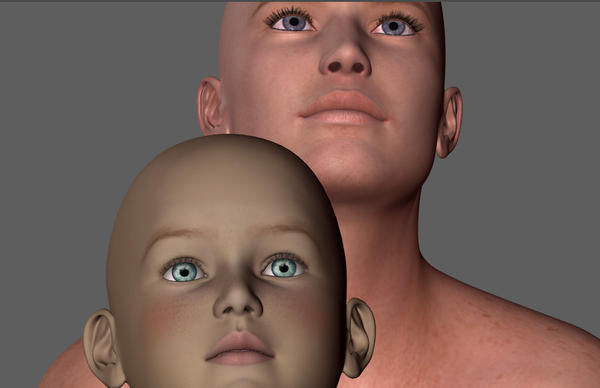
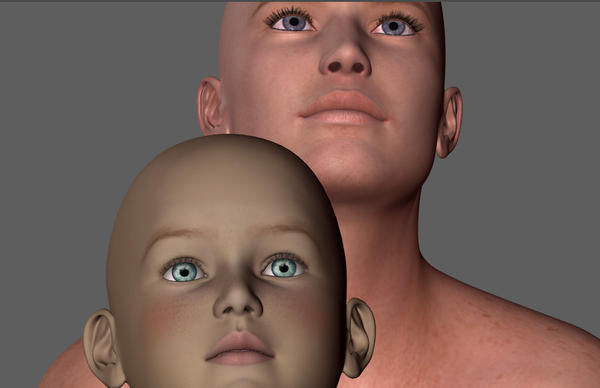
skin_color.jpg
945 x 611 - 64K


Comments
What skin are you using on Genesis, it doesn't come with one by default, and what shader is it using.?
You could try the AoA_Subsurface sahder that comes free with DAZ Studio instead, it is not quite as red as the omHumanSurface shader that is often used.
Hi Paul,
yes it is.
The simplest way: Try to change the diffuse base color in the surface editor tab.
Or you can rework the texture maps directly with a graphic design program (PaintShop, PSP, ...).
I tried something only different to the first hint.
Out of the original texture picture I produced a faint gray image. Additionally I sat different colors for the diffuse attribute together with that gray texture image.
Attached you see an example for the genesis Female. Only the last character on the right is the original one.
Thanks JC for your reply. Basic Genesis does come beat red. I didn't use any shader, etc., I wouldn't know how -- yet. Could you please show me how to replace current shader with the AoA_subsurface shader? TIA for your help.
Thank you smftrsd72 for your suggestions, I'll try and report. I do have photoshop, so what image tool should I use to rework texture maps?
Hi Paul,
Load the pictures
- M4JeremyRRFaceM1.jpg
- M4JeremyRRLimbsM.jpg
- M4JeremyRRTorsoM_NG.jpg
and change the color until you like it. Every picture must have the same color changing factor, of cause. ;)
But you really can check your result only after rendering with your light setup. So it'll take some time.
Thanks smftrsd72, will try and report. Appreciate your help.
:cheese:
And if you're totally crazy, you can apply a foreign skin.
Here I did the weird thing to apply the young Teen Justin skin to the Genesis 1 Male.
That's a cool metamorphosis, Andy, way over my head at this stage. Do you know of any DAZ skinning and shading tutorial? BTW, I took my render to PS and used HSL tool to get the red out. Worked out quiet well.
Hi Paul,
to rework your render results afterwards is the worst case.
The method to replace the skin by one of a foreign character set I found by myself. Only now I really know what the UV-sets are good for.
The tutorials on the DAZ site are very poor. There're a lot on YouTube to different topics. No idea if there's one leading to my trick.
For some weeks I worked on changing some texture pictures / surface attributes. That way I tried that weird solution. :-)
Think, you should look where the skin maps are located in your library and rework them in PS. That's the first step to become familiar with that stuff.
Yours
Andy
Thanks Andy, truly appreciate your input. Wish you a great weekend.
In the first pic the one at the back looks like it's got some god aweful SSS shader settings (even the skin lighting model in the default shader doesn't look that bad), the one in the front looks like it's a Poser MAT file as it has the usual green blooded Vulcan look, all of which can be sorted just by learning how to adjust the surface settings.
Hi Bejaymac,
as it looks, you're not familiar with the basic DAZ characters.
The adult in the background is the Genesis 1 Male, the kid in the foreground is the Genesis basic child using the Kids 4 UV set.
If you have a look into the surface tab, you can see which shaders are used by DAZ out of the box.