Can you turn off selection/axis/rotation/translation graphics ?
In Photoshop, pressing ctrl/cmd H will turn off/high the selection "ants" so you can see what you're working on clearly.
I find, ESPECIALLY when trying to work on the face, the axis/rotation/translation graphics get in the way.
Is there a way to turn it off?
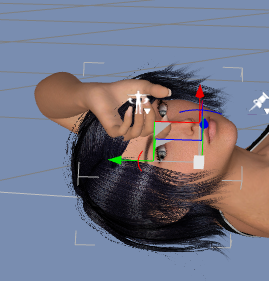
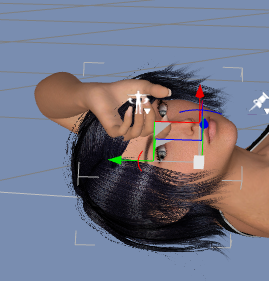
Screenshot_2014-09-03_16.48_.52_.png
269 x 281 - 77K



Comments
there is a easy way to hide it by selecting the node selection icon instead of using the rotate tool. The node select tool should be with the rotate tool and the surfaces tool. I dont know what workspace configuration you are using so I will just include a screencap of where and what mine looks like. The highlighted tool is the one to click to hide the arrows, you are using the one just to the left. Click back and forth as needed. I'm using the city limits layout.