Products in Available Tab of Smart Content Greyed Out with a "U Folder" Icon
Weird problem.
Although I have my content installed via DIM, the Smart Content "Available" tab still shows several hundred products uninstalled. So I installed them anyway, but have a handful which are greyed out and have a weird "folder with a U" icon on them. The menu for them does not offer "Install" or "Update", and nothing I do can change their status. However, I can confirm that the actual products are there.
Screenshot attached.
Just to be clear:
- Yes, DIM shows these products as installed, and they do seem to work (eg. the morphs are there). I check and the files are also there. DAZ Central confirms them as owned.
- It's a tiny percentage of files (I have over 7000 products)
- Nothing I do seems to fix this
I would appreciate it if anyone has any thoughts, as this kinda bugs me. ????
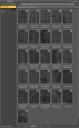
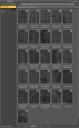
2020-12-08_19-34-28.jpg
1029 x 1671 - 204K


Comments
The U icon means user-defined emtadata, not metadata from the original product files (though in fact I believe it can originate from the original emtadata and get mistyped). If you installed via DIM you may need to delete the product from the Products list in DS (right-click on the container) then reimport its metadata, or just uninstall/reinstall it.
Thank you.
I can't see why these would have userdata, although they clearly do (because I could export it, but when I viewed the data, it was the generic product metadata).
I think I've found a workaround, which is a variant of what you propose: