Need Help Starting Over With DAZ -- SOLVED!
I'm installing DAZ on my new computer and due to a partitioned drive, everything was going to the C drive, which is very small and just a boot drive. I want everything to go on the D drive, except for content which is on my F external drive. I see C drive on DIM settings that I don't want. I can't seem to change these to D. Please see the attached screen shots. Some of these directories don't exist on my D drive. I'm not sure how to change the C to D on some of these. I already changed those that I could figure out.
DAZ is my favorite software, but every time I get a new computer, it's my DAZ software that messes me up. I struggle to get it set up without a lot of headaches. I'm not the most computer savvy person on Earth so any help would be much appreciated. And, yes, I'm blonde! LOL
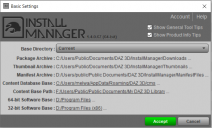
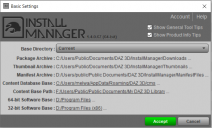
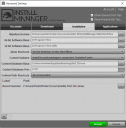
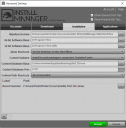


Comments
In the DIM Basic Settings, click on the Package Archive path and navigate to the new location. Same with Manifest Archive.
For the Content Database path, if it won't let you change it while DIM is running, close DIM and make sure there are no "postgres" processes still running in Task Manager. Then copy the ContentCluster folder to the new location. Then launch DIM and change the path in DIM.
Be sure to change the paths in Daz Studio as well (F2 > Content Library > Content Directory Manager). Make sure to change all the paths. I recommend using the same system, with the folder DIM installs to listed second. That way anything you create or DS creates when it loads Poser-format items will be saved in the first location.
Melanie quote:
I'm installing DAZ on my new computer and due to a partitioned drive, everything was going to the C drive, which is very small and just a boot drive. I want everything to go on the D drive, except for content which is on my F external drive. I see C drive on DIM settings that I don't want. I can't seem to change these to D. Please see the attached screen shots. Some of these directories don't exist on my D drive. I'm not sure how to change the C to D on some of these. I already changed those that I could figure out.
I'm in exactly the same position except that I want to install DS afresh on my F Drive (2TB external SSD) as I've not enough room on my C or D Drives. Fixmypcmike is the only person to have responded - thanks Fixmypcmike! - but as I've already had a couple of mess ups I need detailed step by step instructions, particularly regarding the change of paths. There are 7 different paths in DIM's Basic Settings, all to C Drive, and 5 (I think) in Advanced, so I need every one of them set and worded correctly. I don't want to be guessing or trying to fathom any anomalies along the way. I'm surprised there's not a Daz step by step guide for installing to any non-C drive. I've just submitted a ticket to the Help Desk re this. If you do the same they'll have 2 identical requests which may result in a quick response.
I'm not seeing some of those paths in my computer, even on the C drive. Should I just create a path on my D drive and point it at that? I've been working on this all day today and I'm really tired and not able to think very well right now. I don't find a Content Cluster folder anywhere. Maybe I've just gone blind from working on this too long. I had uninstalled DS and DIM more than once today and reinstalled them. I'm getting really confused.
I just went to search for the ContentCluster folder on my system and it finds it, but when I go to the directory it's supposed to be on (C:\Users\melwa\AppData\Roaming\DAZ 3D\cms), it finds it, but if I try to browse to that folder, it doesn't exist. Or at least it's not showing itself. So, when I decided to try to create a folder path that matches this in my D drive, it says it's already in there, but if it is, it's invisible. There's nothing in that folder except a file folder called 3D Objects, that has nothing in it. Can files be hidden in the File Explorer, and if so, how do I make them visible?
I've been using computers for years and this is stumping me. I'm not good with the technical side of computers.
You'll need to set your Folder Options to show hidden and system folders in order to see the appdata folders, where CMS is default installed.
You probably won't need to worry about the Advanced Settings, the Basic Settings has all of them except for paths to other software.
Give me a little bit and I'll write up a step-by-step guide.
Thank you, that would be fantastic. I did find a place to show hidden files, but after all this exhausting work, I'm a little afraid to mess with it tonight.
Here's a set of steps you can follow. I'm going to use Q: for the drive you want to install things to.
1-- Create the following folders on your Q: drive:
Q:\DIM Downloads
This is where DIM will download the zip files (packages). It will get quite large over time if you leave all the zips there; I move the zips to an external drive after installing them.
Q:\DIM Thumbnails
This is where DIM will download the thumbnails to display when you hover over a product
Q:\DIM ManfestFiles
This is where DIM records what it has installed and where. You'll want to back this up so that if your hard drive crashes or you move to a new computer and have your content folders saved, DIM will know what's already installed.
Q:\My Library
This is your first content folder, where anything you create and any supporting files DS creates are saved. You'll want to back this up, because it has things that aren't in the DIM packages.
Q:\My Daz 3D Library
This is the second content folder, where only DIM installs things. This is going to become the largest folder as you install more things.
Q:\CMS
This is where the Content Database will be installed.
Q:\Software
This is where Daz Studio and any other 64-bit software installed with DIM will go.
Q:\32-bit Software
This is where 32-bit software installed with DIM will go.
2-- Download DIM from your Product Library: https://www.daz3d.com/downloader/customer/files#prod_50873
3-- Install DIM, making sure to install it to Q:\Software
4-- Launch DIM, but don't go online yet. Fill in your email and tick the "Work Offline" box
5-- Go to Basic Settings and set the paths to the ones in step 1. Now click on your email address and log in.
6-- Install PostgreSQL CMS. You only need one version, use the 64-bit version. You don't need to install both the general release version and the Public Build (BETA) version, ony one can be installed. Ignore the "PostgreSQL CMS from Valentina CMS Conversion", the Valentina CMS was dropped years ago.
7-- Install Daz Studio and any plugins you use.
8-- Install at least one content package, like the Starter Essentials for the figure you use most.
Now we're going to launch Daz Studio. Don't log in, just work offline. If you're not planning to install with Connect inside DS, you really never need to log in.
9-- Launch Daz Studio and press F2. Click on the "Content" tab and then the "Content Directory Manager" button.
10-- Expand the "CMS Cluster Directory" and set it to Q:\CMS
11-- You can ignore the "Daz Connect Data"; nothing gets installed there unless you log in.
12-- Under "Daz Studio Formats" put the following two entries in this order:
Q:\My Library
Q:\My Daz 3D Lbrary
13-- Under "Poser Formats" put the same two entries:
Q:\My Library
Q:\My Daz 3D Lbrary
14-- Close DS. You're all set.
Thanks you, Fixmypcmike, this is really helpful. However, I keep all my content on my external drive, which is Drive F, because I have over 5000 items in it and I don't want to clutter up my internal drive. My external drive has 2TB, so I don't want to put my content on the D drive. Also, does CMS go under Users, as it is in the C drive? Should I have all these things follow the way they are on the C drive, only on D?
Yes, you can move things off the C drive. The biggest folders will be your actual content folders and your DIM downloads (unless you delete the zips or move them after installing). The CMS can grow to several GB -- mine is 6.5GB with over 8000 items installed with DIM -- so it's up to you whether you want to move that also.
Fixmypcmike, thank you, thank you, thank you! I think everything is working now. I've tried installing a few things and they're going to the right places. One pose file went to the wrong place, but that was because the artist who created it did the path wrong in the file, but that was easily fixed.
You've saved my sanity!
I haven't tried these instructions out yet as besides that I was first waiting for a reply from the Help desk - I've not has a reply in 2 weeks - I have some questions, but just for now there's one key one:
Re Instruction 7 above, how does one install Daz Studio on an external drive without going via Daz Central? I've twice tried installing DS itself but I always get taken to Daz Central which automatically installs on the C Drive and doesn't give options for an alternative path.
"7-- Install Daz Studio and any plugins you use."
You shoukld be able to set a base path in Daz Central's options; for the non-beta there should be a stand-alone isntaller on the product page; use DIM as normal https://www.daz3d.com/get_install_manager/