texture white out!! HELP!!
 lumiasart
Posts: 126
lumiasart
Posts: 126
So... daz is trying my patience, as usual. I've seen several threads on this but no solutions so...
I've been working without any issues and yesterday, suddendly I get texture white out!!! WHY????!!!!! At first it was only on item but now it happens with all the figure and props.
I'm not using any lighting and all the textures are from the objects. It happens in iray view and render.
PLEASE HELP!!!!


Screenshot (154).png
1920 x 1080 - 381K
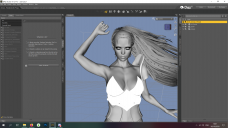
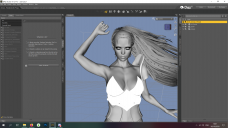
Screenshot (156).png
1920 x 1080 - 598K


Screenshot (157).png
1920 x 1080 - 691K


Comments
Looks to me like your figure is way overlit. Maybe you accidentally changed the HDRI Intensity or the ISO or something like that? Try resetting everything in Render Settings -> Environment and Render Settings -> Tone Mapping
Well, you do have some lighting or everything would be pitch black. You're probably using the default HDRI.
Yeah, that's very strange. Perhaps my guess is wrong.
Tried your idea and it didn't work... Thanks anyway :) Other threads said that existing DAZ, reloading the scene or clearing temp files could help but I already did that...
I updated daz yesterday and it also didn't fix it. It's really frustrating how these things keep happening and ruining weeks of work!
Ok so... please bear with me here...
The first scene to get white textures only had it happen on a cat tail (which I removed and deleted from my library to test if it was a file error). Now I opened that same scene and it loads without any issues - minus the deleted tail. I tried adding a prop and it also renders fine. Other scenes seem to load with no issues as well.
So could it be this file and if so how do I fix it without loosing weeks of work??!!
thank you!
Hey so I tried doing your suggestio nagain and it suddendly worked...! This program will be the death of me but thank you so much! I have no idea why other scenes worked and not this one but I'll test it and find out. For now I'm glad not to loose all this work :)
For those having this problem it's environemnt map - changing to default settings removes it (even tho it comes with default) but you can add back and it still works...