[Released] Property Manager [Commercial]
Hey all,
I´m a new Published Artist and today I will announce my first product - Property Manager.
English is not my first language, so please excuse spelling and grammar mistakes...and weird wording.
Table of contents:
1. A little backstory
2. So, what can it do?
3. Tips and tricks and things to consider
4. Limits
5. F.A.Q. (or...question that might get asked)
-
What is a "Config"
-
What is a "Preset"
-
What do the different "Modes" do?
-
What do I have to type into the "Value" box?
-
What does the "Filter" do?
-
What does the „RegEx exact match“ setting do?
-
What is a RegEx?
-
What is an "Apply Mode"
-
How do I create a Custom Action out of a "Preset" file?
-
How do I add a shortcut to the Custom Action?
-
Help! I can´t change the selected property after deleting a "Config" or loading a "Preset"
-
Can I edit a "Preset" manually?
-
How do I share a "Preset"?
-
Is it safe? Can it destroy my scene?
-
I moved my content library/ I moved the script -my Custom Actions and shortcuts don´t work anymore.
-
In my "Settings" tab there are paths i don´t have like "C:/Users/Admin/Desktop/Job/QA/Property Manager/Content/Scripts/Fr33Fun/Property Manager/Presets"
-
Changing the subdivision level doesn´t work all the time!
1. A little backstory:
One day I was working in my scene with a few characters. I usually have them in High Resolution. I needed to change the pose of one character but....the DAZ Studio viewport was painfully slow, I had to reduce the resolutions and deactivate the SubD’s pose and reactivate everything for rendering. I actually do this same steps more than one time per scene, so...it´s a repeating process, always the same properties, always the same target value...man there has to be a faster way - and..there wasn’t. So, I created my own script that simply set´s the resolution to "Basic" and deactivates the SubD modifier and that can revert that, so I don´t have to remember the original values.
Well that was the first prototype of what is now a "super-universal" "Property Manager".
2. So, what can it do?
With the "Property Manager" you can change many (not all, see "Limits") different properties of any Node in the scene with either a few clicks, two clicks or a shortcut. Oh and you can change as many properties at once as you want.
I made a video:
And a picture of the main interface:
3. Tips and tricks and things to consider
3.1: The program does not check whether or not it makes „sense“ to apply a „Preset“. If you apply the same „Preset“ multiple times you might loose the correct „last saved value“.
3.2: The program will try to find a property with the help if the path and the label of the property. If it can´t find the property it will skip the Node and try find it on the next. That means, you can apply a „Preset“ which has properties that are not even in the scene and the program will only apply what it can find.
3.3: The program executes a „Preset“ from top to bottom, you can use that behavior to change a property on every Node first, and then change the same property again with some a config which has a “Filter”(or well without which will overwrite the first change)…
3.4: The program respects "Limits" and "locks". If you want to set the SubD Modifier to 1000 it will check if there is a limit and apply the maximum(if there is a limit). If the property is locked it won´t modify it.
3.5: While selecting a property they are represented like this: "Property name (Property Label)". You can search for both, property name or label in the searchbox.
4. Limits
Well, you can´t edit every property. Two things must be true:
1. The property is reachable through the “Parameters” tab.
2. The property is one of the following supported classes:
-
DzBoolProperty (Boolean e.g. On/Off Buttons)
-
DzIntProperty (Integers)
-
DzFloatProprty (Floating-Point numbers e.g. Sliders, Morphs, Translation, Rotation, Scale etc.)
-
DzStringProperty
-
DzEnumProperty(e.g. Lists where you choose one thing)
Meaning: 95% of the properties you find on Nodes are supported (most are Float).
“Surface” properties are not supported.
“complex” properties are not supported. For example: If you have a property where choose a Node in the scene like “Point At” or “Fit to”.
5. F.A.Q.
1. What is a "Config"
A: „Config“ is the representation of what the program should do. A set of „instructions“. It consists of a property and a „Mode“. Additionally you can specify a target „Value“ and a „Filter“.
2. What is a "Preset"
A: One or more „Configs“. You can save and load a „Preset“ and even create your own „Custom Action“ which applies a „Preset“ to the scene. The „Configs“ in the „Preset“ get executed from top to bottom – you can use that to make „global“ changes and then overwrite these again in one „Preset“.
3. What do the different "Modes" do?
A:
3.1„Default“ – Sets the property to the default value(like „Zero Node“ but only for the specified property). This mode ignores the value you specified.
3.2 „Last“ – Sets the property to the value the script saved the last time it modified the property (if you want to undo a modification the script did but not all of it).
3.3 „Value“ – Sets the property to the specified value.
3.4 „Toggle“ – Toggles between the specified value and the last saved value(for example: Toggles the „View SubD Level“ between its current value and the specified value 0(or any other number).
4. What do I have to type into the "Value" box?
A: Only the „Value“ and „Toggle“ modes use this value. The program will tell you what it excpects (whole number, „true or „false“ and so on).The program won´t let you input invalid stuff.
5. What does the "Filter" do?
A: In short: The label of the Node has to match the „Filter“ of the „Config“ in order to apply the „Config“.
Advanced: The „Filter“ accepts „RegEx“ aka. „Regular Expressions“ -which opens a whole new world of control...if you know what you are doing
6. What does the „RegEx exact match“ setting do?
A: By default the „Filter“ has to match the label of the Node one OR more times. Meaning: „Filter„ „a“ will match Nodes with Label „a“, „aaaaa“, „any word with an a“, „Giraffe“ ...you get it.
If you turn „RegEx exact match“ on, the „Filter“ has to match exactly one time. Meaning: „Filter“ „a“ will match a Node with Label „a“ but not „aaaa“ or „Giraffe“ or anything else. Why would anyone want that? Learn some basic RegEx and this will open a whole new world of control, really, it´s worth investing that 1-2 hours, RegEx get´s used in many programs.
7. What is a RegEx?
A: „A regular expression (shortened as regex or regexp; also referred to as rational expression) is a sequence of characters that define a search pattern. Usually such patterns are used by string-searching algorithms for "find" or "find and replace" operations on strings, or for input validation. It is a technique developed in theoretical computer science and formal language theory. „-Wikipedia.
This helps to create "Filters" that match more than one Node. Think of a Regular Expression as a pattern to match the label of a Node.
I strongly recommend reading: https://www.regular-expressions.info/tutorial.html you can also google „RegEx Tutorial“ or search a video on YouTube in your language.
8. What is an "Apply Mode"?
A: „Filters“ are unique per „Config“, the „Apply Mode“ is used on the whole „Preset“. Think of it as a rough filter on which Nodes to operate the whole „Preset“. The „Apply Modes“ are: „All“, „only selected“, „only selected and children“ and „only visible“.
9. How do I create a Custom Action out of a "Preset" file?
A: Go to „Preset management“ tab, select a „Preset“ file. You then can change the name if you want and choose an „Apply Mode“.Click „Add as Custom Action“ and check in the popups if everything is correct. You will get asked if you want to add the „Custom Action“ to the „Main Menu Bar“ -you can to this manually in DAZ Studio later, if you wish.
10. How do I add a shortcut to the Custom Action?
A: In DAZ Studio→Windows→Workspace→Customize(F3) under „Custom“ there should be the „Custom Action“ created by the program. Right click it and assign a shortcut.
11. Help! I can´t change the selected property after deleting a "Config" or loading a "Preset"
A: This is intended. The program „locks“ the „Config“ if it has to refresh the interface.(which happens when you delete another „Config“). Also, „Presets“ are generally locked.
12. Can I edit a "Preset" manually?
A: Yes, „Presets“ are saved as JSON. You can edit the file in your favorite text editor.(I recommend Notepad ++ since you can change the „language“ of the file to JSON -which highlights some syntax). Uhm, don´t do anything stupid yes? thank you. The program assumes the JSON is correct.
13. How do I share a "Preset"?
A: Save the file and share it. Print the JSON and send it per mail or carrier pigeon. The options are limitless. You could also just copy the JSON and post it on the forum...
14. Is it safe? Can it destroy my scene?
A: Yes, everything the program does can be undone with DAZ Studios undo.(Ctrl+z)
15: I moved my content library/ I moved the script -my Custom Actions and shortcuts don´t work anymore.
A: why...just whyyyyy. Well anyway.You should delete the "Property_Manager_Settings.json" file in your installation folder(the script will create a new one on startup). You also have to edit your „Custom Actions“ (see 10.). You will see a script...edit the „sBasePath“ and „sPresetPath“ variables. „sBasePath“ is the path of the main script, inculding the script name BUT without the „.dse“. „sPresetPath“ is the path of the preset including the name+“.fr33pre“. While we are at it, „nMode“ is the „Apply Mode“: 0=“All“, 1=“only selected“, 2=“selected+children“, 3=“only visible“.
16: In my "Settings" tab there are paths i don´t have like "C:/Users/Admin/Desktop/Job/QA/Property Manager/Content/Scripts/Fr33Fun/Property Manager/Presets"
A: Sorry about that, the program works with absolute path and creates it´s own config on the first start(or when it can´t find a config). Please, delete the "Property_Manager_Settings.json" file in your installation folder (should be "<your library path>/Recommended Content/Scritps/Fr33Fun/Property Manager". I´m in contact with DAZ to fix this issue(they shipped the config that got created while QA)
17: Changing the subdivision level doesn´t work all the time!
A: The label for the view subdivision level on genesis 8 charactrs is "SubDivision Level" while the label for other things that are "Converted to SubD" have the label "View SubD Level". I don´t know why. Anyway if you want to catch them all you just have to add another config with the correct label.
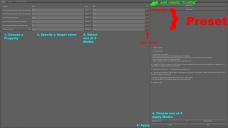
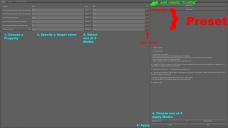
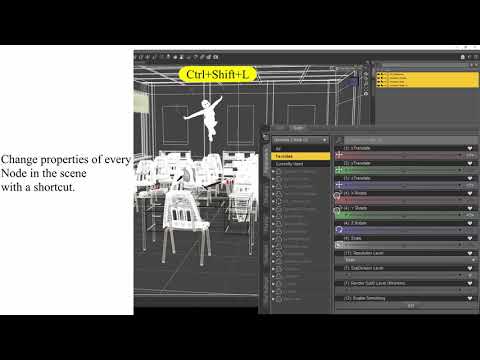



Comments
Hi, If you want to set the "side-side" and "pelvis rotation" to a certain value (0 in your case?) or to their default value, you can totaly do that. Be sure to give the "Config" a Filter like "Pelvis" and it will only apply the changes to the pelvis. Set "Apply Mode" to "selected and children" and you can just select your character and apply the "Preset".
Looks really cool. This is going help me a lot!