Shadow Troubles
 halfmast88
Posts: 63
halfmast88
Posts: 63
I seem to have a recurring problem with shadows that are too dark or too defined on figures faces after I render the scene. I have included 2 photos to show what im talking about. I am using 1 distant light right in front of the target at a roughly 45 degree angle pointed between navel and nipple line and I'm using the 3delight render engine. The shadows i'm talking about are those on both sides of the face and cheek and under the jaw/neck. I have used normal/deep/raytrace and have tried using spotlights to shine on the trouble areas but it only seems to light the shadows up a bit but they are still rigidly pronounced. If anyone can give me some pointers that would be great. I have read some help documentation all ready on lighting/shadows but I hope to drastically reduce face shadows without affecting the rest of the shadows in the image but i haven't seen anything on touching up "problem" areas. Im pretty new to daz and 3D in general so im not sure if i should focus on lights, shadows, render settings or something I dont even know about to address this issue. (The example is distant light but i have the same problem even with preset scenes with preset indoor lighting) -Thanks
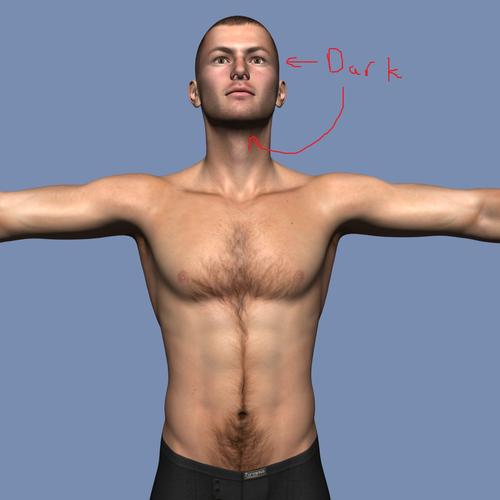
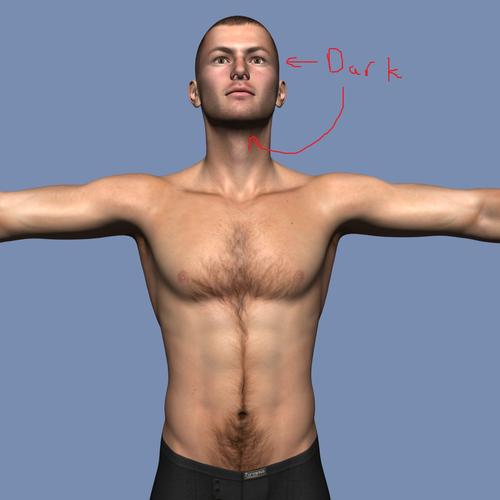
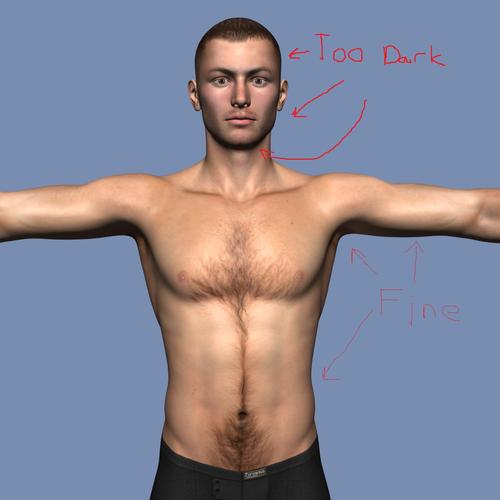
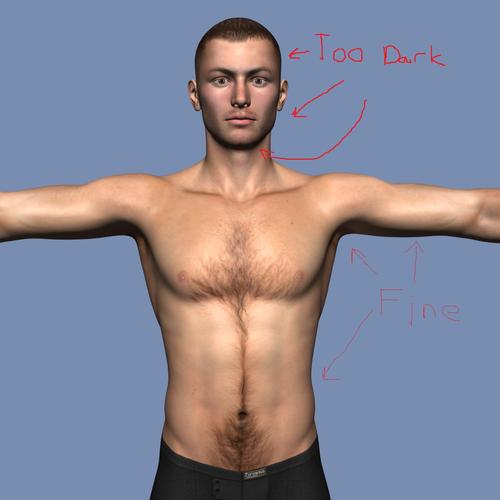


Comments
The easiest thing to do is go to the light tab then in the shadow settings lower the intensity. It will lower the shadows in the whole scene though. You might be able to use a point light near the face with now shadows the lower the shadows on the face area but that may be a bit more fiddly.
One thing you are seeing and most people never notice is caused by the texture maps. The maps for the Face head and neck are much more detailed because they are created to the same size as the torso maps. When those high detail maps are reduced to the size of the mesh for the Face, head and Neck you get this darker shadowing. Another fix for this would be any advanced Spot Light or two set to just Ambient only and use them to lighten just the darker shadowed areas.
Most never notice the shadowing effect and many PA's now do correct that in the way the maps are now made. With clothing items on the figure the shadowing effect is not really that noticeable.
Those aren't shadows, they are shading. It looks consistent to me - the under chin about matches the under arm. You need to add some additional light - either an ambient light (uberEnvironment set to ambient only with a low intensity) or some more spot, point or distant lights to add a bit of illumination. Another trick is to use an area light on a plane or disc to give a softer transition from dark to light.
Richard is 100% correct. Take one of the images into a 2D art program Clip a shadowed area from under the arm and paste it next to under the chin, it matches all most exactly. It is just basic shadowing from the light used. An Ambient Fill light can correct it as he noted.
I suggest you think of lighting as something like a photo studio: you should have a main light (I use a spotlight) AND Fill Lights which don't cast shadows but provide general light for the scene and make the shadows brighter than black. I have a set of six Distant Lights set in two sets of three, 120 deg rotation from each other, one set pointing up 15 deg the other down 15 deg all set to about 20 percent intensity for this purpose. I put them in every scene then add a Spot with shadows for the main lighting. Thereare other ways of doing it with other lights but this works well for me: by adjusting the intensity of the fill lights and spot(s) you can get good results.
Hope this helps
Try this change to the render settings before introducing any fill lights:
Gamma Correction - On
Gamma - 2.2
(to stop the glowing nostrils, turn shadow on for the distant light) :-)
Be careful with non-shadow-casting lights - they will light the insides of the nostrils, and the mouth, which can look odd if the angle and pose allow those to be seen. Lights without shadows, especially coming from behind, can also play badly with SSS shaders.