Transparent Photoshop brush planes in Daz Studio
 RexRed
Posts: 1,323
RexRed
Posts: 1,323
Using the image down below as an example:
I would like to place this Photoshop PNG image on an uber shaded plane in Daz Studio so that the checkerboard pattern in the background is transparent.
Can someone please explain how this is done?
Thanks in advance.
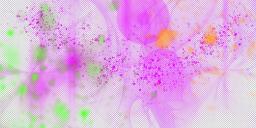
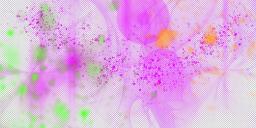
Transparent.jpg
1024 x 511 - 741K
Post edited by RexRed on


Comments
I would open the PNG in Photoshop, save the opacity mask as a separate file (Open Channels> Mask, select all, copy, paste into a new file). Next, save a copy (Save As) of the iriginal PNG. In Daz Studio, create a primitive plane with the same proportions as your PNG. In Surfaces, apply the PNG texture as the base texture, and the mask file to the Cutout Opacity (value: 1). I might add the PNG to Emission with a very dark grey which will punch up the color.
The chequerboard shows transparency - export the render as PNG ot Tiff.
Nemesis, believe it or not, I understand exactly what you are saying. I say that because using Photoshop brushes and exporting the images to Daz seems to be a very involved process. (at least for me)
I am just learning this process. In doing so I have had to learn about grayscale, curves and merging layers.
Your post was very detailed, though brief, but full of info.
I seem to have anomalies happening. Little rectangular artifacts keep appearing in my planes in Daz.
I will post a picture.
It would be nice if I could just simply do as Richard says, load a .png file with the transparency already in it (I have no idea of how to do that) but on the other hand it is nice to have the ability to tweak the cutout and emission layers also. Having my transparencies as emissions is fantastic!
What would be expedient is if instead of creating the mask cutout layer I could just simply load the PNG with a transparency already in it. So far from what I have learned I am doubtful that that can be done.
Question: What is causing this odd geometry to appear in my plane?
I got rid of the geometry somehow...
I reset the render settings to default.
I had to do it globally a couple times and then the geometry artifacts disappeared.
Now back to wondering if there is a way to simply load a PNG file with the transparency already in it.
I ask this because when I create the cutout it is usually not a perfect cutout and it pales in comparison to the detail in the original transparency in Photoshop.
I accidentally made my Daz render upside down. :)
I have decided I actually like the transparencies better in Daz than the plain ones saved from Photoshop.
They are self illuminated and if I am really particular about making the cutout grayscale image I can get perfect results.
The trick is not allowing the blacks to obscure detail and not allowing the whites to over contrast the bright patches in the image.
Besides having an added advantage that I can sandwich the transparency layers in Daz studio behind my subjects and they can be used to illuminate the scene. :)
I made a live 4k YouTube demonstration video last night of Ron's brushes (about 11 packs)
And then, about halfway through, I show how to make a mask cutout in Photoshop and load the files into Daz Studio.
Skip ahead if you like.
To make a transparent emissive plane. This is the ONLY video on YouTube with all of this info in one massive video.
Most of you people are more knowledgeable than me about this stuff so it will probably be boring. Here it is. :)
Please like and subscribe and leave any helpful comments if you like.
Click the bell for notifications.