Jaylah for G2F, Where and how to load figure? Just Lost.
 ZarconDeeGrissom
Posts: 5,412
ZarconDeeGrissom
Posts: 5,412
Seeing as the only thing that comes up on a search for her, is a thread on daily sails of sorts. And there is not much help on the product page.
How do I load the character, or is she supposed to be in the smart content tab?
Do I load G2F first and somehow apply each part separately, or is there a load everything from scratch icon somewhere in the "Luminiferous aether"?
I tried the "Import Metadata" thing, and not much happened.
(Off topic a bit, supposedly a few characters came with V4.2 were imported as well, yet still don't show. I'll try to locate them in due time)
Also, what is a "MU" (aside from the 1986 "Starflight" game "Monetary Units")?
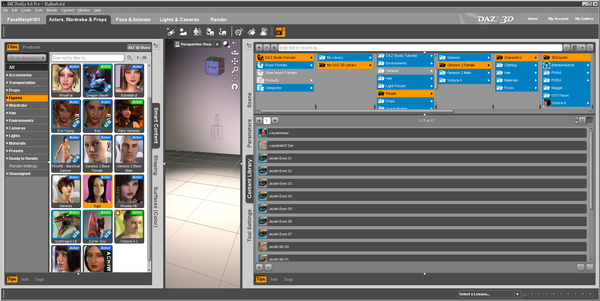
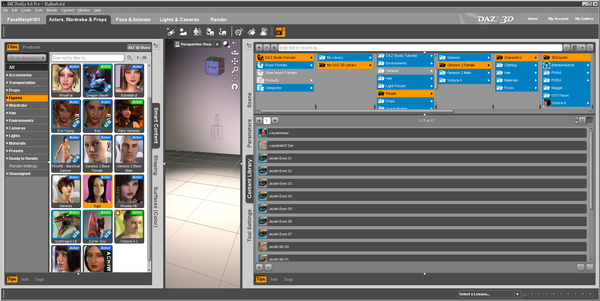
PartOfJaylahCLpath001.png
1901 x 953 - 399K
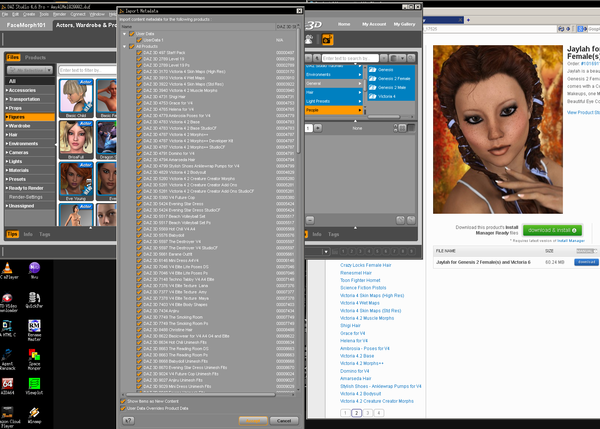
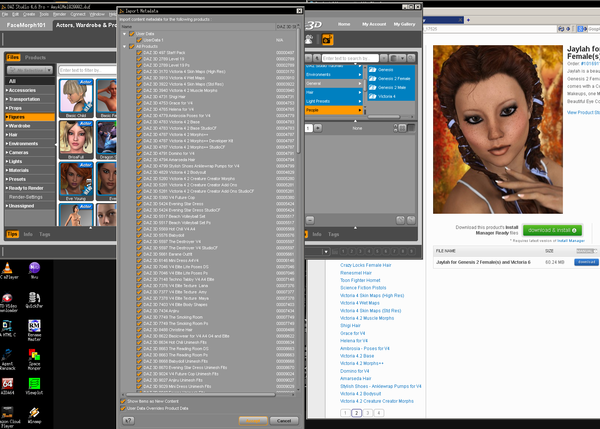
ImportingAllHell001crop1.png
1618 x 1158 - 474K
Post edited by ZarconDeeGrissom on


Comments
I don't own Jaylah, but the readme page for this product is Jaylah for Genesis 2 Female(s) and Victoria 6 Read Me. If you used DIM to install this, you can get to the readme using the "i" with a circle around it on to the right of the installed product name. Some old products just have place holder readme files, but the new products like this will have readmes that tell you where to find the product.
It says you can find the content in Content (not Smart Content) in "People:Genesis 2 Female:Characters:3DSJaylah" in whichever DAZ format library you installed the character.
It also says you can find her in the following default Categories:
“Materials:Eyes”
“Materials:Feminine:Jaylah for Genesis 2 Female(s) and Victoria 6:Eye Colors”
“Materials:Feminine:Jaylah for Genesis 2 Female(s) and Victoria 6:Makeup”
“Materials:Feminine:Jaylah for Genesis 2 Female(s) and Victoria 6:Skin”
“Shaping:Apply”
This implies she does not have a character or actor preset like Victoria 6 does. She only has shaping presets. You need to load G2F and apply the shaping presets and skin materials. I suspect if you load G2F and select G2F, you will be able to find Jaylah in smart content then.
thanks for the direction pointer (much appreciated), I'll look to see what it seas. I am just completely lost with this one, as there is no obvious icon labels such as "Body Shape Apply" unlike Art Alisha that I am also having difficulty learning the Content Library tree of (the fine skin detail seams to be missing).
I tried loading G2F as suggested, and only some of the figures in my screen-cap were locatable.
There is a huge mess of "apply" this or that in the (materials I think, it's rendering right now), with G2F base selected in the scene tab. Maggie and Wachita are the only ones of the countless ones with a name, and I haven't a clue whom the others belong to. They just say "Mat Apply" or "Shape Apply" with an Icon image that doesn't help discern them apart that well.
It would really help If I could view full-name list in the smart thing instead of thumbnail only view, a gripe I'm sure content creators have as much as me, lol.
Alisha, the shape and over-all skin color is there. it's like she is missing the bump/displacement map for some reason? I missed something somewhere, lol. I'm just Content Library lost, where is the "You are here" map pedestal, lol.
What you are describing is part of the main reason I stopped using Smart Content. It just isn't smart enough to be usable after you get a lot of content. At least that is my opinion.
The Content tab has top level categories:
DAZ Studio Formats - This is where almost all of the Genesis 1/2 format content is located and most of the newer DAZ content.
Poser Formats - These are libraries that work in Poser as well as DAZ Studio. Most V4/M4 content is in the Poser Format libraries. Some new props and set that are suppose to work in both DAZ and Poser are put in the Poser Formats libraries.
Other Import Formats - I don't have anything in this
Products - This is generated from meta data.
Categories - This is generated from meta data and is used in Smart Content as well as content. You can also create your own categories and organize things the way you want to see them, but don't try changing the Default categories. DAZ will just screw them up again when you install the next product. I created a top level category called "Mine", and DAZ mostly leaves that alone.
Under both DAZ Studio Formats and Poser Formats you will usually find two libraries, 'My Library' and 'My DAZ 3D Library'. On a PC My Library correspond to C:/Users//Documents/DAZ 3D/Studio/My Library and My DAZ 3D Library corresponds to C:/Users/Public/Documents/My DAZ 3D Library. Now you can relocate these any place or not have both of them. The standard setup is that DIM installs into My DAZ 3D Library in the Public folder. You can install content you get from other stores or free sites in My Library in your document folders. I don't fiddle with stuff in My DAZ 3D Library and let DIM update it.
When you go looking for content in the Content tab, the first thing you have to decide is DAZ Studio Formats or Poser formats. For Genesis stuff it is almost always DAZ Studio Formats. The ReadMe files will say the content is in Poser Formats and give a location if it is in Poser Formats. If it was installed by DIM in the standard location, select DAZ Studio Formtas -> My DAZ 3D Library.
For Jaylah, in this library you need to go to People -> Genesis 2 Female -> Characters -> 3DSJaylah. The "People -> Genesis 2 Female -> Characters" is pretty standard path for a G2F character. Sometimes the vendor will have a directory under this path. Sometimes they will attach some prefix to the character name. Sometimes neither of those will happen. You need to look in the ReadMe if you cannot find it right off.
Apparently for Jaylah the materials (skin, makeup) are all in the same directory with the shaping presets. Some characters are done that way. Some have the materials in sub directories under the character. Just to make things confusing, there is also a "People -> Genesis 2 Female -> Materials" directory. DAZ likes to put the material skin and makeup presets for the DAZ characters like Victoria 6, Stephanie 6, G2F, ... into this directory, but all the other character vendors put their materials in "People -> Genesis 2 Female -> Characters -> " or a directory under that. This is one of the reason I create my own Categories to organize my content so I can find it, and I have a lot of content.
Poser format organization is totally different. Don't blame DAZ for this. DAZ is just trying to do things the Poser way. The top level directories of Poser formats are divided up by the type of files. A product will include several different kinds of files and they have to go in different directory trees in Poser formats. It makes it really hard to find products. You need to track down the readme files to find them. If there is only a placeholder readme on the web, usually there will be a old readme included in the installed files. Right click on the product in DIM, select "Show Installed Files .." from the menu. This will bring up a list of installed files. Look for a HTML Readme file. Click on it, which brings up the file directory and open the Readme.
As a last step desperation measure, look at the list of installed files that DIM shows you. Not all these files are user visible. Files in /data/..., /Runtime/Geometry/... or /Runtime/Textures/... are never user visible, but most others will be.
can we make that a sticky, lol. I think someone just turned on the light in this maze. I can see what I'm tripping over, and why it seems like stuff is spread across four different root directories.
is there a code or something creators use for the apply vs the remove (when it dose not say)?
That's funny, there is a check-mark next to Jaylah in DIM.
so just use the head icon, the bellybutton icon, and that "Jaylah MU 00" thing, I guess.
the reading room has a missing page for a file-list, hmmm.
http://docs.daz3d.com/doku.php/public/read_me/index/8663/start
the smoking room, I at least found a table and chair, in props[smart tab].
and there is much more instructions there.
As for Alisha, I loaded the wrong things completely. That and I still have not ironed out the lights. I'm going to have to delete the figure in the scene and start from scratch, as some stuff was still on genesis from the last figure I had loaded (the remove shape didn't remove everything, duh, lol). I didn't know about the read me html's, errrr, another missing file list.
http://docs.daz3d.com/doku.php/public/read_me/index/14493/start
The Reading Room is one of the older products, but it is still a great looking set. It only has a place holder readme file on the web, so you have to find the old readme in the installed files.
1) Right click on the ReadIng Room product in DIM. This brings up a menu. Select "Show Installed Files .."
2) This brings up a window with a list of files as links. Look through this list for something like a readme HTML. Click on the link.
3) This will bring up the directory with the file selected. You can just click on the HTML file to open it.
To be continued next post.
Thank you Mark I never thought to check the Right click menu for the Paths. I always did it the slow way. What a time saver that tip is. Love it.
This will open up the old readme in a browser. These readmes are sometimes a little out of date. The links to the DAZ site usually don't work, but they do usually have information about where the content is located. In this case the read me say
This means the DAZ and Poser materials are in the same directory, usually in Poser Formats, and DAZ Studio will automatically pick up the DAZ materials. You don't need to load the object, then find the DAZ materials and apply them. Unfortunately, the Reading Room, which is a great looking set, is older and has never been converted to work this way.
I believe in the this case MU stands for MakeUp. This is a partial skin preset that only changes the skin for the face, usually applying eye makeup or perhaps some other facial makeup. You need to apply the full mat first. Then the makeup mats. If you want to undo the makup, you can always reapply the full mat.
Sometimes the MU presets includes lipstick. Sometimes the lipstick are separate presets. The lips are a separate material zone, so it is possible to mix and match eye makeup and lipstick, although some characters don't have the separate lip presets.
Thanks for all the epic assistance thus far, I have a lot of reading since my absence this morning (sleep, then W1SRA meeting).
3DS Jaylah test portrait was rendering during my absence, with the No-makeup option from the code decipher of "MU 00". Thanks so much for helping me figure that out, I truly was lost.
As for the sets, I now have a chance to look at what was posted, and make sure the stuff loads, after the purchase and install.
I still have three Pro suits of stuff to verify as well ("Victoria 4.2 3D Model Pro Suite", Michel 5 Pro, and David 5 Pro), that's a lot of stuff to find, lol. Your breakdown of the Content Library directories is going to be a major help. I'm not worthy.
(edit)
I had tossed out any hope of comprehending the CL trees, after that one hair style installed the color presets in Poses instead of within the product folder under hair/or people (many cups of coffee ago).
Simple reason why Poser material files go into the pose folder. In the first years of early Poser the Files saved were a Pose Format file and they had to be in the proper folder back then for Poser to load them. This became standard practice and people expected them to be in the Pose folder.
EDIT: Then DAZ studio came along and it was a Poser content Render program. So the Materials went into the Poser runtime Pose folder for it as well, then they started the Bootstrap files. Those pick the proper Material for you if both exists, in DAZ Studio that the little scroll on a texture Icon in a Poser folder, if in Poser the Poser file loads if in DAZ Studio the DS file loads. Now we often have separate files for DAZ Studio just for texture in a fully different folder. All this developed over many years as both programs grew and changed.
Took me the longest to get used to it all.
I'll read the edit in a sec Jad, lol.
F.Y.I.
The icon in the content library labeled "Reading Room" is not the loader of the set, it is probably lights/cameras/or textures, lol.
There is other directories for me to check in...
The sticky-notes is now three layers deep on my desk, lol.
Is it safe to open DIM with Studio running, so I can get to them read-me files?
I do that all the time. I think it safe.
I would not download and install new products while studio is running.
TIP for EASY use of content in your Prefs set your content to Show Extensions. Then the file names will help for some stuff.
CR2's are Figures PP2's are props but DUF's can be anything so it only helps with older content.
O.K. using DIM, in "Of line" mode to pull up the other directories for the reading room set.
Where do I set CL to show the extensions?
Hmm, looks like that is it for the room. The other directories are textures only, hmmm?
/Environments/Architecture/Reading Room/Reading_Room.ds
/Environments/Architecture/Reading Room/Reading_Room.png
/Environments/Architecture/Reading Room/RR_C_Lights.ds
/Environments/Architecture/Reading Room/RR_C_Lights.png
/Environments/Architecture/Reading Room/RR_Chair.ds
/Environments/Architecture/Reading Room/RR_Chair.png
/Environments/Architecture/Reading Room/RR_Curtains.ds
/Environments/Architecture/Reading Room/RR_Curtains.png
/Environments/Architecture/Reading Room/RR_S_Table.ds
/Environments/Architecture/Reading Room/RR_S_Table.png
/Environments/Architecture/Reading Room/RR_W_Lights.ds
/Environments/Architecture/Reading Room/RR_W_Lights.png
Edit > Preferences > Content Library
It may be that the main zip isn't tagged correctly. If the only zip is a StudioCF then the Poser zip should be tagged for DS also.
There is a DS, contains furniture only, looking at the "Ps" now... That looks like furniture only as well.
I may have misunderstood what was being sold, as a full set when it was add on parts, lol.
(not complaining, the chair and table are super cool)
At least the smoking room is all there, floor walls etc.
(edit)
there is a CR2 "!preload" in the Poser formats for the reading room.. locating it now.
/Runtime/Libraries/Character/Read_Room/!Preload.cr2
/Runtime/Libraries/Character/Read_Room/!Preload.png
O.K. it's official. The Reading Room is broken. The only parts of the thing I can locate anywhere in the Content Library is some kind of texture apply thing, and it is not anywhere else that I can locate.
The chair and table that I stumbled onto earlier are from the "Smoking Room" set, not the Reading Room.
On a good note, I did locate and successfully load the "Crocus" and the entire Staff Pack.
If I search for "reading" in dim I have two items installed: "The Reading Room DS" and "The Reading Room Ps".
The Ps installer is the Poser installer and it has the actual figures in it.
Do you have these two products installed for the "The Reading Room"?
If you don't have the Ps installer that would explain why you can't find the figure. I vaguely remember having this problem with The Reading Room when DIM first was released. I opened a ticket for the problem and work around it by telling DIM I had Poser and installing only the poser installers for The Reading Room and a couple of other old products that had the same problem. I would have hoped this had been fixed by now, but the person handling my ticket didn't seem to understand what I was talking about.
Yes I do, I thought that was what you were referring to as DS and Poser installs...
http://www.daz3d.com/forums/viewreply/619872/
apparently missing install stuff, If I read that thread correctly.
I was only able to locate the six mat-apply files in ALL of studio (Content Library, and Smart Tab).
(edit)
Not cross-posting, just shifting that thought over to that thread...
On the thought of Figures, any pointers for loading Pree-genesis figures? Say "Name for V4.2", how dose that work with no Smart-content?
If the Poser files are installed, then you should have the Reading Room Figures in the Poser Formats as shown in the pic below.