Light through solid plane?
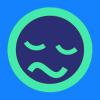 Seven193
Posts: 1,111
Seven193
Posts: 1,111
How can I allow light through a solid plane, but still keep the plane visible?
I don't want to cut a visible hole through the plane, I just want the light to shine through it.
I looked at Iray Section Plane node, but I think this cuts holes through solid objects, which are visible. I don't want visible holes in my plane, because my camera is looking at it.


Comments
Head over to the 'Surfaces' pane and set Cut Opacity to 0.001 and that will make the plane "invisible" but with it still being present in your scene.
You can't really, that isn't physically possible (if a surface lets light through from a source it has to let the light through when it bounces off surfaces to make them visible).
The solid plane that I want the light to pass through shouldn't receive or cast any shadows. So, it shouldn't interact with any light rays. It should be fully lit like an environmental backdrop, but I want it to be a 3D plane, so I can place it anywhere. The only problem is, it blocks incoming light.
I haven't tried this, but if it's possible to render HDRI lighting with transparent background, and then layer my solid plane in Photoshop, that would work.
Iray is a physical simulation of light.
In Studio space, backdrops aren't lit by themselves. HDRIs aren't backdrops.
What problem are you trying to solve with this physics-defying plane? Maybe there's a better solution that doesn't require so much fighting with iray (assuming you are using iray, I think it would be easy to do in 3DL).
I want to place a fully lit, textured 3D plane in my scene. "fully lit" means the pixels are already lit, they don't receive lighting or need it to see the plane. And all DS has to do is transform it, and clip it. That's as simple as it gets.
Could you apply the plane texture to the emissive channel, making the plane itself a light source? It wouldn't have to be very bright, just enough to illuminate itself.
The first thing I tried was put the texture in the "Emissive Color" slot, and increased the Luminance until it was lit. I wish there was some way I could just use the same brightness as the pixels, because guessing how bright it should be is a hack.
I could probably put a little square test pattern of RGB colors on the plane, render it, and see if the colors are fully lit at a specific luminance, but still a hack. I guess rendering things like 2D maps and GUI displays in Daz Studio is out of the question too, since they can't render a fully lit texture.
I'm having a bit of trouble wrapping my wits around what you are trying to accomplish (especially the "all DS has to do is transform it, and clip it" part), but from your original post, is there a reason you can't put a planar Ghost Light right in front of your visible plane, with the Ghost Light set to emit from both sides? The Ghost Light would be invisible, but would light the face of your visible plane, and also project light in the opposite direction, as if light were coming "through" the visible plane.
If the amount of projected light "into" the scene from a two-sided Ghost Light put too much light on your visible plane, it seems, theoretically, that you could use either a one-sided Ghost Light right up against your visible plane to cast the light appearing to "pass through" the visible plane, and muck about with the emission of the visible plane to make it appear to be externally "lit." That approach could possibly also work with a Spotlight instead of a planar Ghost Light, making the Spotlight a retangular geometry of whatever appropriate size and luminance.
I must confess that I am also confused by what is supposed to be accomplished but my guess is that you have an enclosed set that would be properly lit if walls were missing but you don't want to have a missing wall show up in your render. I would suggest that you buy the cheapest Paper Tiger light set at Renderosity that contains the X-ray camera. This is a camera with iray planes parented to it; you just pose it like a so that light from the external HDRI always comes in but since they are parented to the camera, the "hole" is never visible.
What about trying section planes? Isn't there a way to make the light come in using those, but still keep the scenery behind it (i.e. that background plane) visible?
Increase the translucency weight of the plane and light will pass through it.
Section planes create a visible hole if they let light through.
Both ways, so still a hole.
Only 3Delight left then eh...select the plane, turn off shadows, set ambient strength to 100%, done
What are "the pixels"? Why would it be a "hack" to tell Daz how brightly you want a shiny thing to shine?
I have literally no idea what you mean in the second half of that sentence, but it's certainly possible to render 2D maps and GUI displays in Daz.
I'll try again with a question I asked earlier: what are you trying to achieve?
You have some kind of artistic effect that you're trying to produce, and the solution you've come up with to do so is a magic auto-illuminating-but-not-shadow-casting plane. You're asking us how to produce the plane, which is difficult in Iray because it really doesn't want to work that way. I'm asking you to take a step back, and tell us about the problem you're trying to solve. There might be a completely different way to do it.
If that would solve your problem, then it's easy to do. In the Render Settings tab, set "Draw Dome" to off. You'll then get a transparent background.
Well, I already explained once and then twice. If you don't understand I can't cut holes in a plane my camera is looking at, then don't worry about, I gave up. Thanks for the suggestions.
With respect, you haven't. You've talked a lot about this plane and what you want it to do, but I'm asking you to take a step back from that and tell us what end result you are trying to achieve. The plane may very well not be the best way to achieve that result, but unless to tell us what you are trying to do we can't suggest alternatives.
I am also having this problem, and I guess it has no solution. I have an image I was using as a backdrop, but it would be nice if I could use it as a plane surface texture the camera is facing instead. But it blocks too much light. I also can't really just place a ghost light in front of it, because the light it's blocking is from an hdri. The scene only has a bright hdri and a catchlight.
I think one solution might be to simply place the plane VERY far away.
If I understand the question, I though i would I show what i do:
first an example where the scene in back is an image on a primitive plane"
So i created a scene with genesis 9 as a fairy, a bright light in front of her, a backdrop of an image in back:
and as it was created:
The trick is that the primitive also has the image in the emmisive chanel and you can pull the backdrop back and increase its size.