Yet another Q about asset organization in folders on Windows
As I've acquired numerous assets for daz studio I have noticed the directory structure become filled with differently named folders that contain some of the assets of one type. There might be 5 or 6 directories within different subtrees that together contain all the assets of one type. Since I use the content library pane to do most selections, it had become time consuming and tedious to find a specific asset. For example, shaders. There were several directories of shaders in different subtrees under my Daz 3D Library directory. I used a windows file explorer to move all of them into DAZ 3D Library\Presets\Shaders. Now, of course, Studio cannot find the surfaces under the surfaces tab. They are still listed there. But the links to them are broken. I did this with most of my assets so that under DAZ 3D Library\Presets I have consolidated cameras, characters, dforce, lights, materials, poses, shaders, shaping, and wearbles into similarly named directories.
Here's an example: Under the surfaces tab the presets (sub-)tab lists "Shaders" and under that "Iray." If I select "Concrete" I get a list of three specific shaders with icons indicating that they cannot be found. I've atached a screen capture that shows them below. If I right click on the icon and select "browse to file location", it does nothing. If it knew where the asset is, the program would open the file exporer at that directory. But it does not let me browse like I would if it simply opened a file requester to let me select the file's location.
My question is, how can I get studio to repair the broken links? How can I inform the program of the locations of the assets it now can't find?
The content db editor appears to be able to do that for indivdual files. But not for directories or subsets of files. Invoking "scan known directories for files" under the content library pane does not fix the problem.
I appreciate any help or suggestions.
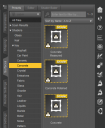
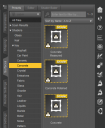


Comments
You could try reinstall the content, it's true that would lead to double presets but those fiels tend to be small - the big files are geometries/morphs, which presumably yyou haven't moved. In future you can move things in DS and create links, which still creates a new file but it's really smal and pretty much guaranteed to use the minimum space on disc (and it will also retain all metadata, unlike a manually moved file).
Thank you, RIchard. You always help me get things right in Daz Studio. Before moving everything around, I made a backup. Based on your comments aboive, I restored that. Would you, please point me to an explanation of how to move things within DS? That seems like the best way to do it.
You can right-click on a file>Copy, then right-click in a destination>Paste. For a file that isn't in the Content Management System databse that will be a literal file copy rather than a link, for a file that is in the CMS database (installed through DIM or Connect) then it will be a .djl link file. If you isntall content through Connect you can right-click on a folder in the Daz Connect container in the Content Library and create links for the whole folder in one go. The option to create links is also avaialble if you right-click on a container in the Products tree in the Content Library. You can also create links by drag-and-drop from Smart Content to an actual folder in the Content Library.
Such an excellent description, Richard. Thank you. Perhaps this concise description could become part of a Daz3D FAQ?