iray render coming out grainy/scene too large for screen
i know there is no doubt an easy fix to this (but I can't firgure it out - renders seem to go on forever!), any help would be greatly appriciated so I can get on with rendering;0)
Thanks,
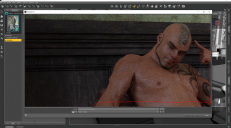
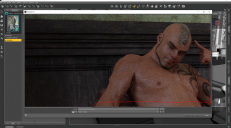
Capture.PNG
1881 x 1042 - 3M


Comments
You have to let the render go longer to get a sharper image. The preview window doesn't always show thee whole render based on the dimension settings for the render but its all there.
Thats fine - but the end result isn't good - see attached. Not sure what I need to do in order to get renders to be within in the screen and not too large that you need to scrol across and up/down to see the full picture. It's almost like it's zooming right in - which is leaving it looking grainy due to being zoomed in too much.
Easiest way, inside the progressive render setting tab, turn time to 0, turn off rendering quality enable, then go to the gear icon on the max samples, go to parameter settings, then add a few 0's to max and crank the dial all the way up. Stop the render when it looks good enough to you.
To make the size smaller, go to the general tab in render settings and set a lower pixel size. It's not grainy because it's zoomed in or too large though, it's grainy because it's not rendered enough for the lighting in your scene.
The render might also benefit from a tweak to the parameters in Render Settings>Tonemapping. That looks like an indoor render, and the default "exposure" setting is for a bright outdoor cloudy day.
In Render settings/General, if you set Dimension Preset to Active Viewport, you image should render approx. the same size you see in the preview viewport.
If I remember correctly there is a known problem with the render window. It obeys any windows scaling you have applied (to get the fonts and icons bigger). Unfortunately it also scales up the preview image, though the saved file will be the correct size!
Since last Daz Studio update all renders come out in awful quality. Do I need to fix/adjust something in the general settings or what?
@tanjas "Since last Daz Studio update all renders come out in awful quality"
Hard to tell based on the minimal info, but checking your settings would be a good first step.
This is a render with Beta 4.12.2.6. Granted it's my render, but I don't think it's awful.
So i've tried tweaking - but alot of renders still come out looking very grainy. I also can't figure out how to get my render to fit instead of having to scroll up/down and across - which is driving me crazy...
@Fastbike1 - I would be happy with that render
I make those adjustments in PS
That doesn't actually produce the same effect; juggling lighting levels and Tonemapping settings is one of the things that helps reduce graininess/improve render quality. Doing it in postwork doesn't reduce graininess.
I found the tone mapper in Lux easier to use since you can adjust it while rendering. When you try to adjust anything in iray preview it jams up and settings jump all over the place. Annoying ! One has to drop back to texture view move the pose adjust whatever reload the scene... go back adjust again yawwwwnn... Its bad anough that one is penalized by having purchased and installed boat loads of content only for characters and scenes taking forever to load as it is..
I dont have grainy renders I know about time and letting them clear up..
I'm gonna try out Lux - has anyone also tried using Reality Render?
One of the things you seem to be questioning the render size, saying it's way too big. That can be fixed by going to the render tab, selecting the general settings, then choosing a custom size and putting in a much smaller image size. Not only will it render more quickly, but you'll be able to see more of it on the screen at a time.
You can do that in Daz Iray too. When you're redering to a new window, look for a little triangle on the left hand side of the render window. Click on that, and it opens a panel of render settings, including the Tone Mapping ones. You can change them as the picture renders and observe the results. It's a well hidden feature, but a really useful one.
I know that feature. I use it to extend render times when needed. I did not realize one can also adjust tone mapping on the go. Will start experimenting thanks!
Nice render BTW.
PS does a good job too by adjusting and using features like curve, contrast, vibrance and photo filters you can drasticly adjust colors moods ect.
Double post
Its been quite a while. I find iray easier no need for material conversions orworkaround the bugs. AND with my newly aquired 2080ti times are much improved..
Its been quite a while. I find iray easier no need for material conversions and workaround the bugs AND with my newly aquired 2080ti times are much improved..
Edit take that back pausing the render to make adjustments with tonemapping is less painful then adjusting it in preivew mode so its something!