Extended mesh menu w/ lots of mesh items - how to scroll?
Question:
I've imported an obj file with hundreds/thousands of sub-mesh parts. It looks/works fine. When trying to directly select meshes using the bottom-of-the-screen selection menu (see attached, if it works), to apply Bryce materials, I get a mesh selection menu that goes off screen in both directions... This can't be a new problem, but perhaps someone has a trick for scrolling/tabbing/paging through this list?
FWIW, I'm aware of the magic "ctrl-click" on an item to select it's meshes/sub-meshes, and use it often, but would like to 'browse' that mesh list sometimes for hints/conventions used in an objects names, etc.
thanks in advance,
mindsong
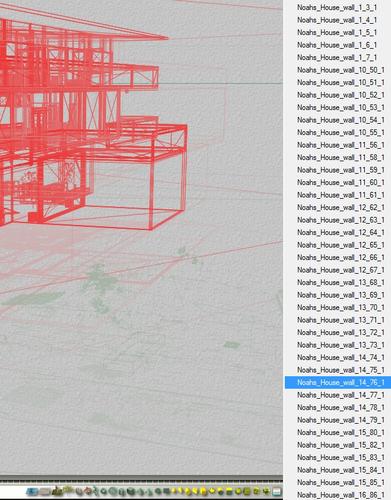
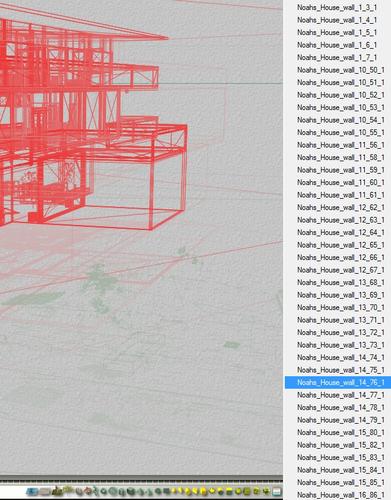
mesh_menu.jpg
626 x 800 - 258K


Comments
@mindsong - for me it works to move the mouse below the screen to scroll down to the end.
@horo - thanks for checking. Interesting. Maybe graphics configuration related. I've got nvidia dual monitor, but running Bryce in dual mode results in the various lab dialog/interfaces doing some really odd placement, so I don't use Bryce that way.
But No such luck here - none of what I would consider obvious 'actions' result in any sort of sliding or effect on my list/menu of meshes, other than the items that I'm floating over are highlighted as expected, and will select as expected, but I can only select from the list that is initially presented.
(I've scanned the docs, daz and other forums, google, etc., and I've tried mouse-wheel, page-up/down, arrows, home/end, ctrl-keys, right/left click w/ buttons, etc... Any other ideas?
My system is respectable but pretty COTs - I7-960, 12G, 1G nvidia GTS450, W7-64b updated/patched. Current Bryce LAA. Doesn't seem extreme in terms of what I see folks using.
@mindsong - strange. I run an i7 920 with 8 GB, Nvidia GTX 260, dual monitor (though not used for Bryce) and LAA. Not that much different from your configuration. I have the task bar auto hide. Not sure if it would help in your case if the task bar were visible always.
I just went through this very thing with three models I created in Sketchup. When I imported them into Bryce, opening up the Mesh window, there was a small down arrow at the bottom of that window. And when I reached the end of the list, an up arrow at the top of the screen. The largest model had 52 meshes.
bingo. Dual monitor issue. I don't see the top/bottom ends with both monitors enabled!
Disable the second monitor, and there are the expected/described controls.
I've never had need, nor, have I ever run Bryce on another system where I would have known to look for these scrollers/'select all meshes' end-points.
See attached and compare to my first image (above). I'm not completely crazy...
Thanks for describing your screen.
@Horo - do you see the little arrow on your system, or do you find it 'blindly' just under the visible area of the list?
Either way, I'm going to fiddle with my monitor settings, and see if some of the more obscure settings might actually fix this.
Cheers and Thanks to you both for taking the time to respond. Now I know how it's supposed to look... Immensely useful tip.
Yup, I have them. See screen shot. Above and below.
Here I am three years after the most recent posting above wondering if anybody else is still having the same problem, and if anybody has any more thoughts. I'm running the latest version of Bryce (7.1.0.109) and having this problem. I'm just getting back into it after a hiatus of a few years, and now cannot remember if it worked O.K. in the past. I have even uninstalled and reinstalled, but still no luck. I have made sure that I don't have dual monitors enabled in Preferences. I also notice that the Maximize/Restore Down button is grayed out and unusable. Not sure if that is connected with the scrolling problem.
wow... three years have past already...
I wanted to be sure I was clear in that I actually disabled the second monitor completely in windows to see what I was supposed to see..., not just the 'dual monitor' mode in bryce. I've since re-enabled it, etc. If you don't have two monitors, obviously that won't help either way.
(I've still never see Bryce's dual monitor mode work right on any machine with Bryce7 - the various 'room' dialogs never worked right for me.)
but,
I believe I was able to tell windows to run Bryce (same version as yours) in 'Windows XP SP2' compatibility mode and see things properly (right click bryce executable, properties, compatibility). There may even have been an NVIDIA driver compatibility mode setting, but I'm sorry that I don't recall if there was such a setting, or what I set it too (3 years...)
I'm seeing proper behavior in windows 7 and windows 10, and a problem where I mouse-click and held that on an object would freeze the screen after 5-or-so seconds until I let the mouse go was fixed by the steps above as well.
The two monitors may have been unrelated other than 'single monitor mode' in windows may be 'safer'. Probably good to be sure your graphics drivers are fairly current as well.
good luck, and let us know what you learn!
--ms
Thanks, Mindsong. Really appreciate the clarification. Yes, those little scroll arrows appeared when I disabled the second monitor but vanished of course when I re-enabled it. I guess it means that when one is into serious Bryce stuff you have to have only the one monitor enabled. It's quite a nuisance, but then life so often involves tradeoffs.
Did you try the various compatibility modes? I believe mine works with two active monitors on Win10 now (700 series nvidia HW), and I think it was because I set the Bryce exe's compatibility to XP-SP2 or similar. Might have been running as admin as well.
(didn't see your reply until just now - hope you see this),
--ms