Setting Pivot Points For Personally Modeled Objects?
 Mage 13X13
Posts: 435
Mage 13X13
Posts: 435
I have created my own model of a set of butterfly style fairy wings. Their pivot points are not where I want them. I want the pivot points to be where they can act as the joint between the figure and each wing. This must work correctly when each one is parented to the chest "bone" in the figure's rigging. There are four wings: One left and one right Over Wing, and one left and one right Under Wing.
Can the Joint Editor be used to move or set the pivot points of each wing? Will the act of parenting negate the pivot point settings? I am attaching an image showing the wings and where I want to put the pivot points.
Thanks in advance for any help you can provide.;-)
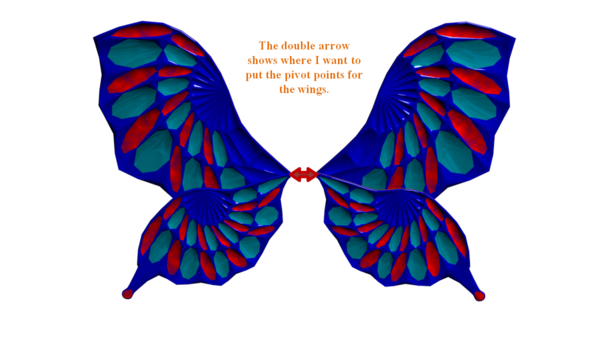
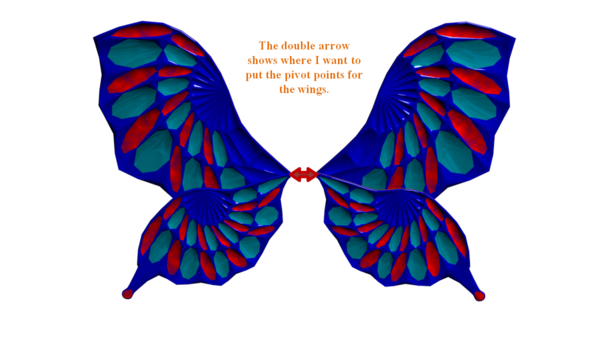
Pivot_Point_Wish.png
1200 x 674 - 525K


Comments
Yes, you can use the Joint editor to move the centre points of the items.
Where can I find free instructions concerning this?
First look here
http://docs.daz3d.com/doku.php/public/software/dazstudio/4/userguide/creating_content/rigging/start
and then http://docs.daz3d.com/doku.php/public/software/dazstudio/4/userguide/creating_content/rigging/videos/intro1_joint_editor/start
Personally, I find it easier and doable with more control in the modelling program I create the item in...
The modeler I used for this set of wings is Wings 3D 1.5.2. I have search for a way to move the pivot point in it and cannot find one. My search for tutorials on doing that in Wings 3D has turned up nothing also. All the primitives that load into it come in at the zero origin point, and that's where the pivot point goes. I do have Blender, and Hexagon, and can import the models into those apps, but I still don't know much about them. Boh are far more complex than I would like. Still If I can find a tutorial that tells how to do this in Hexagon, I will commit that to memory if it allows the pivot point information to make it into DAZ Studio. The Bridge from Hexagon to DAZ Studio is not working right as of yet for me. It causes a crash every time. So exporting it and importing to DAZ Studio is how I would need to work it.
1) Click on Joint Editor tool.
2) Move the green pivot point to the desired location.
It's really as simple as that.
I did that but the first attempt did not let me move the green point where I wanted it. The red point moved perfectly, but that is the end point, right? It is the green point I want to move, because that is the point the object rotates around. The red point moves around the green one when using he Rotate Transforms. It might be a small bug that sometimes affects the way things work.
I shall try again. This time I will import the wings one at a time and reset the points individually. I hope it works this time.
I did that but the first attempt did not let me move the green point where I wanted it. The red point moved perfectly, but that is the end point, right? It is the green point I want to move, because that is the point the object rotates around. The red point moves around the green one when using he Rotate Transforms. It might be a small bug that sometimes affects the way things work.
I shall try again. This time I will import the wings one at a time and reset the points individually. I hope it works this time.
OK, I'm happy now! I tried again and it worked. I discovered that the green point (Origin) has to be moved first. Then the red one (End) can be moved. I needed it to be at the same Y position as the Origin, but a distance away from it at the edge of the wing. I them selected the Transform tool to deactivate the Joint Editor. I tested the wing and it now works as I expect it to.
Thanks to all of you for your help, with special thanks to HeraldOfFire for making it simple. This is a lesson I won't be forgetting, and will be using a lot!