Can't merge RUNTIME folder in Mavericks
I know that to merge folder in Mavericks, we have to COPY (by means of holding ALT key while dragging a folder onto the folder with same name). It works with another but never works with RUNTIME folder. Do anyone has a solution for this?
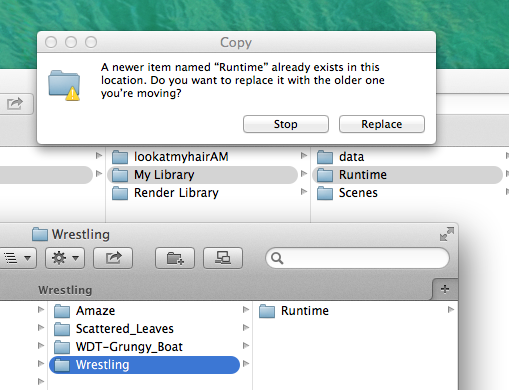
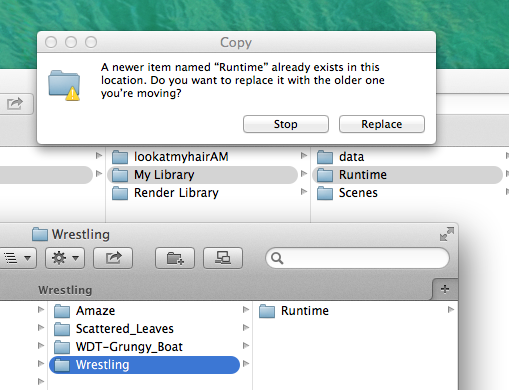
Screen_Shot_2557-02-06_at_8.37_.34_AM_.png
509 x 390 - 101K



Comments
Did you give it enough time?
I just tried on my 300GB Runtime and a small Runtime file, and it takes time, a lot of time before 10.9 has figured out what to do.
It will show "preparing Copying files" for minutes before the dialog shows up.
I usually use my RendoInstall (found at the 4eyes link below, under applications) I need to fix a few things with it for some vendors use so many weird places for their stuff, but usually it work flawless. What can fail is DS additions or DS stuff falling outside the usual naming conventions.
You can use ditto in the terminal too.
Yes, I wait for long and the message box still pop up saying there are only 2 choices, stop or replace. I have to use Forklift to merge RUNTIME folder. Thanks for your kindness.
The folders really are different, I suppose? Apple's support site says:
If you have two folders with identical names at two different locations, you can merge them into a single folder. To do so, you must copy (not move) one folder to the location that already contains a folder with the same name. In the dialog that appears, click Merge.
The Merge option appears only if one of the folders contains items that are not in the other folder. If the folders contain different versions of identically named files, the only options are Stop or Replace.
Thank you for your help. Yes, I'm quite sure that no identical files under RUNTIME folder. And when I use another apps like Forklift, it works.
GUI-based merging of large directory trees on Mac takes forever.
The ditto command is your friend.
Find Terminal.app and open it.
Open Finder windows displaying the root folders of both your source and destination directories.
In a Terminal window, type: ditto followed by a space.
Drag the source folder over the terminal window and drop it. It'll form a UNIX-style version of the directory name, followed automatically by a space.
Drag the destination folder into the terminal window and drop it. You should see the second path form.
Press return.
You'll be done in a fraction of the time.