Morphs in DAZ 4 - how move them in UI?
 ChromaDrake
Posts: 288
ChromaDrake
Posts: 288
I loaded a Genesis 2 freebie character from ShareCG (ED_Inga) and now it is showing up at the top of the UI tree rather than inside the People or Full Body sections where it belongs (Pic #1) The head morph shows up as its own folder as well at the top of the Head folder rather than in the Face or People folder (Pic #2) where it would belong.
I had previously loaded the file into this path:
The path was Users -> My name -> My Documents -> DAZ3D -> Studio -> My Library -> People -> Genesis 2 Female -> Characters -> Edheldil
and
Users -> My name -> My Documents -> DAZ3D -> Studio -> My Library -> People -> Genesis 2 -> Female -> Morphs -> Edheldil -> Female
Then I realized where the DAZ 4 files are actually loaded by the Install Manage so I deleted the files and moved them to the Public path.
The character morph path is Users -> Public -> Public Documents -> My DAZ3D Library -> People -> Genesis 2 Female -> Characters -> Edheldil
The head morph appears is in Users -> Public -> Public Documents -> My DAZ3D Library -> data -> DAZ3D - > Genesis 2 -> Female -> Morphs -> Edheldil
But the UI still shows the morphs in the same place at the top of the folder trees.
How can I move this morph/character into the UI location I want so they only shows up on the People or Full Body sections?
Thanks for any info!
(I am generally liking DAZ4 but there are some very weird things about it, this is one of them. The automatic loading of every single morph every time you load a character is very annoying)
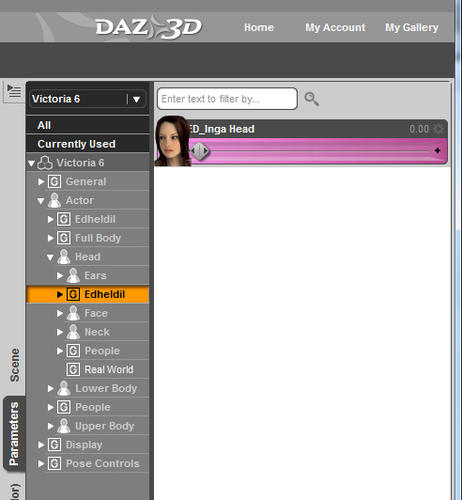
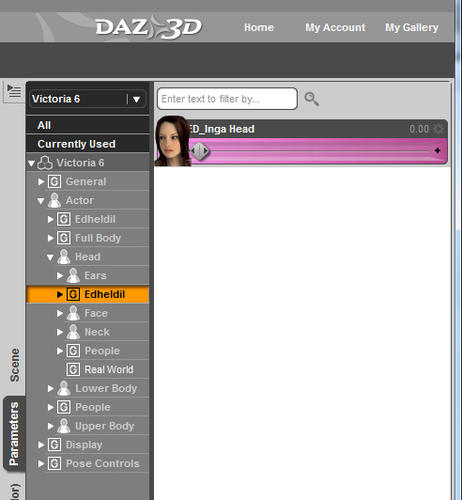
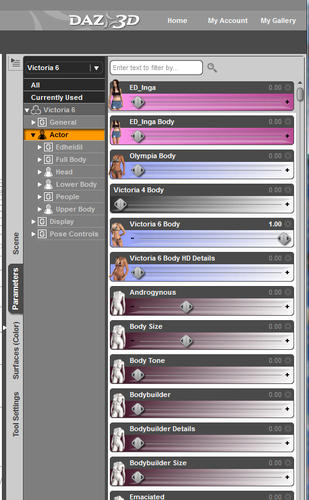
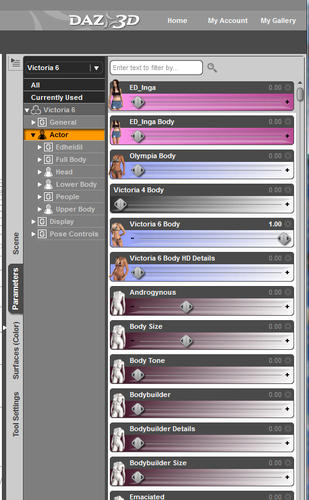


Comments
That information is saved when the Morph is first created. To Move it to another section will require the morph to be saved as A NEW Morph that is Set to load in the section you wish it to be in. There is no EASY way to just Organize the file to a new section.
Thank you for the reply! (And I realized I posted this in the wrong forum, I'm sorry about that!)
So that means that we're stuck with whatever organization the creator's of the morphs decide to use? /cry
At least in DAZ3 we could get around the use of "!!!"s and "@@"s and the various other tricks creators used in their names to get their products on the top of the UI lists. It sounds like DAZ4's UI is going to get very messy eventually if there isn't some way to let users decide how they want to organize their content.
As I pointed out it can be done but as they are now Data Files auto loaded at start they need saved to the final place on creation. YOU can do it yourself by finding the Help in Commons or Daz Studio Discussion or may be the Nuts and Bolts Forums. These really is not a New User level topic.
Thread moved to New User forum since it isn't a NU contest
It can be done by 'hacking' the .dsf file and changing the "region" and "group" listings. The .dsf file is just a text file but may need to be uncompressed either with a zip utility or the tool built in to Studio. The following is an example from my custom SheFreak 5 character morph.
"region" : "Actor",
"group" : "/Female/Fantasy SciFi",
Click on little gray gear icon on the morph to get Parameter settings menu. Click on the icon with little triangle in the Path field and pick location / menu where you wish morph to show. After you are done changing the paths you can use File - Save As - Support Asset - Save Modified Assets... to save your modifications.
If so, I guess I'll to shunt all my Genesis morphs into a Morph Junk folder so when I load a figure I can pick the few morphs I need (I seldom need more than one or two), and change those morph paths then save that specific figure rather than use Save As - Support Assets or else the UI will just keep getting cluttered up again with Troll morphs showing up alongside Victoria Character morphs and going back to the original silliness.
I think that would more convenient than hacking the dsf files. I just wish there was DAZ 4.6 had a morph loader - adding morphs for each figure that you loaded (rather than having every single morph load every time) was so much more intuitive and clearer with that.