Odd seams on planes. Edited and Updated with new Scene File [Work around found]
 AbnerK
Posts: 718
AbnerK
Posts: 718
Hi,
I've noticed this a few times now but it's usually been the least of my problems so ignored it. I get odd seams on planes. I've attached a screenshot. This may look like shadow but I've had this exactly same 'salvage edge' patten in parts of a scene which should have had even light. This one uses a bump map but the same things has happened many times when I've used nothing but diffuse colour. What's going on and how can I stop it happening? On the right is the torso of a figure and there is a shadow running parallel to the chest/back however the vertical lines are what I"m talking about.
Thanks.
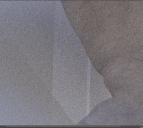
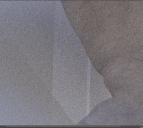
Screen Shot 2018-11-21 at 01.14.33.png
1618 x 1448 - 2M
Post edited by AbnerK on


Comments
Here's another example. There's three lights in this scene and nothing to cast ahdows. The only shadows you should see are from the 1 body in the scene, the legs. All the straight lines are odd seams.
Same in the next one.
Thanks
Is that a plane prinmitive? How many divisions does it have? Is there tiling applied to the textures? Is the figure at the origin, or offset?
Yes, it's a plane pimirtive, I use the default setting with 10 meters selected usually. There is just a colour applied to the green ones and a seameless texture applied using the same settings a the default G8 base in the 'marble' one above. They are all at 0.0.0
Now that this image has finished rendering the seam only appears in the shadow.
Thanks
Is that with Iray? Do you have depth of field enabled on the camera?
10 m or 10 divisions?
It's 10 meters, my default setting is 1 division there is a seamless bump map applied, the green ones are the same settings with only green colour applied.
Yeah, Iray, no DOF
I removed the bump map and created a primitive sphere you can still see the seam. I've included the file.
I can't beleive I'm the only person who has the problem of odd seams I've never solved it, I have to Photoshop them out or just live with them.
If you use and HDRI and have "Draw Ground" "on" in the render settings the ground of the HDRI might intersect with the plane as soon as the plane have a bump or normal map applied. Even if "Draw Dome" is off. Either set "Draw Ground" to "off" or set the "position mode" to "manual" and lower the Y-value a bit.
That's the only thing I can think of at the moment, that can cause this effect.
Kind regards, Eagle99
I just fired up your attached scene and your camera is below the floor. Moving it up above the floor removes the shading.
Scrub that. I did a few more experiments and the shading keeps showing up in some but not always :)
I almost forgot about this problem until now. I've created another scene from scratch and I've found two areas, two 'Axes of Evil'. where the problem is worse, at 0, on Y axis and 0 on the X axis. Forgive me if that is not strictly accurate my brains is a bit fried after 3 hours of test after test. I've put 5 cubes in the scene, they're there just so you can orient yourself. I've tied a camera to the vertical Test Plane(s). If you orient the Test Plane (along with with, so, viewing through the active 'Test Camera') you'll see the weird abberation move.
The only sollution I can find is to avoid the Axis of Evil. :)
I've noticed this problem with larger plane primitives.
I once saw a Youtube tutorial where someone had the same problem in Blender. He got rid of the "seam" lines there by subdividing the plane a few times.
So I tried the same thing in Daz Studio and it worked there too. Well, I didin't subdivide any existing planes, but I loaded larger planes into my scene with more divisions. That got rid of the seam lines that would have otherwise appeared after texturing them.
Thanks, I don't think you can add divission to an existing plane in Daz can you? Adding subd doesn't work, I tried that today myself forgetting it's not quite the same as Blender, well, not the same as adding it from the 'Add' menue, more like adding Subdivision Surface from the 'Modify' menu. I used that solution of adding more verteces in the past. I've learned that Richard's help can be cryptic. :) To be really honest I'd forgotten about that sollution since I've used Blender too much lately and forgotten you can set up a plane in Daz with subdivissions but not subdivide it later. When I saw the problem earlier I added SubD, that didn't work of course because it just rounds the sides same as from the Modify menu in Blender. I'm on meds that affect my focus sometimes. Other times I've fine but I think I was having a bad day. :D Actually I've had a pretty bad day but because I've been like a dog with a bone. :D
Thanks for reminding me. I've never had the problem in Blender though. I did try to recreate the problem in Blender today, but, I hadn't worked out it was nothing to do with the plane, per se, then but, the space the plane was in at that point. Having found that out I'm surprised you're the first person to let me know I'm not going crazy. :D
Thanks. :)
Thanks Eagle, i think that's good advice anyway. The amont of times I've wondered why I've got holes in the flooring because the displacement map is forcing the surface below the 'ground' I ended up fixing the problem in postwork previously until i discovered raising the floor a few points or turning the ground off fixed it. :)
well, it's been a long time since I had this problem, I thought I'd fixed the issue but long story short, loaded on old scene and there was the oddity. I added a plane with subdivisions, moved the plane above the ground, turned up the light and exposure and the problem went. So, I came back here to load this old test seam and some some more tests.
Draw Ground off on all.
Incidentally, on the back side of the vertical plane, in the shadows, you can still see an odd seam as in the first test image. It's hard to make out but, it's still there on the dark side.
updated scene attached if you want to compare