G3F wristband to G8F
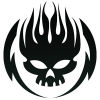 Illidanstorm
Posts: 655
Illidanstorm
Posts: 655
in New Users
I have a wristband that fits G3F and I'm trying to fit it to G8F. When I click on it, it loads in the right position and correctly. But then the Autofit window pops up asking me for which figure this is. Then I choose G3F but when it's done calulating it is making it look worse than before the autofit window. How can I just load it without the autofit option that pops up? Thanks.


Comments
Make sure you have nothing selected in the scene tab when you load the wristband. If neccessary, click someplace in the scene tab to unselect G8
Then it won't load to the arm and is floating in space and if the arm is thicker or thinner it will not look right. I just want to get rid of the autofit function and make it load like before this window pops up.
The autofit option always pops up if you have a character selected, I don't know a way around it.
What you'd do normally is to manually move around the item until it's in the proper position, adapt the size, and then use "parent to parent" and the bone, like hand, or lower arm.
I don't understand how a G3F wristband would load in the right position on G8F for you before the Autofit dialog even comes up. That is a mystery. For me, it would load in the position of G3F's T posed arms, meaning it is too high and at the wrong angle for G8F. For G3F arm and wrist accessories that load in the G3F position, this is how I fit them to G8F. The process looks long and complicated, because I tried not to skip any details. I hope I achieved that goal.
Thanks. Now its working.