Absolute uberenvironment basics please
I have absolutely no idea what to do with this thing. I've tried reading up on it in forums but it seems like everyone who has written something about it explains it like the person they are explaining it to already knows everything they know.
Can someone please explain what I do with this product to make renders better?
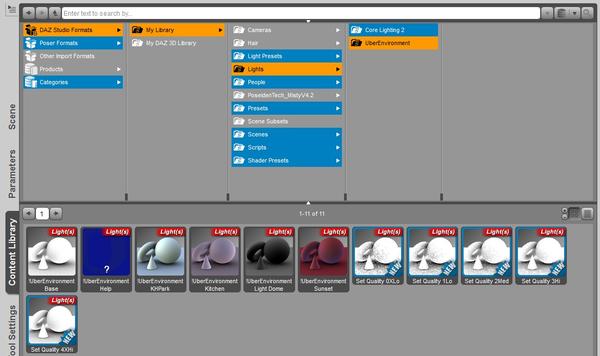
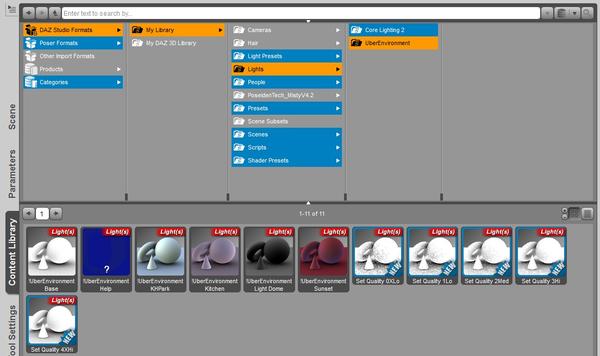
dazhelpuber.jpg
1104 x 655 - 149K


Comments
A very quick 'get you up and running' reply!
a) Load the !UberEnvironment Base (top left in your content library. This will load the basic light environment which we can later adjust
a.1) Before performing b) or c) ensure you have the UberEnvironemt prop selected in scene tab.
b) Load a 'preset' to modify how the environmental lights will work (that will be one of the 4 coloured icons in your content library (top row, 3rd from left to 6th from left). They will adjust the overall colour and lighting levels.
c) You can adjust the quality of the final lighting model with one of the 5 remaining icons (which are white and have a name starting with 'Set Quality'). Be aware that low quality renders will be quicker but will have significant blotching in renders, and that high quality will take a fair bit longer but will, naturally, be of better quality!
d) And that is that.
e) To be honest, you really need at least one more 'main' light - I tend to think of the UberEnvironment as providing the global illumination (the effect of light bouncing off of object and thus coming from all angles) and add a Distant light to act as the sun (and also another Distantlight parented to the sun light set to just privide Specular lighting).
Once you have a basic setup you can play with it and see what effects it will provide for you.
I am sure there are some more up to date, but this was one I watched to help me understand how to use UberEnvironmnt2
http://www.youtube.com/watch?v=AlKMMeTY3h8
Thanks SimonJM! I'm glad this question was asked. I'll have to explore this later this week, but it seems like you have nailed the basics on where to start, etc. Will definitely put this in my art studio links section- it seems very helpful!
Cathie
Um, one question- is this the same as UberEnvironment 2? I don't want to put the link in the wrong place, and I have one for UberEnvironment 2 already. If they aren't the same, what is the difference please?
Ok did a test with uberenvironment (its ue2 i think) used a preset from core lighting and rendered in 3delight because luxrender was aborting for some reason. I altered no settings of the preset and have attached what I see in my screen window.....any tips to improve the quality?
UberEnvironment was an earlier version of UE2. The one that comes with DAZ Studio 4+ is UE2. The original version of UberEnvironment is available here, but as that project page indicates, if you use DS4+ you shouldn't need to get the older one. To clarify, this entire thread has been about using UE2 (I think) even if the 2 wasn't initially specified.
@derekmccaughey2010: Her skin looks really shiny. This could be a lighting issue (too much specular light) but I think it's more likely a materials setting issue. Go to the Surfaces pane, select her skin surfaces, and try turning the Specular Strength down to around 25% if it's higher than that.
The specular strength was 21.5, and the glossiness was 62.4. What is "specular light" I didn't use one and don't know what one is (I've only been learning this for about 2 months)
And apologies for the confusion, the file said UE2 when I installed it, but only says Uberenvironment in the content menu, that confused me (like virtually every other aspect of this)
If you seelct a light and look at its properties (in the Parameters or Lighting panes) you will see one labelled Illumination - you can use that to make the light Diffuse only (lights surfaces, but doesn't generate highlights) or Specular only (doesn't light surfaces, but does generate specular highlights) as well as turning it right off or turning it on normally.
I am glad also this topic has been raised. For me it seems lighting is a challenge for my renders. I try to implement three point lighting. Most of my renders using the regular lights render out more darker than it appears in the viewport at design time. I loaded up a scene I did call Dragon Sneak and took out all regular lights I had placed and decided to try UE2. I have heard of it but never really found where it was until reading this thread. So checked out the youtube video and setup UE2 light very close to the dragon and the character. You can tell how close by judging the shadows near and below dragon and character. I then placed a spot light very close but put it on specular only. I am not sure I can see any specular impact or what it is suppose look like. It does seem UE2 renders with more light than the regular lights. This render differs from my others using the same scene and regular lights.
Products used in Render
Forest Bundle
Victoria 4.2 Base
Victoria morphs ++
Aiko 4
Barliecorn
Aspasia Hair
V4 Archer
I had the same problem that Derek had, every explanation of Uberenvironment I've read was so dense that it made my eyes glaze over.
A special thanks to Simon for his clear and lucid explanation.
If you stand outside on a sunny day, the light is all coming from the sun, which is like a distant light source. However, the light is also being scattered, reflected and refracted by the atmosphere and dust in the air. It is also reflected and scattered by the ground and other objects around you. The DAZ distant light does not model all this scattering, reflection, and refraction in the atmosphere or other objects around. That is why if you just use one distant light, you will get very harsh shadows that do not look realistic.
UberEnviroment is a light designed to create something that looks like natural ambient light in your scene. It can be used as the only light, but you will get much better results using it with one or more lights with ray traced shadows.
Just one thing to remember with UE2 http://www.daz3d.com/forums/discussion/18998/
And the OP's screenshot shows UE not UE2. UE2 will be under Light Presets, not Lights.
Generally speaking, UberEnvironment isn't designed for use in Luxrender, so avoid using it as a light source where possible if you plan to use it. The Reality plugin plainly ignores it and Luxus, I believe, converts it an altogether different kind of light. Either way you won't reproduce the same results using it as you would using 3Delight.
The reason for this is because UberEnvironment is a shader (think complex math stuff) designed specifically for the target render engine.
The location of the UE light doesn't matter, as with a distant light only the rotation has any effect.
Generally speaking, UberEnvironment isn't designed for use in Luxrender, so avoid using it as a light source where possible if you plan to use it. The Reality plugin plainly ignores it and Luxus, I believe, converts it an altogether different kind of light. Either way you won't reproduce the same results using it as you would using 3Delight.
The reason for this is because UberEnvironment is a shader (think complex math stuff) designed specifically for the target render engine.
*lets out small cry of desperation and confusion* Ok, off topic, but the only reason I want to use luxrender (via luxus) is because I was told that due to its unbiased nature, it is capable of producing more realistic renders.
I'm a noob at this, I'm collecting products (like uberenvironment) because I'm being told I need them, or everyone else uses them...and they're awesome, but then I get told "this doesn't work with that" or "throw away what you've learned so far, because in order to use this, you need to forget about the other things"
Thats not an insult aimed at you Herald, its just that my enthusiasm for doing this has really taken a beating this week, between hardware limitations and products that don't "talk" to each other I'm not having an easy time lately
Your frustration is certainly understandable!
Either LuxRender via Luxus, or DAZ Studio's native 3Delight engine with UberEnvironment2 lighting, is capable of great-looking, realistic results. Between the two, in my opinion Lux renders tend to be more photorealistic in general, though this depends on a variety of factors and there are certainly exceptions. But yes, the bottom line is they are two very different methods. I use both (not at the same time) and many others do too.
You shouldn't need to "collect" UberEnvironment because UE2 is an included feature that comes free with DAZ Studio. If you did purchase the older version of UberEnvironment, then you may want to consider returning it. Shouldn't be a problem within 30 days of purchase...even if you bought it more than 30 days ago, it doesn't hurt to ask.
The learning curve can certainly be steep (when I started I definitely experienced a lot of frustration trying to figure out product compatibility and requirements, etc.). If you get stuck, the forum can be a great resource...there are many here who can answer all sorts of questions or point you towards a good resource for finding out more about something.
If you decide to concentrate on Lux, then I would recommend considering either or both of these products:
http://www.daz3d.com/luxus-pro-training
http://www.daz3d.com/inaneglory-s-photo-studio-lux
If you want to focus on 3Delight renders for now, then my recommendations are to get a handle on how the basic point, spot, and distant lights work first; then take a look at UberEnvironment and UberArea lights. The Uber lights do help a lot if you're going for realism, but they're much more useful once you have an understanding of how the basic lights work, because most of the time you'll probably be using a combination of basic and Uber lights, rather than one or the other. Another thing you can do is load one of the presets from the Core Lighting 2 product that you own and look at the individual elements and settings to see how it's put together.
There are plenty of free and paid tutorials regarding DAZ Studio (non-Lux) lighting. Look at the free one by Dreamlight (and if you find it helpful, that vendor has a number of paid tutorials and training course to consider). I also found this tutorial to be very helpful. And in the forum, Szark has really helpful threads on point lights and UberArea lights...definitely worth a look.
Finally, back to the topic of UberEnvironment2...once you're ready to move past the information in this thread (particularly SimonJM's very helpful post on the basics), this thread is the best resource I know of on UE2. It's probably one of the ones that you saw but found confusing. Once you're comfortable with the basics, I recommend giving it another look. :)
Thanks for a very useful and informative post Scott, the links are appreciated
Both Luxrender and 3Delight are two very different beasts and you will need to think differently when setting up scenes for either one. Lighting works very differently in them, as well as material settings. As I mentioned, UberEnvironment is a 3Delight shader, so isn't of any use to Luxrender, but Lux does have plenty of other options for lighting scenes to compensate for this.
Here's a scene I did using both Luxrender and 3Delight. Not that while they're the same image, they're both significantly different. This is because one uses Lux shaders while the other one uses 3Delight shaders. The question you need to consider is which of the two mediums you want to use to express your images. There's no harm in learning how to utilize both of them, as I do. It's also quite possible to layer scenes with both styles if you have access to editing software like Photoshop.
Sort of off-topic, but why is luxrender turning the blonde hair blue? I was told by a photographer friend of mine that blonde hair is the most sensitive to colour change due to light sources.....but blue? really? :(
I didnt want to waste any more time rendering, so just posted the wip
You might have blue as a specular highlight colour, and it also appears that your opacity maps may not be working correctly. Did you let Luxus do the conversion for you or did you manually input the settings for the materials? My personal preference for hair is as follows:
Glossy Translucent
Transmission color: -> Mapped with the corresponding diffuse texture and colour.
Roughness U/V: -> 0.001
Specular color: 128, 128, 128 (w/o specular maps) or 192, 192, 192 (w/ specular maps)
Mutibounce: On
One-sided: Off
Backface settings as above
As with anything you do in Luxus, you'll get best results if you actually convert the materials into Luxrender materials first. Though, it will take some time to fully understand how best to use the different settings. You can get a very basic look by simply converting the surface and checking the box that says 'Copy Studio Parameters', as this will copy any texture maps and settings directly to Lux materials. You can then tweak them afterwards to get a more refined look.
I literally just opened up the scene in daz, selected Luxrender via Luxus and pressed render. So I'm assuming Luxus did the conversion. I don't know how to change luxus settings.
I don't know what an opacity map is, or where to find its settings, or how to do any of the other things you suggested above regarding hair settings. Are these options in the surfaces menu? What do I need to have selected in the scene to make theses options appear? What tab or menu do I need to be in?
In the Surfaces tab click "Editor" so you can see all of the individual settings that make up a material. In a corner you'll see an icon with three horizontal likes and a triangle pointing to the right. This is a contextual menu and gives additional options. Select a surface then click the contextual menu button and scroll down to Luxus - Luxrender Material. Here you'll get a window allowing you to select what sort of material you want to change the current surface into. Here I've chosen glossytranslucent.
After that if you expand the material setting you'll see a new option which says 'Luxrender'. Click this to see all of the properties which are exclusive to Luxrender.
Incidentally, this same contextual menu is how you can create Luxrender lights. Make sure you're on the Parameters tab first and then click the contextual menu to select Luxus - Luxrender Light. Many need a parent entity, so I tend to use nulls for this.
What are Transparency Maps? :) ;)
Wow what a comparison between 3Delight and Lux. I think I like 3Delight's rendering much better. The image looks more life like as opposed to that overall pale looking render. However I too am new to this still and I could be putting my foot in my mouth not realizing that Lux can probably do much better than the demo pic presented between the two kid renders.
I purchased Dreamlights Light Master videos while it was an incredible deal and watched a few of them. They are really good. So I reworked my Dragon Sneak using UE2 and two point lights and the results are much different. Espically how the dragon's eye glow impacts the Barliecorn's face and add to her expression.
Check it out.
These are used on wardrobe items to define which parts of the garment are visible and which parts aren't. A good example is the Morphing Fantasy Dress. In its raw state, the MFD has a very high neckline. Most textures use a transparency map to lower the neck line to something a little more revealing and a little less nun-like.
Guys,
I have a strange problem when using the Uberenvironment 2 with Stonemason's Village Courtyard scene. As shown in the two jpegs below, when I click on the appropriate preset, the lights kick in but part of the village vanishes. When I delete the lights from the scene tab, the village pops back in all its glory.
Any suggestions?
Alex.
What you are seeing is the UberEnvironment sphere. It's only there as a visual aid when using image based lights and won't be rendered in the final image. Your scenery hasn't gone anywhere.
Thanks for your fast response. Isn't this going to get in the way when I start adding figures to the balconies?
I've since tried adding uberenvironment 2 to Jack Tomalin's Invetero and Stonemason's Utopia Labs. I had no problems with white spheres when using Invetero but the sphere appears on Utopia Labs.
Cheers,
Alex.
You can hide the sphere with no detriment to the final render, as it's merely there as a guide. Expand the UberEnvironment in the scene tab and click the eye icon to hide only the sphere.