Hot Metal Shaders »Commercial«
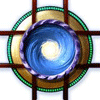 Marshian
Posts: 1,465
Marshian
Posts: 1,465
This hot metal shader set brings a dramatic radiance to your props, vehicles, weapons, figures, and landscapes while providing functional lighting for your interior and exterior scenes. These shaders are built from photos of real metal (copper, aluminum, brass, bronze, chrome, gold, iron, and steel) and can easily be rotated to match the UV’s of your object or figure.
Included are eight cold metal shaders, five that glow red hot straight from the forge, and three anodized that radiate a spectrum of high-temperature color. To expand the usage and provide more options, there are 24 utility shaders that can be applied to any of the base shaders or other surfaces. You can retain the default texture maps of your characters and props, as 20 of the adjustment shaders only affect emissive channels.
———————
Feel free to post any questions or renders here. I'm looking forward to seeing where these shaders can go!





Comments
I really like that you have added a shader rotate option. Honestly, someone needs to add this and fix displacement in the Uber Shader and sell that as an addon, lol.
Yet another Marshian idea I never knew was even possible, let alone how much I needed, until it showed up in the store.
Insta-sale!
Wonder if we can use this to highlight certain areas of the body or of a vehicle, to the point where it can give the illusion of being a thermal camera's image...
Thanks so much! I guess you can tell from the promos, this set was very exciting to work on. Huge thanks to RiverSoft Art for the rotation script! It can be used on figures and props that don't use the Hot Metal Shaders.
The main shaders are directional, there is a top and bottom. Expanding the usage is the rotation script which allows you to pick increments of 90 degrees. Beyond that you have the adjustment shaders which allow the glow to come from all edges at once or just the center. Between all these, you have lots of freedom to light specific areas of a UV. I'll play around with the thermal camera idea and post a render here. You have been great for ideas Xenomorphine.
I'm trying to get the arms on my figure to do the graduated glow like you have in the image above but all I'm getting is either a glowing arm with a very obvious seam at the shoulder or a glowing circle on the forearm.
Is it possible please to instructions on how to get that effect, thanks.
This looks awesome :)
Hi scorpio. My original promo was the nude figure with Hot Metal Shaders applied and it showed all of the seams, as you are seeing. This didn't work. So I fitted the (first) Genesis Supersuit to the figure and hid parts of the suit until only bands, cowl, and small areas remained. The Shaders are also applied to the super suit to help blend it in. Its tricky to promote shaders on figures but the clues are there to make it work. In this screencap you can (better) see where supersuit is. Let me know if you have more questions after trying these ideas out.
Edit/Add: You may have to adjust tiling a bit as well. I believe it was pretty easy for the limbs but the face and torso might need some tweaking on the Y alignment (If I remember correctly).
Thanks Marshian but that wasn't the image I meant, the effect I'm trying to do is get the arms glowing like you have in the image with the girl with the purple arms and legs
Ok. I opened up the scene to see what I did, sorry for the delay. Here's the recipe for the female figure.
A similar pose that doesn't show the left arm might be desired unless you find the HMS Anodized EdgeGlow works better than the one listed above.
That should do it. You may need to adjust Luminance beyond the default, for the legs and arms in this scene I raised it to 555.00
I got myself an early holiday present and bought the shader set. Here is a quick result, just applying the shader like you explain above. I flipped the shader and rendered it twice then masked the images together in PS to make both arms come out right.
For the life of me, I can't figure out how to apply these to an ojbect. I've been using DAZ3D for a while now but haven't really used sharders. How do I applys this to a stone rock for example? Is there a basic break down tutorial for someone like me who just doesn't get it? Please help...